filmov
tv
How To Create Your Own WireGuard VPN Server Using An Ubuntu Linux VPS

Показать описание
In this video, I will guide you through the complete process of setting up your very own WireGuard Virtual Private Network (VPN) server on a Linux Virtual Private Server (VPS) also known as a cloud server. WireGuard is a cross-platform opensource VPN that utilises cryptography in its protocol. DigitalOcean will be the server host provider used in this video demonstration. It offers cloud servers through a service called Droplets. To install WireGuard VPN on our VPS we will use a bash shell installation script hosted on GitHub by Nyr called wireguard-install.
Steps To Setup WireGuard VPN Server On An Ubuntu Linux VPS:
2. Once you have created your DigitalOcean account, you will be taken to your DigitalOcean dashboard. Hover over Create.
3. Click Droplets
4. Create and configure your droplet and then click Create Droplet
6. On your DigitalOcean dashboard copy your droplets IP address by clicking on Copy to the right hand side of your droplets IP address.
8. Once PuTTY has been installed, open up the PuTTY SSH client and paste in your droplets IP address into the Host Name (or IP address) section
9. Click Open
10. In the PuTTY command line terminal, login as root by typing the word root and hitting Enter on your keyboard
11. Next, type in your root password that you created for your droplet and hit Enter on your keyboard. You will now be logged into your droplet
13. Highlight and copy the wireguard-install script command which you can also find below:
14. Right click to paste in the above WireGuard script command into your terminal
15. Press Enter on your keyboard to execute the command
16. Follow the WireGuard script installers prompts to configure and install WireGuard on your cloud server. To roll with the defaults, press Enter on your keyboard for each prompt
17. If you're greeted with a purple screen that asks you "Which services should be restarted" then simply press tab on your keyboard followed by Enter.
18. You will now see a WireGuard VPN QR code containing the client configuration. You can scan this using a mobile device with the WireGuard VPN client to import the WireGuard VPN tunnel. If you're using a computer as demonstated in this video, you're going to need to type the following commands to get your client configuration information:
ls
19. Highlight to copy the config info displayed from [Interface] to PersistentKeepalive and everything in between by simply highlighting it in the command line terminal window
20. Open up your WireGuard VPN client, click the arrow next to Add Tunnel and click on Add empty tunnel...
21. Delete the pre typed information, right click and paste in the WireGuard VPN client config info you just highlighted in the terminal. Give your tunnel a name and click on Save
22. Click Activate
[Note] To add a new client for another device you will need to run the wireguard-install script command once again in the terminal.
wireguard-install script defaults:
- IP: VPS IPv4 address
- Port: 51820
- Client name: client
- DNS Server: Current system resolvers
Timestamps:
0:00 - Intro
1:13 - Create The WireGuard VPN Server
3:56 - Install WireGuard VPN Client
5:16 - Login To WireGuard VPN Server Using SSH Client
7:17 - Install WireGuard VPN & Add New Client Config(s) On Server
10:59 - Connect To WireGuard VPN Using The Client (Add Empty Tunnel)
12:21 - Check If WireGuard VPN Is Active
13:07 - Closing
#WireGuard #VPN #DigitalOcean
Steps To Setup WireGuard VPN Server On An Ubuntu Linux VPS:
2. Once you have created your DigitalOcean account, you will be taken to your DigitalOcean dashboard. Hover over Create.
3. Click Droplets
4. Create and configure your droplet and then click Create Droplet
6. On your DigitalOcean dashboard copy your droplets IP address by clicking on Copy to the right hand side of your droplets IP address.
8. Once PuTTY has been installed, open up the PuTTY SSH client and paste in your droplets IP address into the Host Name (or IP address) section
9. Click Open
10. In the PuTTY command line terminal, login as root by typing the word root and hitting Enter on your keyboard
11. Next, type in your root password that you created for your droplet and hit Enter on your keyboard. You will now be logged into your droplet
13. Highlight and copy the wireguard-install script command which you can also find below:
14. Right click to paste in the above WireGuard script command into your terminal
15. Press Enter on your keyboard to execute the command
16. Follow the WireGuard script installers prompts to configure and install WireGuard on your cloud server. To roll with the defaults, press Enter on your keyboard for each prompt
17. If you're greeted with a purple screen that asks you "Which services should be restarted" then simply press tab on your keyboard followed by Enter.
18. You will now see a WireGuard VPN QR code containing the client configuration. You can scan this using a mobile device with the WireGuard VPN client to import the WireGuard VPN tunnel. If you're using a computer as demonstated in this video, you're going to need to type the following commands to get your client configuration information:
ls
19. Highlight to copy the config info displayed from [Interface] to PersistentKeepalive and everything in between by simply highlighting it in the command line terminal window
20. Open up your WireGuard VPN client, click the arrow next to Add Tunnel and click on Add empty tunnel...
21. Delete the pre typed information, right click and paste in the WireGuard VPN client config info you just highlighted in the terminal. Give your tunnel a name and click on Save
22. Click Activate
[Note] To add a new client for another device you will need to run the wireguard-install script command once again in the terminal.
wireguard-install script defaults:
- IP: VPS IPv4 address
- Port: 51820
- Client name: client
- DNS Server: Current system resolvers
Timestamps:
0:00 - Intro
1:13 - Create The WireGuard VPN Server
3:56 - Install WireGuard VPN Client
5:16 - Login To WireGuard VPN Server Using SSH Client
7:17 - Install WireGuard VPN & Add New Client Config(s) On Server
10:59 - Connect To WireGuard VPN Using The Client (Add Empty Tunnel)
12:21 - Check If WireGuard VPN Is Active
13:07 - Closing
#WireGuard #VPN #DigitalOcean
Комментарии
 0:00:45
0:00:45
 0:09:33
0:09:33
 0:09:47
0:09:47
 0:00:32
0:00:32
 0:14:52
0:14:52
 0:09:29
0:09:29
 0:22:33
0:22:33
 0:01:55
0:01:55
 0:10:27
0:10:27
 0:23:33
0:23:33
 0:06:57
0:06:57
 0:05:37
0:05:37
 0:03:03
0:03:03
 0:03:27
0:03:27
 0:00:31
0:00:31
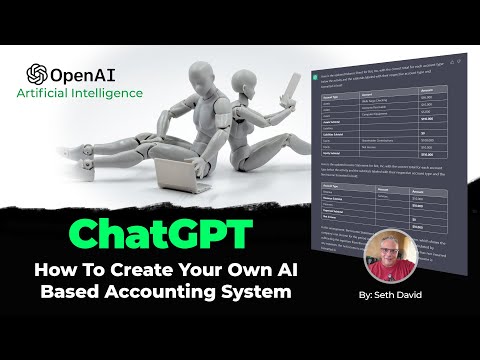 0:13:22
0:13:22
 0:15:36
0:15:36
 0:11:50
0:11:50
 0:08:36
0:08:36
 0:00:38
0:00:38
 0:12:12
0:12:12
 0:08:11
0:08:11
 0:24:01
0:24:01
 0:03:48
0:03:48