filmov
tv
Installing Windows 11 on Unsupported Hardware

Показать описание
How to run Windows 11 on a computer without a compatible processor and/or TPM 2.0. Tutorial includes both an upgrade from Windows 10, and a clean installation.
NOTE: Please do read the notes in my pinned comment. :)
Web resources referred to in the video are as follows:
Microsoft Windows 11 health check:
Windows 11 page for downloading Windows 11 ISO:
Rufus imaging software:
Microsoft page with the warning about installing Windows 11 on systems that don't meet minimum requirements:
Microsoft page with the Windows 11 upgrade Registry hack:
Other useful pages include:
Windows 11 hardware requirements:
Intel processors that Windows 11 actually supports:
AMD processors that Windows 11 actually supports:
My video on “PC BIOS Settings” is here:
And if you want to manually implement the Registry changes needed during a Windows install from standard media, this is covered in my video “Windows 11: The Good, The Bad & the Ugly”:
Finally, you may be interested in my video about Windows 11 configuration and privacy settings here:
For additional ExplainingComputers videos and other content, you can become a channel member here:
More videos on computing and related topics can be found at:
Chapters:
00:00 Introduction
03:09 The State of Play
05:19 Warning!
04:03 Download Windows 11 ISO
05:07 Clean Install with Rufus
10:23 Upgrade via Registry Hack
15:14 Avoiding e-Waste (wrap)
#Windows11 #Upgrade #Unsupported #explainingcomputers
NOTE: Please do read the notes in my pinned comment. :)
Web resources referred to in the video are as follows:
Microsoft Windows 11 health check:
Windows 11 page for downloading Windows 11 ISO:
Rufus imaging software:
Microsoft page with the warning about installing Windows 11 on systems that don't meet minimum requirements:
Microsoft page with the Windows 11 upgrade Registry hack:
Other useful pages include:
Windows 11 hardware requirements:
Intel processors that Windows 11 actually supports:
AMD processors that Windows 11 actually supports:
My video on “PC BIOS Settings” is here:
And if you want to manually implement the Registry changes needed during a Windows install from standard media, this is covered in my video “Windows 11: The Good, The Bad & the Ugly”:
Finally, you may be interested in my video about Windows 11 configuration and privacy settings here:
For additional ExplainingComputers videos and other content, you can become a channel member here:
More videos on computing and related topics can be found at:
Chapters:
00:00 Introduction
03:09 The State of Play
05:19 Warning!
04:03 Download Windows 11 ISO
05:07 Clean Install with Rufus
10:23 Upgrade via Registry Hack
15:14 Avoiding e-Waste (wrap)
#Windows11 #Upgrade #Unsupported #explainingcomputers
Комментарии
 0:06:43
0:06:43
 0:05:05
0:05:05
 0:16:12
0:16:12
 0:08:03
0:08:03
 0:16:47
0:16:47
 0:21:48
0:21:48
 0:00:52
0:00:52
 0:13:23
0:13:23
 0:03:07
0:03:07
 0:06:31
0:06:31
 0:15:04
0:15:04
 0:08:56
0:08:56
 0:09:00
0:09:00
 0:01:30
0:01:30
 0:13:28
0:13:28
 0:11:06
0:11:06
 0:04:04
0:04:04
 0:12:11
0:12:11
 0:05:21
0:05:21
 0:10:34
0:10:34
 0:21:08
0:21:08
 0:08:19
0:08:19
 0:12:55
0:12:55
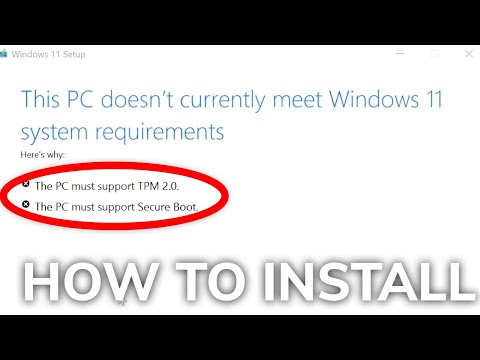 0:05:43
0:05:43