filmov
tv
How to use Apple Diagnostic on your Mac to find Hardware Issues

Показать описание
An easy guide for running Apple Diagnostics on your Mac or Macbook. This can be help fix Mac hardware issues.
Read more on Apple Diagnostics:
Step by step guide:
1. Disconnect all external devices
2. Make sure Mac is balanced on an even surface/table
3. Shut down your Mac.
4. Turn on your Mac, immediately press and hold the D key on your keyboard until you see a screen to choose your language.
5. After it checks your Mac it will display any issues and reference codes.
6. Once finished you can run another test or press Command (⌘)-R. You can find out more information including details by pressing Command-G. To restart your Mac, click Restart or press R. To shut down click Shut Down or press S.
FOLLOW AND LIKE TO STAY UPDATED
Read more on Apple Diagnostics:
Step by step guide:
1. Disconnect all external devices
2. Make sure Mac is balanced on an even surface/table
3. Shut down your Mac.
4. Turn on your Mac, immediately press and hold the D key on your keyboard until you see a screen to choose your language.
5. After it checks your Mac it will display any issues and reference codes.
6. Once finished you can run another test or press Command (⌘)-R. You can find out more information including details by pressing Command-G. To restart your Mac, click Restart or press R. To shut down click Shut Down or press S.
FOLLOW AND LIKE TO STAY UPDATED
How to use Apple Diagnostic on your Mac to find Hardware Issues
How to run a diagnostic test on an Apple Macintosh computer (M1 Silicon Hardware)
How To Use Apple Diagnostics to test your Mac
Apple FREE Self diagnostic Tools For iPhone
How to Put Your iPhone in Diagnostics Mode
Apple Diagnostics for Self Service Repair: Troubleshoot Problems With Your iPhone or Mac
How To Run An Apple Diagnostics Test On An Apple Mac (Mac Os Troubleshooting)
How to Test Mac Hardware using Apple Hardware Diagnostics Tool - How well is your Mac Working?
Apple AST 2 Diagnostic Console
iOS 17 iPhone Hardware Diagnostic For Free
How to run Apple Diagnostic on a Mac from Mid 2013 and newer
How to use Apple Diagnostics on your Mac
How to Run Diagnostics on Your iPhone 2 Ways
How to use Apple Diagnostics on your Mac
Tips & Tricks#60 How To Use Apple Diagnostic Tool & Target Boot Mode
Use Apple Hardware Diagnostics to Test Your Apple Silicon M1 Mac MacBook Pro, MacBook Air, Mac Mini
How to run an Apple Diagnostics test on an Apple Macintosh computer - macOS troubleshooting
How Can I Use Apple Diagnostic on My Mac to Detect Hardware Issues?
ast2 apple diag for iPhone 12's, 13's & 14's
How to Use Apple Hardware Test to Diagnose Mac Pro Problems
How to Use Apple Diagnostics to Test Your Mac
How to fix Apple Hardware Test
How to install ASD Apple System Diagnostics
What is the Apple diagnostic app?
Комментарии
 0:00:35
0:00:35
 0:03:23
0:03:23
 0:06:46
0:06:46
 0:03:45
0:03:45
 0:03:54
0:03:54
 0:14:09
0:14:09
 0:01:42
0:01:42
 0:08:32
0:08:32
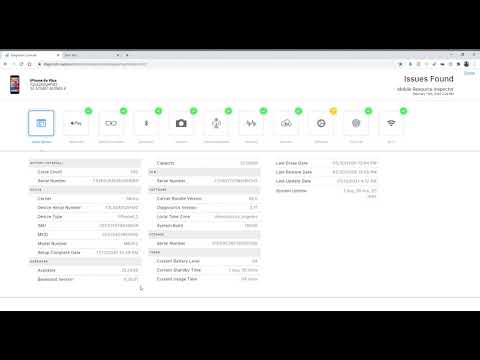 0:03:00
0:03:00
 0:08:02
0:08:02
 0:01:18
0:01:18
 0:01:07
0:01:07
 0:02:33
0:02:33
 0:04:08
0:04:08
 0:05:41
0:05:41
 0:06:04
0:06:04
 0:02:11
0:02:11
 0:00:49
0:00:49
 0:05:58
0:05:58
 0:01:33
0:01:33
 0:01:39
0:01:39
 0:04:49
0:04:49
 0:04:38
0:04:38
 0:00:58
0:00:58