filmov
tv
FIX NVIDIA Colour Settings Resetting After Restart Reboot Startup Bootup Windows 10 11
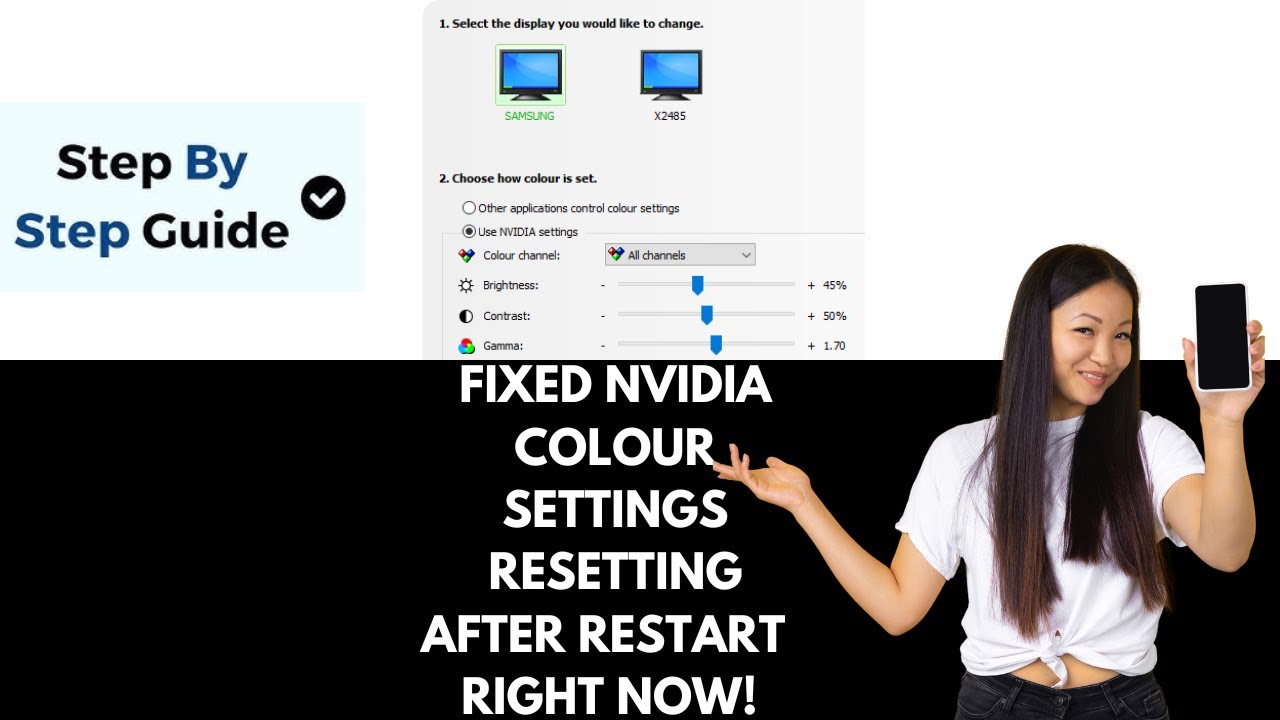
Показать описание
FIX NVIDIA Colour Settings Resetting After Restart Reboot Startup Bootup Windows 10 11. Welcome to Error Genie! In this video, I’m going to show you how to fix issues with the Nvidia Control Panel, specifically the Digital Vibrance resetting to default every time you restart your PC. If you've been frustrated by the color settings going back to the default (50%) after rebooting, this guide will help you resolve it.
Step-by-Step Guide How to Fix NVIDIA Control Panel Digital Vibrance Keeps Resetting Issue:
Step 1: Adjust Digital Vibrance Manually
Open the Nvidia Control Panel by right-clicking on your desktop.
Go to Display - Adjust desktop color settings.
Increase Digital Vibrance to your preferred level. I personally find 95% to be a sweet spot for vibrant visuals in games, but you can choose whatever works for you.
Click Apply to save the changes.
Step 2: Check for Buggy Nvidia Drivers
Some driver versions cause this issue, such as the 565.90 version. If you’re using this driver or a similar one, it might be causing your Digital Vibrance settings to reset after reboot.
Step 3: Roll Back to a Stable Driver
To fix this, you’ll need to roll back to a more stable driver. I recommend installing version 561.09, which has been more reliable for many users.
Search for the driver online by typing “Nvidia driver 561.09 download” in your browser.
Download the correct version based on your operating system (Windows 10 or 11).
Install the driver and restart your PC.
Step 4: Use GeForce Experience (Optional)
If you don’t have GeForce Experience installed, it’s a handy tool for automatically updating drivers. If you prefer manual updates, that’s fine too, but GeForce Experience will notify you when new drivers are available.
Once you’ve installed the driver, reapply your Digital Vibrance settings as shown in Step 1.
Step 5: Reboot and Verify Settings
Restart your computer after installing the new driver.
Open the Nvidia Control Panel again to confirm that your Digital Vibrance settings are saved and don’t reset to default.
Extra Tip
If the issue persists even after rolling back the driver, you may want to wait for Nvidia to release a more stable update that addresses this bug.
And that’s it! If this guide helped you fix the problem, please hit the like button and subscribe to Error Genie for more troubleshooting tips and tricks. Thanks for watching!
#fixnvidiacoloursettingsresettingafterrestartrebootstartupbootupwindows1011 #howtofixnvidiacontrolpaneldigitalvibrancekeepsresetting
Step-by-Step Guide How to Fix NVIDIA Control Panel Digital Vibrance Keeps Resetting Issue:
Step 1: Adjust Digital Vibrance Manually
Open the Nvidia Control Panel by right-clicking on your desktop.
Go to Display - Adjust desktop color settings.
Increase Digital Vibrance to your preferred level. I personally find 95% to be a sweet spot for vibrant visuals in games, but you can choose whatever works for you.
Click Apply to save the changes.
Step 2: Check for Buggy Nvidia Drivers
Some driver versions cause this issue, such as the 565.90 version. If you’re using this driver or a similar one, it might be causing your Digital Vibrance settings to reset after reboot.
Step 3: Roll Back to a Stable Driver
To fix this, you’ll need to roll back to a more stable driver. I recommend installing version 561.09, which has been more reliable for many users.
Search for the driver online by typing “Nvidia driver 561.09 download” in your browser.
Download the correct version based on your operating system (Windows 10 or 11).
Install the driver and restart your PC.
Step 4: Use GeForce Experience (Optional)
If you don’t have GeForce Experience installed, it’s a handy tool for automatically updating drivers. If you prefer manual updates, that’s fine too, but GeForce Experience will notify you when new drivers are available.
Once you’ve installed the driver, reapply your Digital Vibrance settings as shown in Step 1.
Step 5: Reboot and Verify Settings
Restart your computer after installing the new driver.
Open the Nvidia Control Panel again to confirm that your Digital Vibrance settings are saved and don’t reset to default.
Extra Tip
If the issue persists even after rolling back the driver, you may want to wait for Nvidia to release a more stable update that addresses this bug.
And that’s it! If this guide helped you fix the problem, please hit the like button and subscribe to Error Genie for more troubleshooting tips and tricks. Thanks for watching!
#fixnvidiacoloursettingsresettingafterrestartrebootstartupbootupwindows1011 #howtofixnvidiacontrolpaneldigitalvibrancekeepsresetting
 0:07:30
0:07:30
 0:02:53
0:02:53
 0:01:21
0:01:21
 0:00:38
0:00:38
 0:02:41
0:02:41
 0:01:59
0:01:59
 0:01:03
0:01:03
 0:02:48
0:02:48
 0:03:46
0:03:46
 0:02:00
0:02:00
 0:00:25
0:00:25
 0:01:18
0:01:18
 0:02:30
0:02:30
 0:00:23
0:00:23
 0:00:23
0:00:23
 0:00:24
0:00:24
 0:00:28
0:00:28
 0:06:30
0:06:30
 0:00:14
0:00:14
 0:02:39
0:02:39
 0:00:34
0:00:34
 0:01:13
0:01:13
 0:01:36
0:01:36
 0:02:12
0:02:12