filmov
tv
Server 2016 And 2012 R2 - Demote and Remove Active Directory Role Tutorial
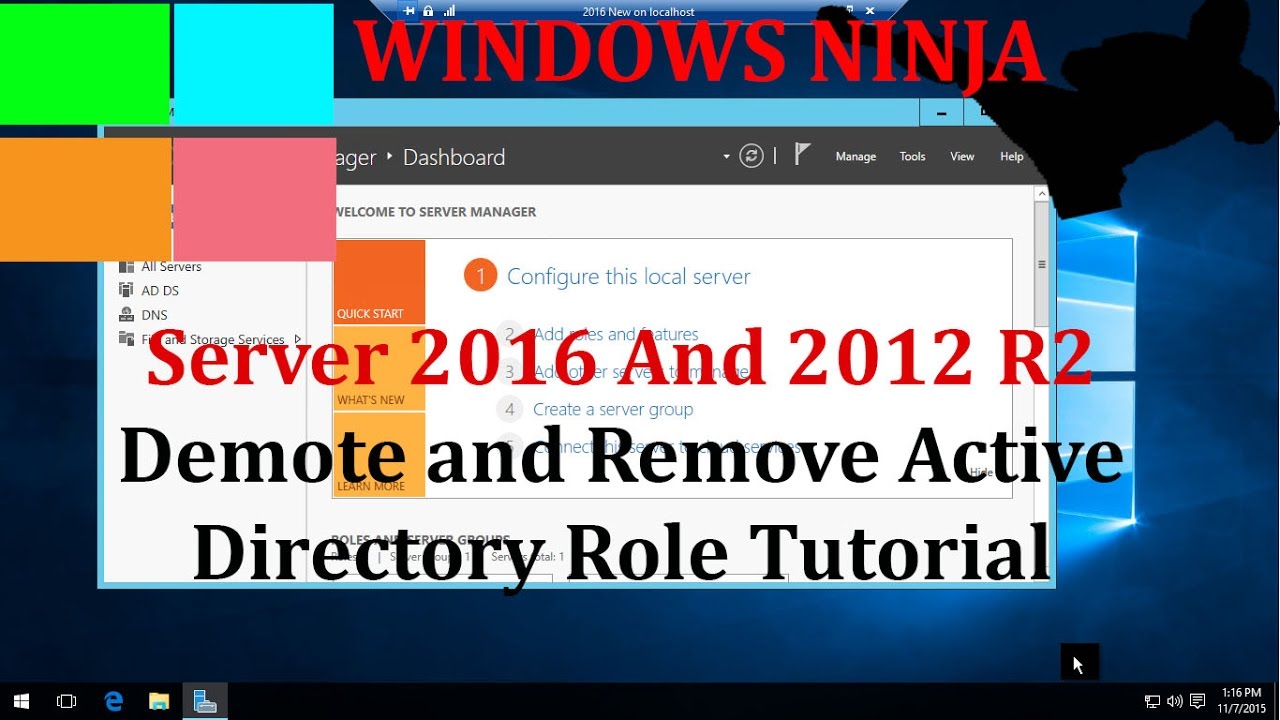
Показать описание
Server 2016 And 2012 R2 - Demote and Remove Active Directory Role Tutorial
Prior to Windows Server 2012 demoting a server was done by using dcpromo and this was a bit of a complicated matter. Now, decommissioning an Active Directory Domain Controller is fairly straight forward and is done using Server Manager. This video shows how.
For more visit:
Transcript (machine generated so it contains errors)
And very good day to you. Let's have a look at how to shall we say our remove active directory from a Windows server. In this case were using 2016; 16 are the saying applies to 12 as well out. I am very simply. Or perhaps every manager which you can do by clicking here. And then it's every manager like a hand what he had the dashboard and roles and features click start the remove okay next, choose the server they were coming from just tick the box. Okay remove features and then you gave the screen. The mode. The domain controller first okay force the removal okay. Click next proceed with the removal. Click next. Okay, get the the admin password, administrator okay, you can use something simple like were using in this demo, or in our live environment of the sleeve often characters with symbols, et cetera okay, am the Mount that if you scrub an old button that was there before was a power shall script that could have been run okay now. Basically the as been demoted okay and 1000 to sign out after the restart they still does have active directory in the what we need to do now is basically the same thing all over again is basically an eyeball uninstall if you think about that. The K-1 wires demoting attend the next one is removing the feature okay so there we go remove features. Click next. Click next restart always a good idea. However, her as with most servers you have mission-critical things running bad, you know, one half broken by a restart, so that's why the default is not a restart okay remove okay now on a restart. Basically it says the feature has been removed, you can close that okay and as you can see in server manager. We don't have active directory domain services and okay, so hopefully this video has helped it was a two stage process. Thanks for watching
Prior to Windows Server 2012 demoting a server was done by using dcpromo and this was a bit of a complicated matter. Now, decommissioning an Active Directory Domain Controller is fairly straight forward and is done using Server Manager. This video shows how.
For more visit:
Transcript (machine generated so it contains errors)
And very good day to you. Let's have a look at how to shall we say our remove active directory from a Windows server. In this case were using 2016; 16 are the saying applies to 12 as well out. I am very simply. Or perhaps every manager which you can do by clicking here. And then it's every manager like a hand what he had the dashboard and roles and features click start the remove okay next, choose the server they were coming from just tick the box. Okay remove features and then you gave the screen. The mode. The domain controller first okay force the removal okay. Click next proceed with the removal. Click next. Okay, get the the admin password, administrator okay, you can use something simple like were using in this demo, or in our live environment of the sleeve often characters with symbols, et cetera okay, am the Mount that if you scrub an old button that was there before was a power shall script that could have been run okay now. Basically the as been demoted okay and 1000 to sign out after the restart they still does have active directory in the what we need to do now is basically the same thing all over again is basically an eyeball uninstall if you think about that. The K-1 wires demoting attend the next one is removing the feature okay so there we go remove features. Click next. Click next restart always a good idea. However, her as with most servers you have mission-critical things running bad, you know, one half broken by a restart, so that's why the default is not a restart okay remove okay now on a restart. Basically it says the feature has been removed, you can close that okay and as you can see in server manager. We don't have active directory domain services and okay, so hopefully this video has helped it was a two stage process. Thanks for watching
Комментарии
 0:31:00
0:31:00
 0:02:24
0:02:24
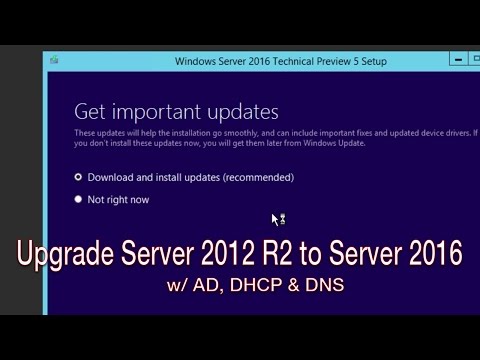 0:09:18
0:09:18
 0:07:29
0:07:29
 0:04:16
0:04:16
 0:23:32
0:23:32
 0:21:14
0:21:14
 0:08:51
0:08:51
 0:26:50
0:26:50
 0:03:27
0:03:27
 0:05:38
0:05:38
 0:05:20
0:05:20
 0:04:29
0:04:29
 0:14:36
0:14:36
 0:16:57
0:16:57
 0:32:38
0:32:38
 0:06:13
0:06:13
 0:04:03
0:04:03
 0:07:00
0:07:00
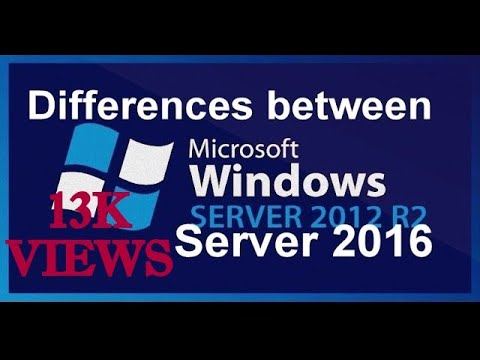 0:19:28
0:19:28
 0:16:55
0:16:55
 0:07:39
0:07:39
 0:30:53
0:30:53
 0:34:45
0:34:45