filmov
tv
How to fix 0x80071771 “the specified file could not be decrypted” error

Показать описание
In this video, I'll show you how to fix 0x80071771 error or when you get “the specified file could not be decrypted” error.
You could be getting this error because you don't have the right permission to open the file or folder that's encrypted even though you were the one who encrypted the file.This solution would also fix any other issues related to permission requirements on Windows 10. In Windows 10, you could set up permissions of the whole drive, folder, subfolders or files at different levels to different users. However, if you're the only user of the computer and you don't want to get the permission message every time you try to open a file, then you can fix it by following the above video.
In the second part, I'll show you 2 different methods to decrypted files or folders on Windows 10. Windows 10 pro comes with encrypting file system called Bitlocker. Bitlocker has replaced Encrypting File System (EFS).
In the first method, I'll show you how to use the file's properties in order to decrypt the file. If you've set up a password in encrypting the file, you'll need to re-enter the password to decrypt it.
In the 2nd method, I'll show you how to use command prompt to decrypt the file.
Command prompt code is
cipher /d "replace with your own file's address"
After decrypting the file or folder, you could revert back the permission to the specific users to boost your security!
If in trying to decrypt a file or folder you receive permission errors, please following the following videos first
Introduction - 0:00
Step 1 - Fixing The Permission Error - 0:14
Step 2 - Decrypting the file - 4:19
If you have any questions, please let me know in the comments below 😊
#BhupinderTube #windows #tutorial
You could be getting this error because you don't have the right permission to open the file or folder that's encrypted even though you were the one who encrypted the file.This solution would also fix any other issues related to permission requirements on Windows 10. In Windows 10, you could set up permissions of the whole drive, folder, subfolders or files at different levels to different users. However, if you're the only user of the computer and you don't want to get the permission message every time you try to open a file, then you can fix it by following the above video.
In the second part, I'll show you 2 different methods to decrypted files or folders on Windows 10. Windows 10 pro comes with encrypting file system called Bitlocker. Bitlocker has replaced Encrypting File System (EFS).
In the first method, I'll show you how to use the file's properties in order to decrypt the file. If you've set up a password in encrypting the file, you'll need to re-enter the password to decrypt it.
In the 2nd method, I'll show you how to use command prompt to decrypt the file.
Command prompt code is
cipher /d "replace with your own file's address"
After decrypting the file or folder, you could revert back the permission to the specific users to boost your security!
If in trying to decrypt a file or folder you receive permission errors, please following the following videos first
Introduction - 0:00
Step 1 - Fixing The Permission Error - 0:14
Step 2 - Decrypting the file - 4:19
If you have any questions, please let me know in the comments below 😊
#BhupinderTube #windows #tutorial
Комментарии
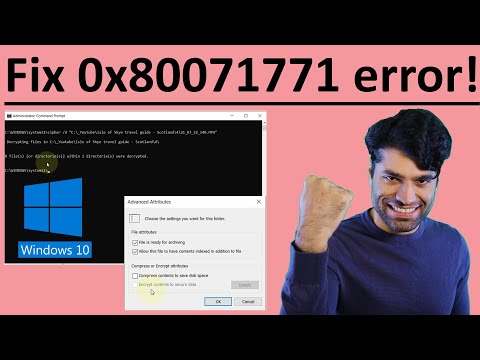 0:08:49
0:08:49
 0:03:13
0:03:13
 0:03:18
0:03:18
 0:02:43
0:02:43
 0:02:43
0:02:43
 0:01:50
0:01:50
 0:02:59
0:02:59
 0:04:25
0:04:25
 0:01:25
0:01:25
 0:12:49
0:12:49
 0:01:26
0:01:26
 0:02:56
0:02:56
 0:03:52
0:03:52
 0:14:20
0:14:20
 0:17:12
0:17:12
 0:01:17
0:01:17
 0:03:07
0:03:07
 0:02:58
0:02:58
 0:05:30
0:05:30
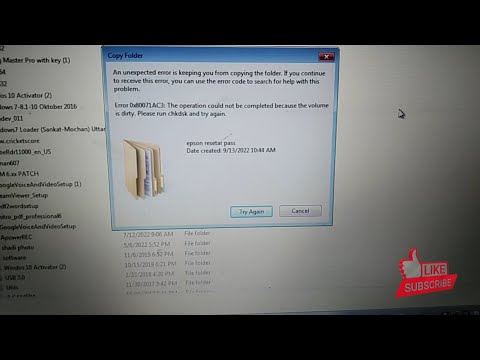 0:01:18
0:01:18
 0:02:20
0:02:20
 0:01:31
0:01:31
 0:02:30
0:02:30
 0:01:51
0:01:51