filmov
tv
7 ways to insert Automatic Serial Numbers in Excel
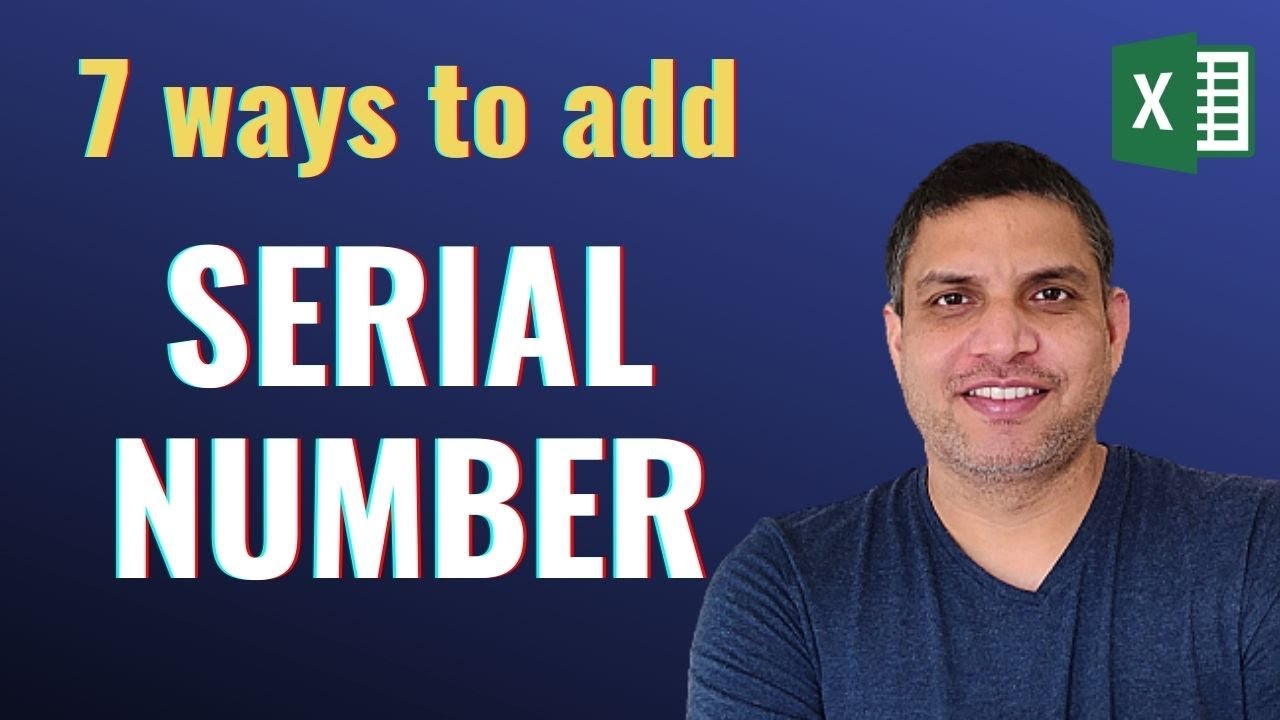
Показать описание
In this video we talk about 7 different ways to add serial numbers in excel.
Serial numbers are like salt. You never feel their presence but their absence makes your data tasteless.
Because with a serial number you can have a unique identity to each entry of your data and you also get a sense of how big or small is your dataset.
But the sad news is, adding them manually is a pain. It’s really hard to add a number in every row one after another.
The good news is, there are some ways which we can use to automatically add serial numbers in a column.
Download the practice file from the link below
Chapters in the video
00:00 Intro
00:58 Fill Handle
01:27 Fill Series
02:11 Add 1 to the previous cell
03:00 ROW Function
03:48 COUNTA Function
04:35 SUBTOTAL with COUNTA
05:45 SEQUENCE Function
07:13 Subscribe, Like , Share
Also, check these videos if you want to learn more
1 Min Excel: If you enjoy short videos check this section
Excel: Check this playlist for Excel-related things
Keyboard Shortcuts: Check this section to save some time in everyday excel work
Pivot Tables: Check this playlist for Pivot Table, Slicers, and Auto refreshing reports
Power Query: Check the Power Query playlist for Data Preparation & its Automation
Power BI: Check the PowerBI related videos for Business Intelligence, Dashboard & Visualisations
Please subscribe to our channel and Follow us on other social media platforms for regular updates :
Serial numbers are like salt. You never feel their presence but their absence makes your data tasteless.
Because with a serial number you can have a unique identity to each entry of your data and you also get a sense of how big or small is your dataset.
But the sad news is, adding them manually is a pain. It’s really hard to add a number in every row one after another.
The good news is, there are some ways which we can use to automatically add serial numbers in a column.
Download the practice file from the link below
Chapters in the video
00:00 Intro
00:58 Fill Handle
01:27 Fill Series
02:11 Add 1 to the previous cell
03:00 ROW Function
03:48 COUNTA Function
04:35 SUBTOTAL with COUNTA
05:45 SEQUENCE Function
07:13 Subscribe, Like , Share
Also, check these videos if you want to learn more
1 Min Excel: If you enjoy short videos check this section
Excel: Check this playlist for Excel-related things
Keyboard Shortcuts: Check this section to save some time in everyday excel work
Pivot Tables: Check this playlist for Pivot Table, Slicers, and Auto refreshing reports
Power Query: Check the Power Query playlist for Data Preparation & its Automation
Power BI: Check the PowerBI related videos for Business Intelligence, Dashboard & Visualisations
Please subscribe to our channel and Follow us on other social media platforms for regular updates :
Комментарии
 0:07:32
0:07:32
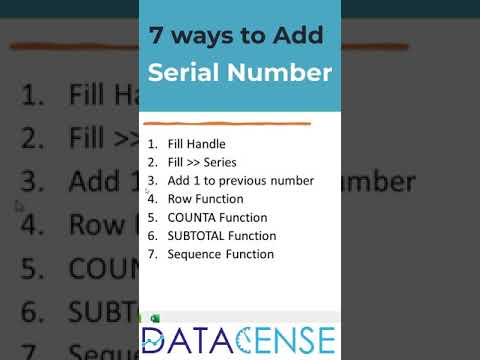 0:00:16
0:00:16
 0:00:42
0:00:42
 0:06:43
0:06:43
 0:13:30
0:13:30
 0:00:55
0:00:55
 0:01:33
0:01:33
 0:09:24
0:09:24
 0:23:38
0:23:38
 0:41:56
0:41:56
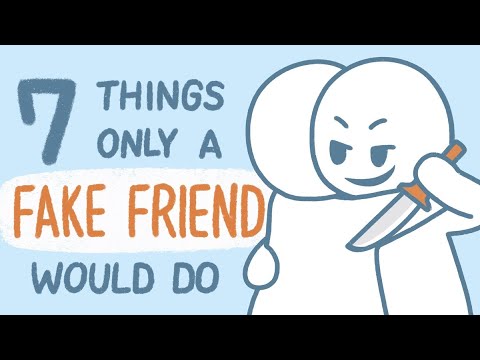 0:04:55
0:04:55
 0:03:51
0:03:51
 0:13:45
0:13:45
 0:10:01
0:10:01
 0:01:12
0:01:12
 0:08:56
0:08:56
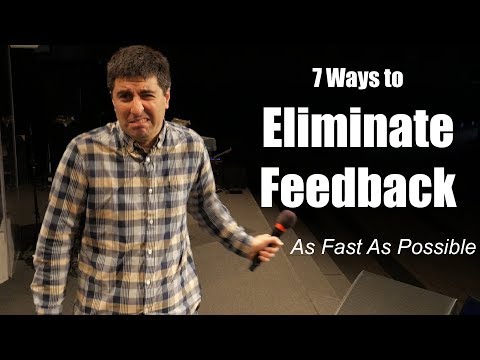 0:02:36
0:02:36
 0:09:08
0:09:08
 0:03:24
0:03:24
 0:01:00
0:01:00
 0:08:20
0:08:20
 0:09:05
0:09:05
 0:08:04
0:08:04
 0:07:13
0:07:13