filmov
tv
Updated Samsung Galaxy S10 Root Tutorial for Android 12 & OneUI 4.1
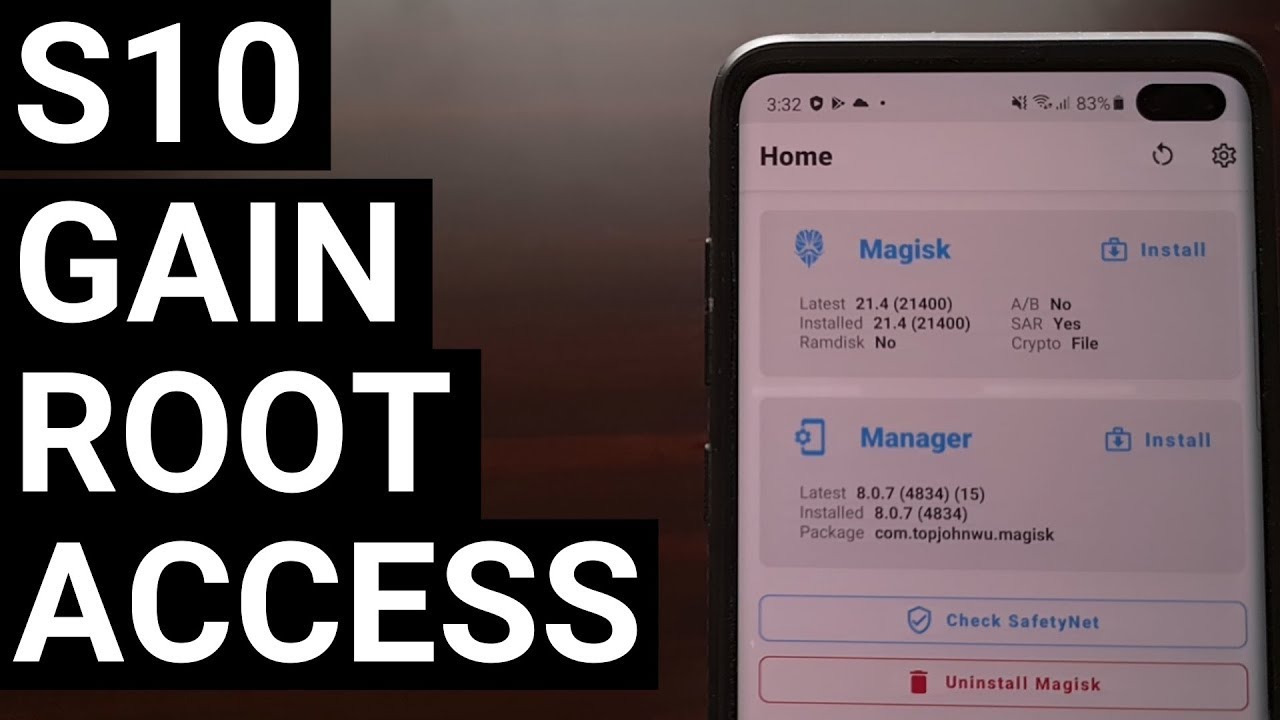
Показать описание
Tutorial on how to root the entire Samsung Galaxy S10 series smartphones after they have been updated to Android 12 and OneUI 4.x
~~~~~
Mentioned Links
~~~~~~~~~~~~~~~~~
Step by Step Tutorial
~~~~~~~~~~~~~~~~~
1. Intro [00:00]
2. Install the Magisk Manager application [03:15]
3. Copy the AP firmware file to the Galaxy S10, Galaxy S10+, or Galaxy S10e
4. Then tap the "Install" button in the Magisk Manager app [04:10]
5. Make sure the "Recovery Mode" option is checked
6. Now tap the "Next" button at the top
7. Choose the "Select and Patch a File" option
8. Locate and tap the AP firmware file from earlier [04:27]
9. Tap the "Let's Go" button when ready [04:38]
10. And wait for Magisk Manager to extract and patch the required files [05:23]
11. Copy the newly created magisk_patched file back to the PC [05:58]
12. Reboot the Galaxy S10+ into Download Mode [06:38]
13. Press the Volume Up button to bypass the initial splash screen
14. Open up Odin on the PC [06:53]
15. Load the 4 firmware files into Odin as instructed [07:43]
16. When ready, click the "Start" button at the bottom of the Odin program [08:53]
17. Wait for Odin to flash the patched firmware files to the Galaxy S10 [10:48]
18. Reboot into Recovery Mode to Factory Reset the phone [12:05]
19. Load up Magisk at boot [16:31]
20. Install the Magisk app again [18:35]
21. Open the Magisk app and tell it to complete the install [19:05]
22. How to Load Magisk on Boot with the Samsung Galaxy S10 [21:35]
As an Amazon associate, I may earn a commission on sales from the links below.
The Gear I Use
~~~~~~~~~~~~~~~~~
~~~~~
Mentioned Links
~~~~~~~~~~~~~~~~~
Step by Step Tutorial
~~~~~~~~~~~~~~~~~
1. Intro [00:00]
2. Install the Magisk Manager application [03:15]
3. Copy the AP firmware file to the Galaxy S10, Galaxy S10+, or Galaxy S10e
4. Then tap the "Install" button in the Magisk Manager app [04:10]
5. Make sure the "Recovery Mode" option is checked
6. Now tap the "Next" button at the top
7. Choose the "Select and Patch a File" option
8. Locate and tap the AP firmware file from earlier [04:27]
9. Tap the "Let's Go" button when ready [04:38]
10. And wait for Magisk Manager to extract and patch the required files [05:23]
11. Copy the newly created magisk_patched file back to the PC [05:58]
12. Reboot the Galaxy S10+ into Download Mode [06:38]
13. Press the Volume Up button to bypass the initial splash screen
14. Open up Odin on the PC [06:53]
15. Load the 4 firmware files into Odin as instructed [07:43]
16. When ready, click the "Start" button at the bottom of the Odin program [08:53]
17. Wait for Odin to flash the patched firmware files to the Galaxy S10 [10:48]
18. Reboot into Recovery Mode to Factory Reset the phone [12:05]
19. Load up Magisk at boot [16:31]
20. Install the Magisk app again [18:35]
21. Open the Magisk app and tell it to complete the install [19:05]
22. How to Load Magisk on Boot with the Samsung Galaxy S10 [21:35]
As an Amazon associate, I may earn a commission on sales from the links below.
The Gear I Use
~~~~~~~~~~~~~~~~~
Комментарии
 0:25:42
0:25:42
 0:09:13
0:09:13
 0:13:33
0:13:33
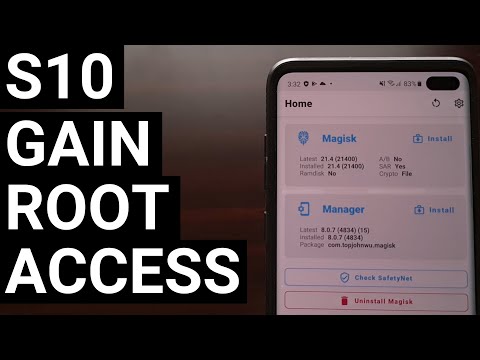 0:16:38
0:16:38
 0:01:16
0:01:16
 0:10:01
0:10:01
 0:14:51
0:14:51
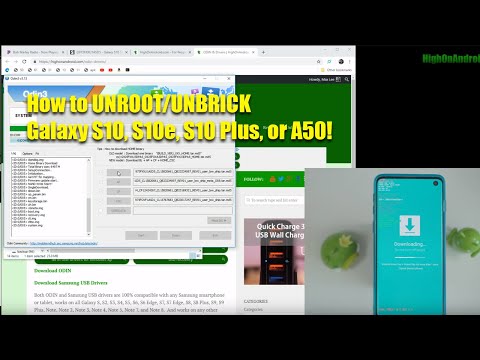 0:14:13
0:14:13
 0:06:06
0:06:06
 0:23:47
0:23:47
 0:03:22
0:03:22
 0:09:04
0:09:04
 0:08:28
0:08:28
 0:14:44
0:14:44
 0:17:30
0:17:30
 0:14:19
0:14:19
 0:00:20
0:00:20
 0:04:30
0:04:30
 0:15:00
0:15:00
 0:00:55
0:00:55
 0:00:26
0:00:26
 0:01:10
0:01:10
 0:09:44
0:09:44
 0:00:42
0:00:42