filmov
tv
How to Run PostgreSQL in Visual Studio Code (2024)

Показать описание
How to Run PostgreSQL in Visual Studio Code
Looking to streamline your database development workflow by running PostgreSQL directly within Visual Studio Code? Visual Studio Code, a popular code editor, offers a variety of extensions to enhance your development experience, including extensions for working with databases. In this tutorial, we'll guide you through the process of setting up and running PostgreSQL in Visual Studio Code, enabling you to manage your databases seamlessly without leaving your code editor.
Follow these step-by-step instructions to run PostgreSQL in Visual Studio Code:
1. **Install PostgreSQL Extension:**
- Open Visual Studio Code on your computer.
- Navigate to the Extensions view by clicking on the square icon in the sidebar or pressing `Ctrl+Shift+X` (Windows/Linux) or `Cmd+Shift+X` (Mac).
- In the search bar, type "PostgreSQL" and press Enter.
- Look for the "PostgreSQL" extension developed by Microsoft and click on the "Install" button to install the extension.
2. **Set Up PostgreSQL Connection:**
- Once the extension is installed, click on the "Connect to PostgreSQL" button in the status bar at the bottom of the Visual Studio Code window.
- If you don't see the status bar button, you can also open the Command Palette (`Ctrl+Shift+P` or `Cmd+Shift+P`) and search for "PostgreSQL: Connect" to initiate the connection.
- Enter the connection details for your PostgreSQL server, including host, port, username, password, and database name.
- Click "Connect" to establish the connection to your PostgreSQL server.
3. **Explore Database Objects:**
- After connecting to your PostgreSQL server, you'll be able to explore the database objects such as tables, views, functions, and more directly within Visual Studio Code.
- Navigate through the database tree in the Explorer view to view and interact with different database objects.
4. **Execute SQL Queries:**
- With the PostgreSQL extension, you can execute SQL queries directly in Visual Studio Code.
- Open a new SQL file or click on the "New Query" button in the status bar to open a query editor.
- Write your SQL query in the editor and execute it by clicking the "Run Query" button or pressing `Ctrl+Shift+E` (Windows/Linux) or `Cmd+Shift+E` (Mac).
5. **View Query Results:**
- When you execute a SQL query, the results will be displayed in the Output view.
- You can view and analyze the query results directly within Visual Studio Code, making it easy to iterate on your SQL queries and analyze data.
By following these steps, you can seamlessly run PostgreSQL in Visual Studio Code, enhancing your database development workflow and allowing you to manage your databases directly within your code editor. Whether you're a database administrator, a software developer, or a data analyst, running PostgreSQL in Visual Studio Code can help you streamline your database tasks and improve productivity.
For more tutorials, programming tips, and software recommendations, subscribe to our channel and stay tuned for future videos!
#VisualStudioCode #PostgreSQL #DatabaseDevelopment #DatabaseManagement #DatabaseTools #DevelopmentTools #TechTutorial #DatabaseExtensions #SQL #DatabaseQuery #DataManagement #SQLQueries #DatabaseIntegration #Productivity #TechHowTo #DatabaseConnection #SQLDevelopment #DatabaseExplorer #DatabaseAdmin #DataAnalysis #DatabaseTasks #VisualStudioCodeExtensions #CodeEditor #DatabaseWorkflow #DatabaseIntegrationInVSCode #SQLInVSCode
Looking to streamline your database development workflow by running PostgreSQL directly within Visual Studio Code? Visual Studio Code, a popular code editor, offers a variety of extensions to enhance your development experience, including extensions for working with databases. In this tutorial, we'll guide you through the process of setting up and running PostgreSQL in Visual Studio Code, enabling you to manage your databases seamlessly without leaving your code editor.
Follow these step-by-step instructions to run PostgreSQL in Visual Studio Code:
1. **Install PostgreSQL Extension:**
- Open Visual Studio Code on your computer.
- Navigate to the Extensions view by clicking on the square icon in the sidebar or pressing `Ctrl+Shift+X` (Windows/Linux) or `Cmd+Shift+X` (Mac).
- In the search bar, type "PostgreSQL" and press Enter.
- Look for the "PostgreSQL" extension developed by Microsoft and click on the "Install" button to install the extension.
2. **Set Up PostgreSQL Connection:**
- Once the extension is installed, click on the "Connect to PostgreSQL" button in the status bar at the bottom of the Visual Studio Code window.
- If you don't see the status bar button, you can also open the Command Palette (`Ctrl+Shift+P` or `Cmd+Shift+P`) and search for "PostgreSQL: Connect" to initiate the connection.
- Enter the connection details for your PostgreSQL server, including host, port, username, password, and database name.
- Click "Connect" to establish the connection to your PostgreSQL server.
3. **Explore Database Objects:**
- After connecting to your PostgreSQL server, you'll be able to explore the database objects such as tables, views, functions, and more directly within Visual Studio Code.
- Navigate through the database tree in the Explorer view to view and interact with different database objects.
4. **Execute SQL Queries:**
- With the PostgreSQL extension, you can execute SQL queries directly in Visual Studio Code.
- Open a new SQL file or click on the "New Query" button in the status bar to open a query editor.
- Write your SQL query in the editor and execute it by clicking the "Run Query" button or pressing `Ctrl+Shift+E` (Windows/Linux) or `Cmd+Shift+E` (Mac).
5. **View Query Results:**
- When you execute a SQL query, the results will be displayed in the Output view.
- You can view and analyze the query results directly within Visual Studio Code, making it easy to iterate on your SQL queries and analyze data.
By following these steps, you can seamlessly run PostgreSQL in Visual Studio Code, enhancing your database development workflow and allowing you to manage your databases directly within your code editor. Whether you're a database administrator, a software developer, or a data analyst, running PostgreSQL in Visual Studio Code can help you streamline your database tasks and improve productivity.
For more tutorials, programming tips, and software recommendations, subscribe to our channel and stay tuned for future videos!
#VisualStudioCode #PostgreSQL #DatabaseDevelopment #DatabaseManagement #DatabaseTools #DevelopmentTools #TechTutorial #DatabaseExtensions #SQL #DatabaseQuery #DataManagement #SQLQueries #DatabaseIntegration #Productivity #TechHowTo #DatabaseConnection #SQLDevelopment #DatabaseExplorer #DatabaseAdmin #DataAnalysis #DatabaseTasks #VisualStudioCodeExtensions #CodeEditor #DatabaseWorkflow #DatabaseIntegrationInVSCode #SQLInVSCode
 0:12:14
0:12:14
 0:09:43
0:09:43
 0:09:26
0:09:26
 0:02:37
0:02:37
 0:16:12
0:16:12
 0:02:41
0:02:41
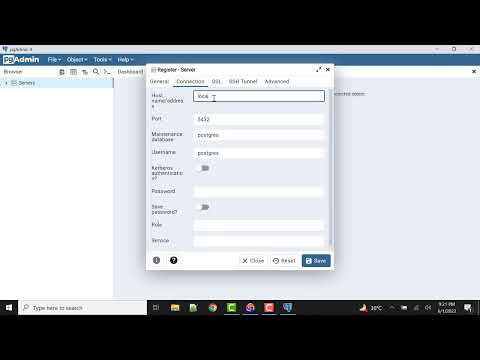 0:04:05
0:04:05
 0:12:23
0:12:23
 0:15:02
0:15:02
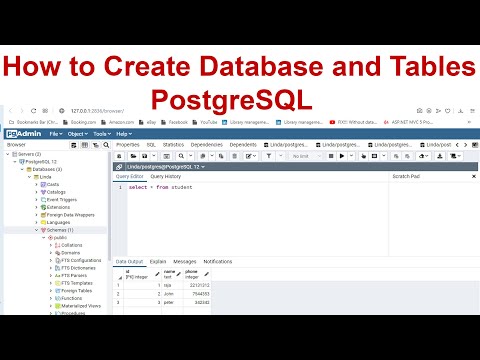 0:07:13
0:07:13
 0:22:32
0:22:32
 0:02:21
0:02:21
 0:08:12
0:08:12
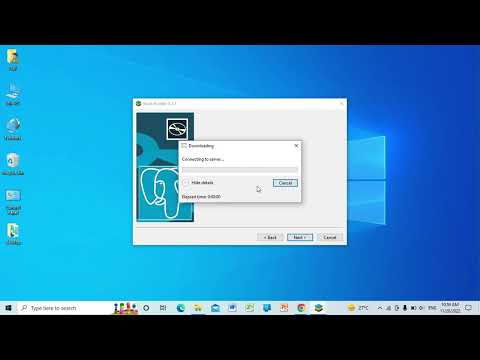 0:06:03
0:06:03
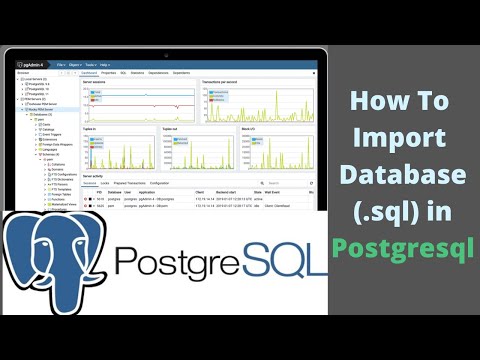 0:01:34
0:01:34
 0:10:01
0:10:01
 4:19:34
4:19:34
 0:21:06
0:21:06
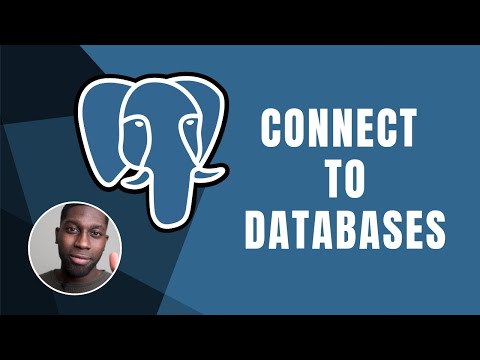 0:04:39
0:04:39
 0:14:58
0:14:58
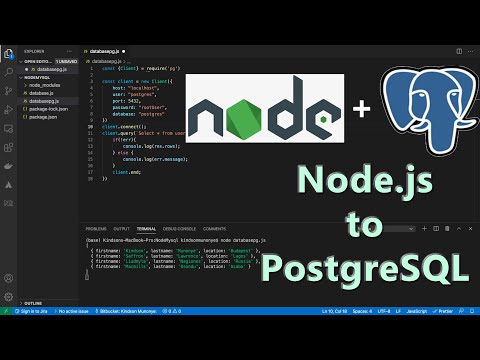 0:05:37
0:05:37
 0:19:10
0:19:10
 0:04:33
0:04:33
 0:04:45
0:04:45