filmov
tv
Power Query: How to mass replace values based on a list | Excel Off The Grid
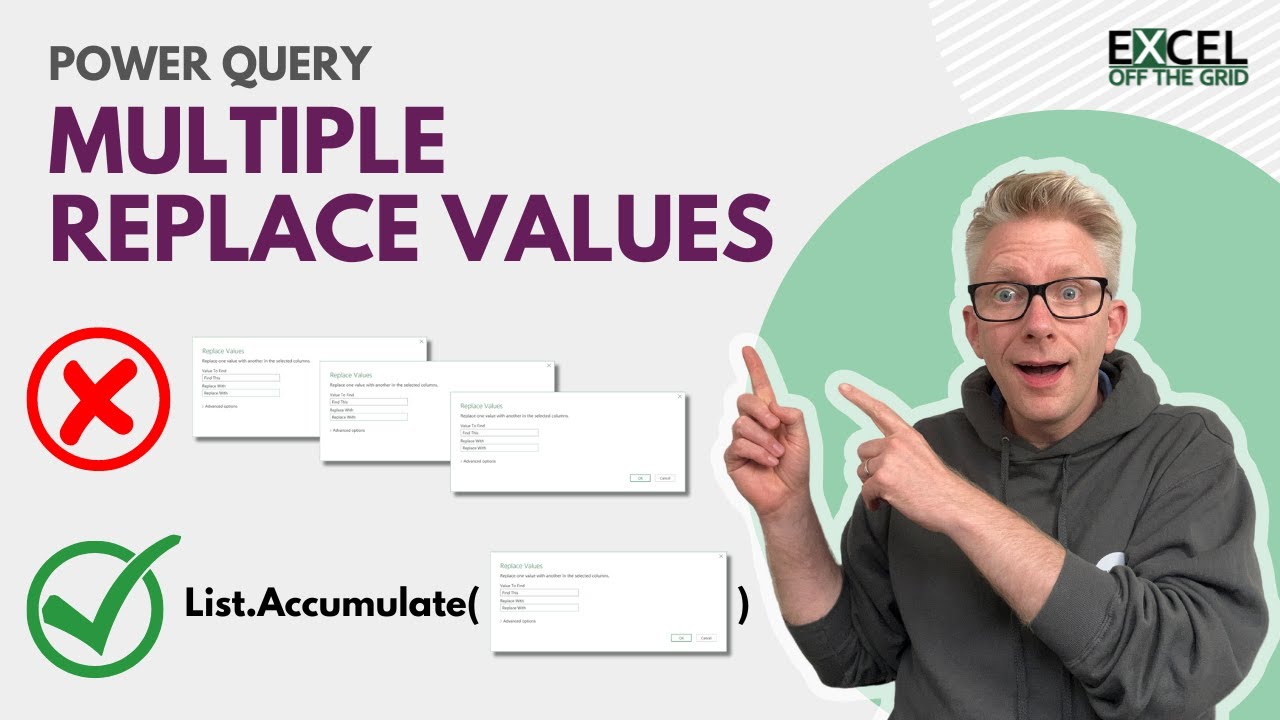
Показать описание
★ Want to automate Excel? Check out our training academy ★
★ Check out the blog post★
★ About this video ★
A few weeks ago, I posted about using Excel's REDUCE and SUBSTITUTE functions to perform multiple find and replace actions to create dynamic text.
But what if we want multiple find and replace during the data-cleaning process? In that scenario, we need to use Power Query to replace values based on a list. So, in this post, let's find out how to do that.
CONTENTS
0:00 Introduction
0:46 Replace values based on a list
6:59 Conclusion
Link to post by Rick De Groot:
★ Download 30 most useful Excel VBA Macros ebook for FREE ★
★ Where to find Excel Off The Grid ★
#MsExcel
★ Check out the blog post★
★ About this video ★
A few weeks ago, I posted about using Excel's REDUCE and SUBSTITUTE functions to perform multiple find and replace actions to create dynamic text.
But what if we want multiple find and replace during the data-cleaning process? In that scenario, we need to use Power Query to replace values based on a list. So, in this post, let's find out how to do that.
CONTENTS
0:00 Introduction
0:46 Replace values based on a list
6:59 Conclusion
Link to post by Rick De Groot:
★ Download 30 most useful Excel VBA Macros ebook for FREE ★
★ Where to find Excel Off The Grid ★
#MsExcel
Power Query: How to mass replace values based on a list | Excel Off The Grid
Power Query - Bulk Replace Values in One Step 🔄📊
Replace Multiple Column Values in One Step [Power Query Tips & Tricks]
Replace Values Based on Condition (in a Single Step) in Power Query
Bulk Replacements (Replace Multiple Values in a Table at once) in Power Query
APQ08: Power Query List Functions - Bulk Replace values in a table using a helper table
BULK Replace Values in Power BI / Power Query
Find & Replace Multiple Values Using Power Query
Mass-Energy Equivalence Using E=mc²
Working with very LARGE Datasets | 4+ Million Rows | Power Query and Power Pivot | Big Data in Excel
Transform Column Names in Bulk in Power Query
Power Query: Bulk Replace Values from a table in Excel & Power BI
34. Find And Replace Values | Power Query Editor
[Power Query] Replace Each x in a Matrix With Column Headers in PowerQuery
Bulk Find-Replace Using List.ReplaceMatchingItems in Power Query
Replace Values in Multiple Columns Based on Condition in Power Query
Scrape Data from Multiple Web Pages with Power Query
10 Million Rows of data Analyzed using Excel's Data Model
Bulk Find/Replace in Power Query Using List.Transform() and List.ReplaceMatchingItems()
Replace multiple values in Power Query in one step
RENAME COLUMNS in BULK inside POWER QUERY in Power BI
How to Merge Two or More Excel Tables with Power Query
Mastering Power Query: Conditionally Replacing Values
Manage order of columns in bulk #9: (M)agic (M)ondays
Комментарии
 0:07:41
0:07:41
 0:04:22
0:04:22
 0:08:36
0:08:36
 0:05:00
0:05:00
 0:01:47
0:01:47
 0:16:16
0:16:16
 0:09:17
0:09:17
 0:05:54
0:05:54
 0:08:27
0:08:27
 0:17:47
0:17:47
 0:19:23
0:19:23
 0:12:17
0:12:17
 0:02:08
0:02:08
![[Power Query] Replace](https://i.ytimg.com/vi/3AqXmgZX6LU/hqdefault.jpg) 0:07:34
0:07:34
 0:01:48
0:01:48
 0:06:21
0:06:21
 0:08:27
0:08:27
 0:10:57
0:10:57
 0:03:52
0:03:52
 0:02:58
0:02:58
 0:04:55
0:04:55
 0:09:53
0:09:53
 0:06:10
0:06:10
 0:16:22
0:16:22