filmov
tv
Realtek HD Audio Manager Windows 10 not Showing
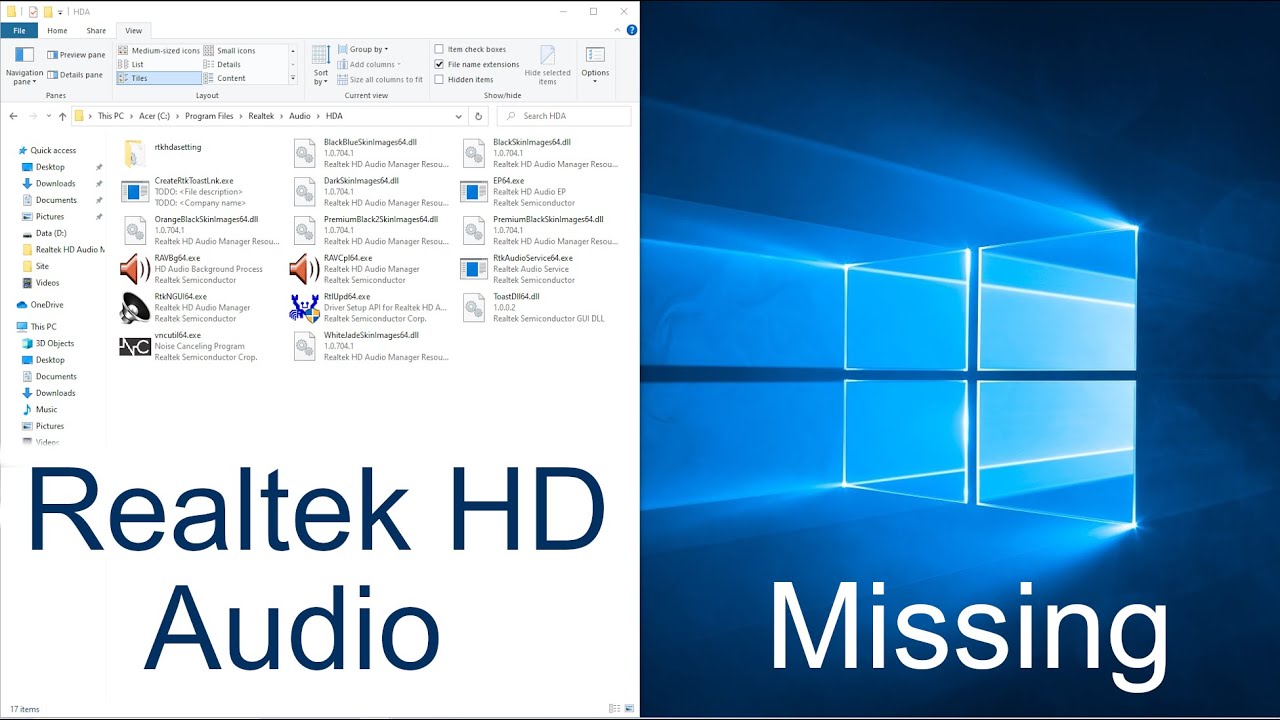
Показать описание
In this tutorial, I’m going to show you a few ways to fix the Realtek HD Audio Manager not showing problem. Usually, this is related to Windows updates that mess up the driver.
0:00 Intro Realtek HD Audio Manager
0:35 Update Drivers
1:51 Reinstall Realtek HD Audio Manager
realtek hd audio manager windows 10 driver update
For the first method, we are going to try and update the drivers. To do this, click on the Windows search bar and type in Device Manager.
Click on sound, video and game controllers. This opens a dropdown menu that should contain something like Realtek High Definition Audio.
Right-click on it and select update driver.
If this doesn’t work, right-click on it once more but this time select the second option. Browse my computer for drivers.
Again, choose the second option. Let me pick from a list of available drivers on my computer.
Select Realtek High Definition Audio and click on Next to continue.
This is going to install the drivers. When it is done installing the drivers you need to restart your PC. Hopefully, this was enough to fix your Realtek HD Audio Manager missing in Windows 10 problem.
Reinstall Realtek HD Audio Manager
In the second method, we are going to uninstall and then reinstall the Realtek software. To do this, we open the control panel once more. Click on Programs and Features. Scroll down until you reach Realtek High Definition Audio Driver. Select it and click on Uninstall.
Next, just to make sure, we are going to delete the old Realtek folders if they are still there. Go to program files and delete the Realtek folder.
Go to one of the links posted above to download Realtek HD Audio Manager.
Click on the version that you want to download. On the next page, scroll down and click on download.
Click on next a few times to start the installation. This won’t take too long, because we properly uninstalled Realtek first.
Now that you have restarted the PC, you should be able to start the HD Audio Manager from the control panel. If it isn’t showing, you need to navigate to the following folder. C:\Program Files\Realtek\Audio\HDA
This concludes our Realtek HD Audio Manager Windows 10 not showing tutorial.
#Windows10 #tutorial #HowTo
0:00 Intro Realtek HD Audio Manager
0:35 Update Drivers
1:51 Reinstall Realtek HD Audio Manager
realtek hd audio manager windows 10 driver update
For the first method, we are going to try and update the drivers. To do this, click on the Windows search bar and type in Device Manager.
Click on sound, video and game controllers. This opens a dropdown menu that should contain something like Realtek High Definition Audio.
Right-click on it and select update driver.
If this doesn’t work, right-click on it once more but this time select the second option. Browse my computer for drivers.
Again, choose the second option. Let me pick from a list of available drivers on my computer.
Select Realtek High Definition Audio and click on Next to continue.
This is going to install the drivers. When it is done installing the drivers you need to restart your PC. Hopefully, this was enough to fix your Realtek HD Audio Manager missing in Windows 10 problem.
Reinstall Realtek HD Audio Manager
In the second method, we are going to uninstall and then reinstall the Realtek software. To do this, we open the control panel once more. Click on Programs and Features. Scroll down until you reach Realtek High Definition Audio Driver. Select it and click on Uninstall.
Next, just to make sure, we are going to delete the old Realtek folders if they are still there. Go to program files and delete the Realtek folder.
Go to one of the links posted above to download Realtek HD Audio Manager.
Click on the version that you want to download. On the next page, scroll down and click on download.
Click on next a few times to start the installation. This won’t take too long, because we properly uninstalled Realtek first.
Now that you have restarted the PC, you should be able to start the HD Audio Manager from the control panel. If it isn’t showing, you need to navigate to the following folder. C:\Program Files\Realtek\Audio\HDA
This concludes our Realtek HD Audio Manager Windows 10 not showing tutorial.
#Windows10 #tutorial #HowTo
Комментарии
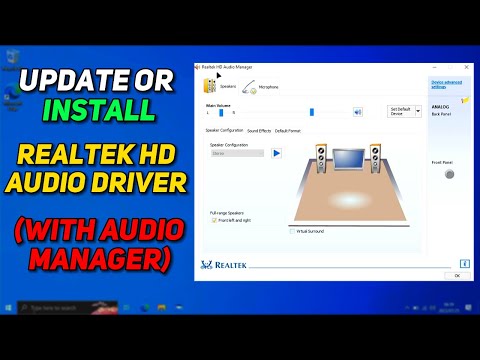 0:04:25
0:04:25
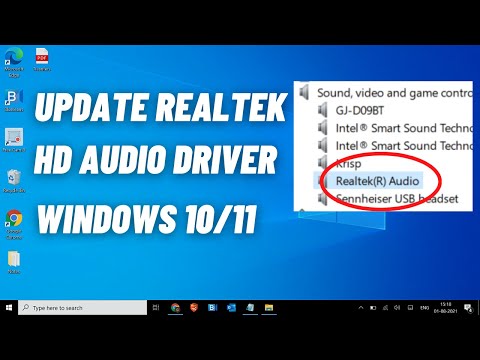 0:03:45
0:03:45
 0:05:27
0:05:27
 0:10:16
0:10:16
 0:12:56
0:12:56
 0:00:48
0:00:48
 0:05:14
0:05:14
 0:03:38
0:03:38
 0:12:47
0:12:47
 0:00:23
0:00:23
 0:01:31
0:01:31
 0:07:22
0:07:22
 0:04:17
0:04:17
 0:03:15
0:03:15
 0:04:56
0:04:56
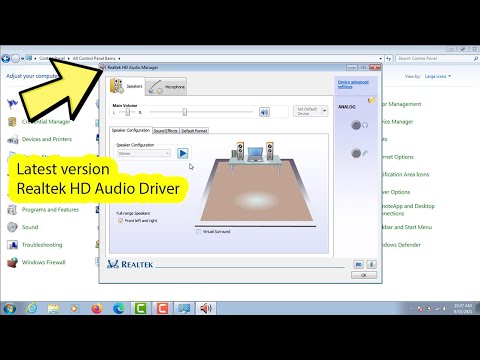 0:02:33
0:02:33
 0:05:59
0:05:59
 0:08:52
0:08:52
 0:01:14
0:01:14
 0:04:51
0:04:51
 0:02:10
0:02:10
 0:01:59
0:01:59
 0:06:11
0:06:11
 0:00:43
0:00:43