filmov
tv
How to Recover Deleted Files on Windows 10/8/7 Easily?

Показать описание
We usually delete a file by clicking "delete" button, draging the file to recycle bin or cliking "Shift+Delete". And most of us do this accidentally and want to recover the deleted files. So, can it be recovered? How? This video will show all the practical methods to recover deleted files on Windows 10/7/8.
How to Recover Deleted Files from PC?
Method 1: Restore files from the Recycle Bin
If you delete files via the standard delete option, then the file will go into the recycle bin, in which case it can be performed recycle bin deleted recovery.
1. To open the recycle bin, just go to your desktop, then to the recycle bin folder.
2.Next locate the file you want to recover, right click on the file and select Restore.
The file will then be restored to its original location.
Method 2: Restore previous version of the deleted/lost file
In Window 10 and 8: recover deleted files windows 10
1. Right click on the file, then select properties and go to the Previous Versions tab.
2. In the "File versions" list, select a version you would like to restore. Click the "Open" button to preview the contents. Then, click on the “restore” button. You will have to save this as a different file name to stop any files been overwritten.
In Windows 7: recover deleted files windows 7
1. Open Computer by clicking the Start button, then Computer
2. Navigate to the folder that used to contain the file or folder, right-click it, and then select Restore previous versions. You'll see a list of available previous versions of the file or folder.
Method 3: Restore file from a backup
In Windows 10:
1. First go to the start menu, then settings and select Update & Security.
2. Next click Backup then select Back up using File History and hit the more options button.
3. Scroll down until you get to the section “related settings” and click “restore files from a current backup”.
Enter the name of file you're looking for in the search box, or use the left and right arrows to browse through different versions of your folders and files. Select the file which you want to restore to its original location and then click on the “restore” button. A copying box should appear with a percentage compete status. One complete, you’re all done.
Method 4: Restore permanently deleted files with best file recovery software (Recoverit)
If you deleted a file permanently by clicking "Shift+Delete", then the ways above can't help. We need a data recovery software. Recoverit data recovery can be the best recovery software for pc to recover pernamently deleted files. Simple steps on how to recover permanently deleted files in windows 10 as follow:
1. Once installed launch Recoverit Deleted Files program, select a location where your files deleted from, and click “Start” button.
2. Wait a little while for it to scan for the files.
3. After scanning, the recovered files can be previewed, next select the files you want to recover and simply hit the recover button.
Only 3 steps and then your permanently deleted files were recovered.
Timestamps:
Method 1: Restore files from the Recycle Bin 1:27s
Method 2: Restore previous version of the deleted/lost file 2:15s
Method 3: Restore file from a backup 2:56s
Method 4: Restore permanently deleted files with best file recovery software (Recoverit) 4:20s
Related tutorial for reference:
How to Recover Deleted Files from PC?
Method 1: Restore files from the Recycle Bin
If you delete files via the standard delete option, then the file will go into the recycle bin, in which case it can be performed recycle bin deleted recovery.
1. To open the recycle bin, just go to your desktop, then to the recycle bin folder.
2.Next locate the file you want to recover, right click on the file and select Restore.
The file will then be restored to its original location.
Method 2: Restore previous version of the deleted/lost file
In Window 10 and 8: recover deleted files windows 10
1. Right click on the file, then select properties and go to the Previous Versions tab.
2. In the "File versions" list, select a version you would like to restore. Click the "Open" button to preview the contents. Then, click on the “restore” button. You will have to save this as a different file name to stop any files been overwritten.
In Windows 7: recover deleted files windows 7
1. Open Computer by clicking the Start button, then Computer
2. Navigate to the folder that used to contain the file or folder, right-click it, and then select Restore previous versions. You'll see a list of available previous versions of the file or folder.
Method 3: Restore file from a backup
In Windows 10:
1. First go to the start menu, then settings and select Update & Security.
2. Next click Backup then select Back up using File History and hit the more options button.
3. Scroll down until you get to the section “related settings” and click “restore files from a current backup”.
Enter the name of file you're looking for in the search box, or use the left and right arrows to browse through different versions of your folders and files. Select the file which you want to restore to its original location and then click on the “restore” button. A copying box should appear with a percentage compete status. One complete, you’re all done.
Method 4: Restore permanently deleted files with best file recovery software (Recoverit)
If you deleted a file permanently by clicking "Shift+Delete", then the ways above can't help. We need a data recovery software. Recoverit data recovery can be the best recovery software for pc to recover pernamently deleted files. Simple steps on how to recover permanently deleted files in windows 10 as follow:
1. Once installed launch Recoverit Deleted Files program, select a location where your files deleted from, and click “Start” button.
2. Wait a little while for it to scan for the files.
3. After scanning, the recovered files can be previewed, next select the files you want to recover and simply hit the recover button.
Only 3 steps and then your permanently deleted files were recovered.
Timestamps:
Method 1: Restore files from the Recycle Bin 1:27s
Method 2: Restore previous version of the deleted/lost file 2:15s
Method 3: Restore file from a backup 2:56s
Method 4: Restore permanently deleted files with best file recovery software (Recoverit) 4:20s
Related tutorial for reference:
Комментарии
 0:08:16
0:08:16
 0:07:40
0:07:40
 0:08:30
0:08:30
 0:08:53
0:08:53
 0:08:32
0:08:32
 0:02:33
0:02:33
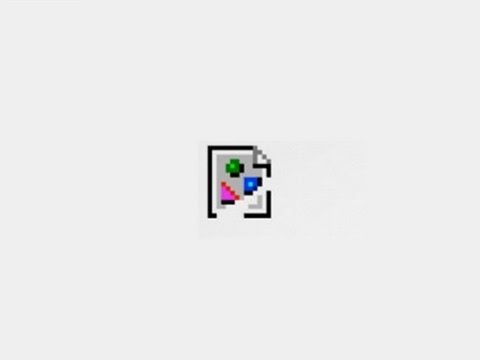 0:10:35
0:10:35
 0:04:34
0:04:34
 0:02:45
0:02:45
 0:01:18
0:01:18
 0:07:48
0:07:48
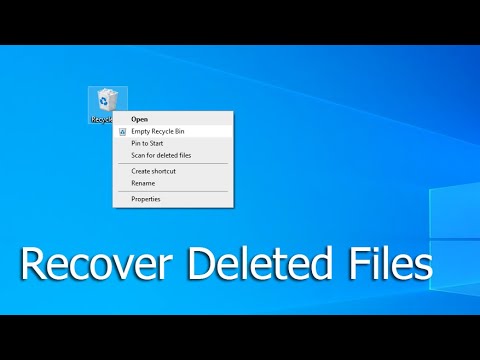 0:02:05
0:02:05
 0:04:18
0:04:18
 0:17:21
0:17:21
 0:04:18
0:04:18
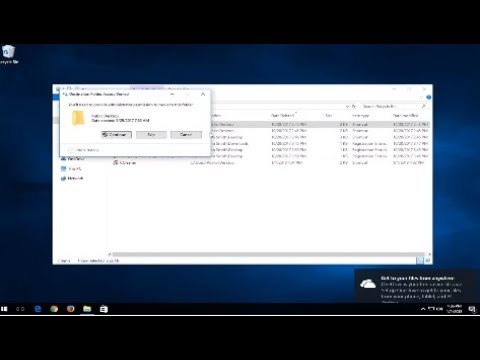 0:02:50
0:02:50
 0:08:40
0:08:40
 0:00:18
0:00:18
 0:07:27
0:07:27
 0:05:46
0:05:46
 0:00:39
0:00:39
 0:06:43
0:06:43
 0:04:40
0:04:40
 0:08:16
0:08:16