filmov
tv
How to Build a Form that Sends Data to SharePoint Using REST API with Office 365?

Показать описание
Summary: Learn to create a form that sends data to SharePoint using the REST API in Office 365 with JavaScript.
---
How to Build a Form that Sends Data to SharePoint Using REST API with Office 365?
Integrating SharePoint with custom forms can enhance your data collection process, making it more efficient and seamless. In this guide, we’ll walk you through creating a form that sends data to SharePoint using the REST API with Office 365. This guide is designed for users who have some familiarity with JavaScript and RESTful services.
Understanding the SharePoint REST API
The SharePoint REST API is a powerful tool that enables communication with SharePoint lists and libraries. It allows you to perform CRUD (Create, Read, Update, Delete) operations using HTTP requests. For this guide, we’ll focus on the creation part – sending data to a SharePoint list using a custom form.
Prerequisites
Before diving in, ensure that you have:
Access to an Office 365 SharePoint site.
Basic understanding of JavaScript and RESTful services.
Necessary permissions to create items in the SharePoint list.
Setting Up Your Form
First, create a basic HTML form. This form will collect the user’s data that we’ll send to SharePoint.
[[See Video to Reveal this Text or Code Snippet]]
This simplistic form asks for a title and a description. Next, we’ll handle the form submission with JavaScript.
Submitting Data to SharePoint
To send data, we need to use JavaScript to capture the form inputs and make a REST API call to SharePoint.
[[See Video to Reveal this Text or Code Snippet]]
Breaking Down the Code
Metadata: The __metadata property informs SharePoint about the type of data being sent. Adjust SP.Data.YourListNameListItem to match your list's name.
Headers:
Accept: Specifies the type of data expected from SharePoint.
Content-Type: Specifies the data type being sent to SharePoint.
X-RequestDigest: Provides a request digest value needed to validate the request. You can get this value from your SharePoint page.
Important Security Note
For real-world applications, ensure you handle authentication and permissions securely. Avoid exposing sensitive data in your scripts.
Testing
To test your form:
Ensure your SharePoint site and list are properly configured.
Fill out the form fields and click submit.
Verify that the data appears in the specified SharePoint list.
Conclusion
By following these steps, you created a custom HTML form that sends data to a SharePoint list using the REST API and Office 365. This process can be expanded to include more complex logic, form validations, and additional fields as required. This integration can significantly enhance your workflow, creating a seamless data collection platform.
Happy coding!
---
How to Build a Form that Sends Data to SharePoint Using REST API with Office 365?
Integrating SharePoint with custom forms can enhance your data collection process, making it more efficient and seamless. In this guide, we’ll walk you through creating a form that sends data to SharePoint using the REST API with Office 365. This guide is designed for users who have some familiarity with JavaScript and RESTful services.
Understanding the SharePoint REST API
The SharePoint REST API is a powerful tool that enables communication with SharePoint lists and libraries. It allows you to perform CRUD (Create, Read, Update, Delete) operations using HTTP requests. For this guide, we’ll focus on the creation part – sending data to a SharePoint list using a custom form.
Prerequisites
Before diving in, ensure that you have:
Access to an Office 365 SharePoint site.
Basic understanding of JavaScript and RESTful services.
Necessary permissions to create items in the SharePoint list.
Setting Up Your Form
First, create a basic HTML form. This form will collect the user’s data that we’ll send to SharePoint.
[[See Video to Reveal this Text or Code Snippet]]
This simplistic form asks for a title and a description. Next, we’ll handle the form submission with JavaScript.
Submitting Data to SharePoint
To send data, we need to use JavaScript to capture the form inputs and make a REST API call to SharePoint.
[[See Video to Reveal this Text or Code Snippet]]
Breaking Down the Code
Metadata: The __metadata property informs SharePoint about the type of data being sent. Adjust SP.Data.YourListNameListItem to match your list's name.
Headers:
Accept: Specifies the type of data expected from SharePoint.
Content-Type: Specifies the data type being sent to SharePoint.
X-RequestDigest: Provides a request digest value needed to validate the request. You can get this value from your SharePoint page.
Important Security Note
For real-world applications, ensure you handle authentication and permissions securely. Avoid exposing sensitive data in your scripts.
Testing
To test your form:
Ensure your SharePoint site and list are properly configured.
Fill out the form fields and click submit.
Verify that the data appears in the specified SharePoint list.
Conclusion
By following these steps, you created a custom HTML form that sends data to a SharePoint list using the REST API and Office 365. This process can be expanded to include more complex logic, form validations, and additional fields as required. This integration can significantly enhance your workflow, creating a seamless data collection platform.
Happy coding!
 0:12:00
0:12:00
 0:07:52
0:07:52
 0:08:40
0:08:40
 0:00:14
0:00:14
 0:03:49
0:03:49
 0:03:17
0:03:17
 0:04:11
0:04:11
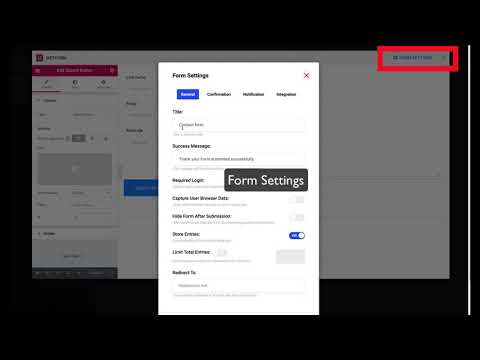 0:07:22
0:07:22
 1:09:55
1:09:55
 0:08:15
0:08:15
 0:23:51
0:23:51
 0:00:52
0:00:52
 0:30:43
0:30:43
 0:12:18
0:12:18
 0:00:59
0:00:59
 0:00:51
0:00:51
 0:00:57
0:00:57
 0:00:12
0:00:12
 0:08:01
0:08:01
 0:00:23
0:00:23
 0:03:06
0:03:06
 0:03:57
0:03:57
 0:00:13
0:00:13
 0:00:26
0:00:26