filmov
tv
🔧How To DEBLOAT Windows 10 for Better Performance! *SPEED UP WINDOWS* ✅

Показать описание
Optimize Windows 10 for maximum performance 👍 - 30% discount code for software: PAN20 (During Nov1-Dec15th)
*Thanks for whokeys for sponsoring todays video!*
How To SPEED UP windows 10 for gaming performance, this will improve performance in windows for all tasks on ANY PC by debloating windows removing old apps and more windows optimizations for better performance, helping to increase fps windows 10 and windows 11 and less fps stuttering and more fps in windows
Lets try for 5000+ Likes! 👍 For this Extremely helpful tutorial?! Do your part and hit "Like" now! Lag Fix + FPS Drop fix included! and feel free to suggest more & Subscribe! ✔️
This video will teach you how to optimize windows 10 by debloating windows for better performance in all tasks, windows 10 speed up and windows 10 faster load times! by optimizing windows with many optimization tweaks we can improve it! - showing how to increase windows speed, debloat windows 10 2021, optimize windows 10 for gaming ready for Windows best settings 2022
#increasefps #optimizefps #windows11key
🔽 All links to follow along with this video are below 🔽
📍 Prefer Shorter Content? 📍
Check out the 2nd channel! Same content, cut down into small bite size videos
🔗🔹Tools, Software and configs to use!🔹🔗
*when choosing your remove list on the debloat tool, make sure to click remove bloatware with custom blocklist*
▶️Other extremely helpful & Effective Optimization guides to follow ▶️
🔸 How To CLEAN Install GPU drivers for major FPS boosts & fix fps stuttering!
🔸 How To CLEAR ALL Cache in windows 10, 8, 7!
🔸 How To Clear UPTO 30GB+ Diskspace Quickly & Easily!
🔸 Ultimate Guide to Improve Performance in windows 10
🔸 Ultimate GPU Overclocking Guide:
🔸 nVidia Geforce Best Settings Guide:
🔸 AMD/Radeon Best Settings Guide:
🔸 Ultimate GPU Overclocking Guide:
🔸 Ultimate Guide to Improve Performance in windows 10
🔸 nVidia Geforce Best Settings Guide:
🔸 AMD/Radeon Best Settings Guide:
Timecodes:
0:00 - Intro (What are the benefits of Optimizing Windows?)
1:08 - Setting Up System Restore Point (so you can try these settings out and revert if you'd like to)
1:59 - Removing/Closing Excess Apps & Programs in the background
3:53 - Basic PC maintainance! clearing cache, removing temp/cache files ect..
4:39 - Using Windows Disk clean up tool
5:45 - Basic PC maintainance - removing old games, programs ect..
6:27 - How To Setup Windows 10 Debloat tool (main optimization)
10:20 - Restarting PC and looking at lower CPU Usage
10:55 - Outro
Disclaimer:
Due to factors beyond the control of Panjno/Panjnotutorials, I cannot guarantee against improper use or unauthorized modifications of this information. Panjno / Panjnotutorials assumes no liability for property damage or loss of data as a result of any of the information contained in this video. Use this information at your own risk. Due to factors beyond the control of Panjno, no information contained in this video shall create any expressed or implied warranty or guarantee of any particular result. Any injury, damage, or loss that may result from improper use of these tools, programs, or from the information contained in this video is the sole responsibility of the user and not Panjno.
*Thanks for whokeys for sponsoring todays video!*
How To SPEED UP windows 10 for gaming performance, this will improve performance in windows for all tasks on ANY PC by debloating windows removing old apps and more windows optimizations for better performance, helping to increase fps windows 10 and windows 11 and less fps stuttering and more fps in windows
Lets try for 5000+ Likes! 👍 For this Extremely helpful tutorial?! Do your part and hit "Like" now! Lag Fix + FPS Drop fix included! and feel free to suggest more & Subscribe! ✔️
This video will teach you how to optimize windows 10 by debloating windows for better performance in all tasks, windows 10 speed up and windows 10 faster load times! by optimizing windows with many optimization tweaks we can improve it! - showing how to increase windows speed, debloat windows 10 2021, optimize windows 10 for gaming ready for Windows best settings 2022
#increasefps #optimizefps #windows11key
🔽 All links to follow along with this video are below 🔽
📍 Prefer Shorter Content? 📍
Check out the 2nd channel! Same content, cut down into small bite size videos
🔗🔹Tools, Software and configs to use!🔹🔗
*when choosing your remove list on the debloat tool, make sure to click remove bloatware with custom blocklist*
▶️Other extremely helpful & Effective Optimization guides to follow ▶️
🔸 How To CLEAN Install GPU drivers for major FPS boosts & fix fps stuttering!
🔸 How To CLEAR ALL Cache in windows 10, 8, 7!
🔸 How To Clear UPTO 30GB+ Diskspace Quickly & Easily!
🔸 Ultimate Guide to Improve Performance in windows 10
🔸 Ultimate GPU Overclocking Guide:
🔸 nVidia Geforce Best Settings Guide:
🔸 AMD/Radeon Best Settings Guide:
🔸 Ultimate GPU Overclocking Guide:
🔸 Ultimate Guide to Improve Performance in windows 10
🔸 nVidia Geforce Best Settings Guide:
🔸 AMD/Radeon Best Settings Guide:
Timecodes:
0:00 - Intro (What are the benefits of Optimizing Windows?)
1:08 - Setting Up System Restore Point (so you can try these settings out and revert if you'd like to)
1:59 - Removing/Closing Excess Apps & Programs in the background
3:53 - Basic PC maintainance! clearing cache, removing temp/cache files ect..
4:39 - Using Windows Disk clean up tool
5:45 - Basic PC maintainance - removing old games, programs ect..
6:27 - How To Setup Windows 10 Debloat tool (main optimization)
10:20 - Restarting PC and looking at lower CPU Usage
10:55 - Outro
Disclaimer:
Due to factors beyond the control of Panjno/Panjnotutorials, I cannot guarantee against improper use or unauthorized modifications of this information. Panjno / Panjnotutorials assumes no liability for property damage or loss of data as a result of any of the information contained in this video. Use this information at your own risk. Due to factors beyond the control of Panjno, no information contained in this video shall create any expressed or implied warranty or guarantee of any particular result. Any injury, damage, or loss that may result from improper use of these tools, programs, or from the information contained in this video is the sole responsibility of the user and not Panjno.
Комментарии
 0:12:21
0:12:21
 0:11:22
0:11:22
 0:08:40
0:08:40
 0:08:57
0:08:57
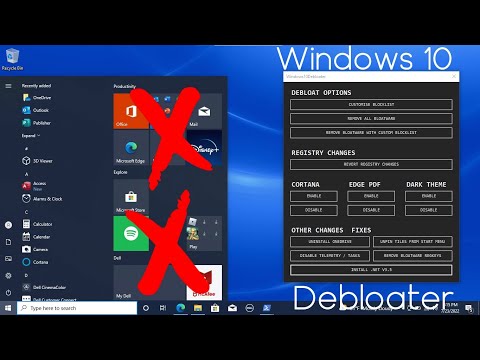 0:07:01
0:07:01
 0:06:05
0:06:05
 0:04:39
0:04:39
 0:09:06
0:09:06
 0:03:29
0:03:29
 0:10:32
0:10:32
 0:03:35
0:03:35
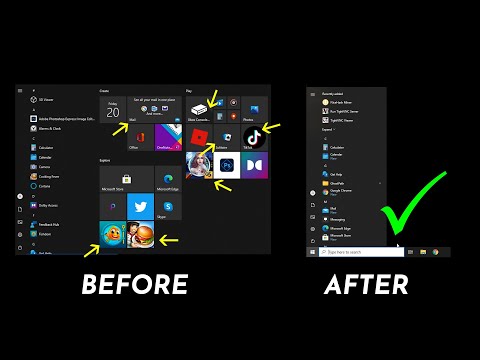 0:06:16
0:06:16
 0:18:27
0:18:27
 0:23:58
0:23:58
 0:17:56
0:17:56
 0:11:34
0:11:34
 0:11:31
0:11:31
 0:17:00
0:17:00
 0:12:11
0:12:11
 0:06:30
0:06:30
 0:15:02
0:15:02
 0:08:32
0:08:32
 0:09:48
0:09:48
 0:08:01
0:08:01