filmov
tv
cPanel tutorial: connect with server via SSH with 'PuTTY'

Показать описание
This video show you how to connect SSH with "PuTTY" of cPanel based server
//--Generating PPK File
Step-1: Login to your cPanel
Step-2: Click "SSH Access" on Security area.
Step-3: Click "Manage SSK Keys" Button
Step-4: Click on "Generate a New Key" Button
Step-5: Put "Key Name" & "keypass" as Password
Step-6: Click "Generate Key" Button [New key generated but not authorized yet]
Step-7: Click "Manage" Link to authorize it & then go back
Step-8: Click "View/Download" Link under "Private Keys" to download PPK file
Step-9: Put your key keypass to convert key to PPK
Step-10: Click "Download" Button, PPK file will downloaded.
Please Save your PPK file to a safe place & never share with other
//--Use PPK File to access your SSH via PuTTY
Step-1: Open your PuTTY software.
Step-2: Write your IP/Domain on hostname in input box
Step-3: Select "Connection / SSH / auth"
Step-4: Browse your PPK File & click "Open" Button
Step-5: It open a black screen & a security alert (1st time only) Click yes on security alert.
Step-6: Put your server username & press "Enter" on black screen.
Step-7: A message appear to put your keypass, put your keypass and press "Enter"
You are now connected.
Our next video show you how to check RAM, Processor, Hard disk etc. with SSH connection of your shared hosting
//--Generating PPK File
Step-1: Login to your cPanel
Step-2: Click "SSH Access" on Security area.
Step-3: Click "Manage SSK Keys" Button
Step-4: Click on "Generate a New Key" Button
Step-5: Put "Key Name" & "keypass" as Password
Step-6: Click "Generate Key" Button [New key generated but not authorized yet]
Step-7: Click "Manage" Link to authorize it & then go back
Step-8: Click "View/Download" Link under "Private Keys" to download PPK file
Step-9: Put your key keypass to convert key to PPK
Step-10: Click "Download" Button, PPK file will downloaded.
Please Save your PPK file to a safe place & never share with other
//--Use PPK File to access your SSH via PuTTY
Step-1: Open your PuTTY software.
Step-2: Write your IP/Domain on hostname in input box
Step-3: Select "Connection / SSH / auth"
Step-4: Browse your PPK File & click "Open" Button
Step-5: It open a black screen & a security alert (1st time only) Click yes on security alert.
Step-6: Put your server username & press "Enter" on black screen.
Step-7: A message appear to put your keypass, put your keypass and press "Enter"
You are now connected.
Our next video show you how to check RAM, Processor, Hard disk etc. with SSH connection of your shared hosting
Комментарии
 0:06:16
0:06:16
 0:02:25
0:02:25
 0:11:27
0:11:27
 0:04:24
0:04:24
 0:00:54
0:00:54
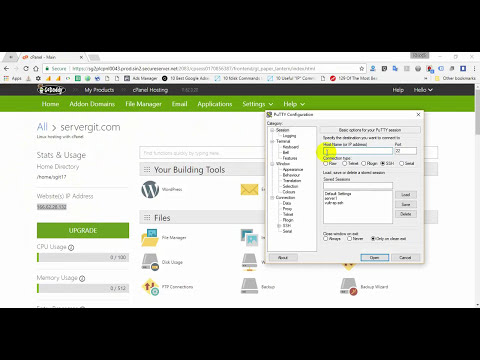 0:06:11
0:06:11
 0:04:57
0:04:57
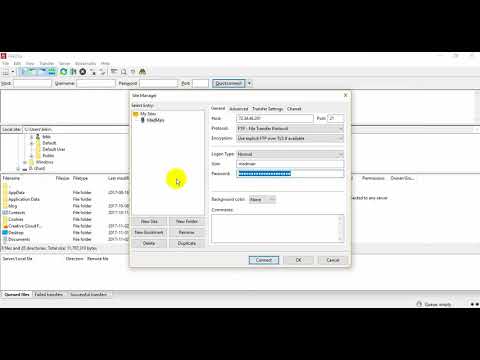 0:03:38
0:03:38
 0:12:40
0:12:40
 0:00:36
0:00:36
 0:21:39
0:21:39
 0:09:01
0:09:01
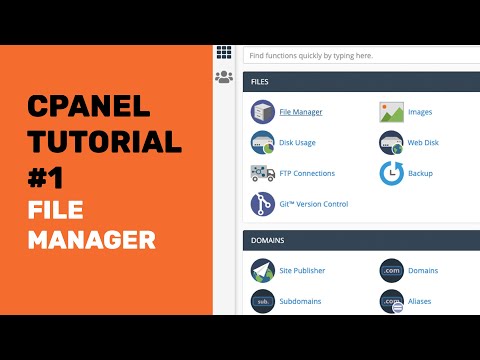 0:23:12
0:23:12
 0:01:01
0:01:01
 0:00:56
0:00:56
 0:06:30
0:06:30
 0:10:26
0:10:26
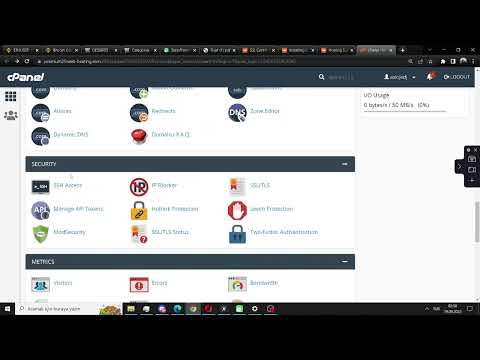 0:01:21
0:01:21
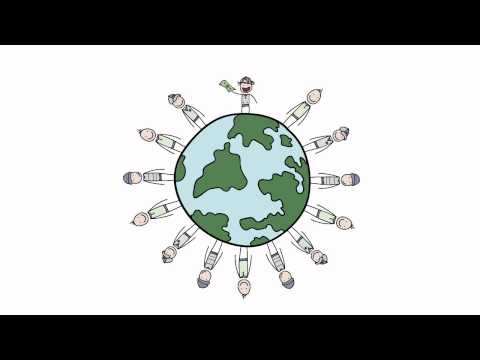 0:03:26
0:03:26
 0:03:06
0:03:06
 0:00:54
0:00:54
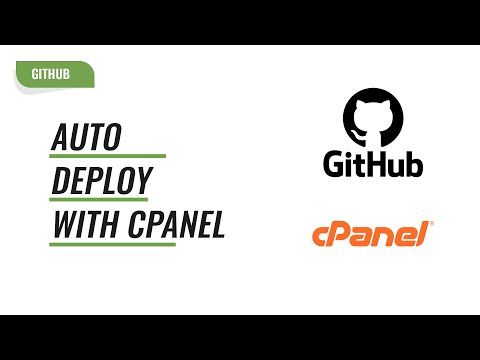 0:05:06
0:05:06
 0:08:08
0:08:08
 0:08:50
0:08:50