filmov
tv
Enable Local Network Access and disable the Internet on Windows 10

Показать описание
This is a very useful feature, if you want a dedicated server. You may not want your server to have internet access, you may only want users within your LAN(local area network) to have access to it. You can share printers, and folders on your local area network with other computers. You have to enable a few things before you can do this.
1. You can go to control panel - Network and Internet - Network and sharing - Change advance sharing - Settings.
Here, you want to go to Public. Turn on the following..
1. Network discovery.
2. Public Sharing Folder.
a. Turn on network disovery.
b. Turn on file sharing.
3. Public and Guest -
a. Turn on network discovery
b. Turn on file and printer sharing
5. Go to search and type in "CMD".
6. Type in "IPCONFIG".
7. You will get your IP address.
8. Type that IP address into the IPV 4 IP section.
9. Then, click on subnet mask. Then click ok.
Enable Remote desktop access.
Go to Control Panel - ] System and Security -] Under Firewall click on (Allow a program through Windows Firewall). -] click on change settings -] Scroll all the way to the bottom and find "Remote Desktop" -] Public will not be selected, so click on "Public". Click ok.
Now, you will be able to use remote desktop access if you are using your computer as a server.
1. You can go to control panel - Network and Internet - Network and sharing - Change advance sharing - Settings.
Here, you want to go to Public. Turn on the following..
1. Network discovery.
2. Public Sharing Folder.
a. Turn on network disovery.
b. Turn on file sharing.
3. Public and Guest -
a. Turn on network discovery
b. Turn on file and printer sharing
5. Go to search and type in "CMD".
6. Type in "IPCONFIG".
7. You will get your IP address.
8. Type that IP address into the IPV 4 IP section.
9. Then, click on subnet mask. Then click ok.
Enable Remote desktop access.
Go to Control Panel - ] System and Security -] Under Firewall click on (Allow a program through Windows Firewall). -] click on change settings -] Scroll all the way to the bottom and find "Remote Desktop" -] Public will not be selected, so click on "Public". Click ok.
Now, you will be able to use remote desktop access if you are using your computer as a server.
Комментарии
 0:01:08
0:01:08
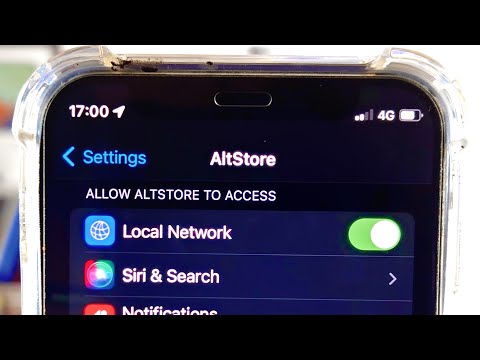 0:01:21
0:01:21
 0:02:08
0:02:08
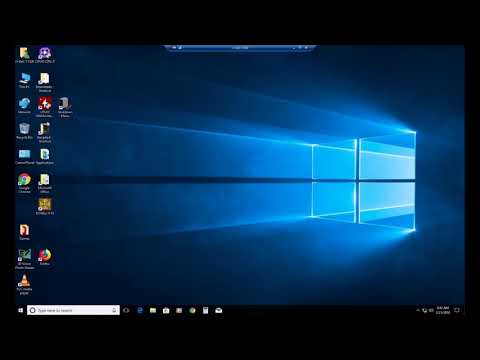 0:02:55
0:02:55
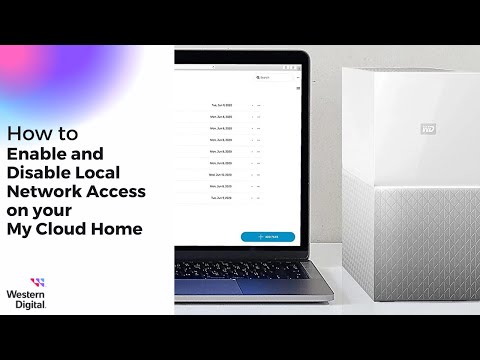 0:02:27
0:02:27
 0:01:57
0:01:57
 0:02:10
0:02:10
 0:03:14
0:03:14
 1:06:35
1:06:35
 0:01:57
0:01:57
 0:00:56
0:00:56
 0:05:29
0:05:29
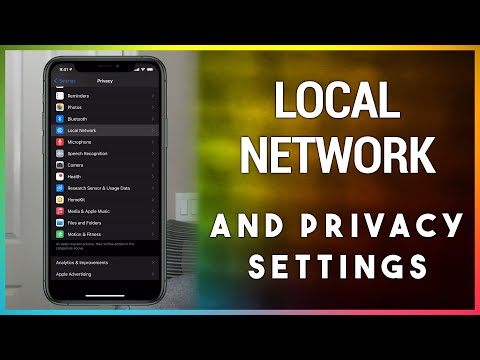 0:07:34
0:07:34
 0:00:23
0:00:23
 0:00:48
0:00:48
 0:01:42
0:01:42
 0:01:12
0:01:12
 0:00:33
0:00:33
 0:05:02
0:05:02
 0:02:24
0:02:24
 0:06:45
0:06:45
 0:10:42
0:10:42
 0:00:32
0:00:32
 0:05:41
0:05:41