filmov
tv
Best of the Worst?: HP DeskJet 2700 Series Review | HP DeskJet 2755e All-in-one Printer Review

Показать описание
HP DeskJet 2700 Series Review - HP DeskJet 2755e Review
This printer is the same as the HP DeskJet 2722, HP DeskJet 2724, HP DeskJet 2755, HP DeskJet 2775, Hp DeskJet 2734, HP DeskJet 2732
In this video, I’ll be reviewing the HP DeskJet 2755e all-in-one inkjet printer. Now, while this is a review of the HP DeskJet 2755e, the review applies to all DeskJet 2700 series printers, they’re almost identical to the DeskJet 2755e. Once unboxed and set up, you’ll notice that the HP DeskJet 2700 series printers are very compact measuring in at about 17 inches wide by 22 inches deep by about 10 inches tall, even with the output tray fully extended. The printer is also fairly easy to set up and I have separate videos for how to set it up using a Windows Computer, Mac or mobile device, so feel free to check those out. One recommendation to HP, if you’re listening, is to reduce the number of steps required during the setup process. The sheer number of prompts and terms and conditions and questions you need to answer to set up a printer is just becoming very annoying. Don’t try sell all sorts of add-on stuff during setup, it just increases the number of people returning your printer out of sheer frustration. Once the printer is up and running, it fits right into any modern home or office with its understated design and its black and grey plastic body - which is a bit of a throwback to printers from the 90s. The DeskJet 2700 series has scanbed that lets you scan or copy pages as large Letter or A4. There is no automatic document feeder, so you will need to scan or copy pages one at a time. If you to scan a bunch of pages all the same time, I would recommend getting the HP DeskJet 4155 instead. I’ll leave a link to that printer as well, right below the video. Scanned documents can be saved as PDFs and JPEGs, using the HP smart app. And the app does allow you to scan multiple pages and combine them into a single PDF document. The deskjet 2700 series continues HP’s trend of reducing the number of controls and menus on the printer to a bare minimum. There’s a tiny little black and white screen with an ink level indicator and very few other pieces of info. And there are very few buttons- including the power button and buttons to make copies. I really miss having more of those physical buttons and menu options. And when I miss them the most is when the printer just refuses to connect to your home wifi network, there’s almost no way to manually get the printer to connect to your home wifi network. This is really something HP should remedy- this new approach makes no sense at all- especially when the old approach worked just fine. Despite my minor gripe with the on-board controls, the printer allows you to print from almost any computer or mobile device in your home and produces pretty decent color and black and white print quality, especially considering this is an entry-level all-in-one inkjet printer. The print speed was also surprisingly decent and is more than sufficient for home or home office prints. The printer uses the 67 series black and tricolor series cartridges. You can always use the 67XL series cartridges if you want a higher print yield per cartridge. I’ll leave links to both versions, right below the video. The version I am reviewing here, the 2755e, actually comes with an included 6 months of HP instant ink, which is HPs cartridge subscription service. This service does work out to be more economical, if you plan to do a lot of printing. For most people though, I just recommend buying cartridges as and when needed. Though this is primarily meant to be a WiFi connected printer, it does have a USB port in the back, which allows you to connect it directly to a single computer. They don’t provide a USB cable with it, so I’ll leave a link to a USB cable that’ll work, in the description below.
So should you buy a HP DeskJet 2700 series printer? Well, that all depends on what you plan to use it for. If you need a compact printer to make occasional prints or scan documents at home, the DeskJet 2700 series will work just fine and won’t break the bank. Despite its minor quirks and annoying interface, it is kind of the best of the worst options out there. Most inkjet printer are just plain clunky and glitchy- that’s just become a fact of life. And the DeskJet 2700 is pretty much one of the less clunky, glitchy options out there - that is…until printer manufacturers finally figure out how to make reliable printers. So I’ll leave a link to this printer below, in case you’re looking to buy one. Hope this review has been helpful.
This printer is the same as the HP DeskJet 2722, HP DeskJet 2724, HP DeskJet 2755, HP DeskJet 2775, Hp DeskJet 2734, HP DeskJet 2732
In this video, I’ll be reviewing the HP DeskJet 2755e all-in-one inkjet printer. Now, while this is a review of the HP DeskJet 2755e, the review applies to all DeskJet 2700 series printers, they’re almost identical to the DeskJet 2755e. Once unboxed and set up, you’ll notice that the HP DeskJet 2700 series printers are very compact measuring in at about 17 inches wide by 22 inches deep by about 10 inches tall, even with the output tray fully extended. The printer is also fairly easy to set up and I have separate videos for how to set it up using a Windows Computer, Mac or mobile device, so feel free to check those out. One recommendation to HP, if you’re listening, is to reduce the number of steps required during the setup process. The sheer number of prompts and terms and conditions and questions you need to answer to set up a printer is just becoming very annoying. Don’t try sell all sorts of add-on stuff during setup, it just increases the number of people returning your printer out of sheer frustration. Once the printer is up and running, it fits right into any modern home or office with its understated design and its black and grey plastic body - which is a bit of a throwback to printers from the 90s. The DeskJet 2700 series has scanbed that lets you scan or copy pages as large Letter or A4. There is no automatic document feeder, so you will need to scan or copy pages one at a time. If you to scan a bunch of pages all the same time, I would recommend getting the HP DeskJet 4155 instead. I’ll leave a link to that printer as well, right below the video. Scanned documents can be saved as PDFs and JPEGs, using the HP smart app. And the app does allow you to scan multiple pages and combine them into a single PDF document. The deskjet 2700 series continues HP’s trend of reducing the number of controls and menus on the printer to a bare minimum. There’s a tiny little black and white screen with an ink level indicator and very few other pieces of info. And there are very few buttons- including the power button and buttons to make copies. I really miss having more of those physical buttons and menu options. And when I miss them the most is when the printer just refuses to connect to your home wifi network, there’s almost no way to manually get the printer to connect to your home wifi network. This is really something HP should remedy- this new approach makes no sense at all- especially when the old approach worked just fine. Despite my minor gripe with the on-board controls, the printer allows you to print from almost any computer or mobile device in your home and produces pretty decent color and black and white print quality, especially considering this is an entry-level all-in-one inkjet printer. The print speed was also surprisingly decent and is more than sufficient for home or home office prints. The printer uses the 67 series black and tricolor series cartridges. You can always use the 67XL series cartridges if you want a higher print yield per cartridge. I’ll leave links to both versions, right below the video. The version I am reviewing here, the 2755e, actually comes with an included 6 months of HP instant ink, which is HPs cartridge subscription service. This service does work out to be more economical, if you plan to do a lot of printing. For most people though, I just recommend buying cartridges as and when needed. Though this is primarily meant to be a WiFi connected printer, it does have a USB port in the back, which allows you to connect it directly to a single computer. They don’t provide a USB cable with it, so I’ll leave a link to a USB cable that’ll work, in the description below.
So should you buy a HP DeskJet 2700 series printer? Well, that all depends on what you plan to use it for. If you need a compact printer to make occasional prints or scan documents at home, the DeskJet 2700 series will work just fine and won’t break the bank. Despite its minor quirks and annoying interface, it is kind of the best of the worst options out there. Most inkjet printer are just plain clunky and glitchy- that’s just become a fact of life. And the DeskJet 2700 is pretty much one of the less clunky, glitchy options out there - that is…until printer manufacturers finally figure out how to make reliable printers. So I’ll leave a link to this printer below, in case you’re looking to buy one. Hope this review has been helpful.
Комментарии
 0:02:39
0:02:39
 0:10:36
0:10:36
 0:17:23
0:17:23
 0:04:15
0:04:15
 0:05:32
0:05:32
 0:08:31
0:08:31
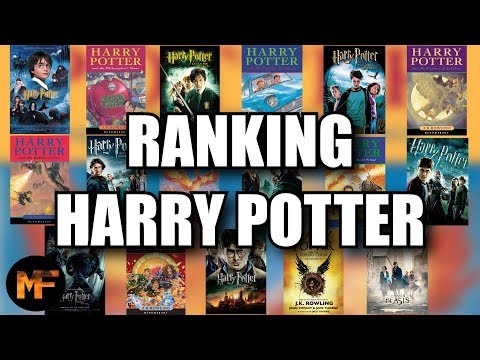 0:10:22
0:10:22
 0:09:11
0:09:11
 0:27:59
0:27:59
 0:00:30
0:00:30
 0:00:27
0:00:27
 0:05:04
0:05:04
 0:10:05
0:10:05
 0:04:47
0:04:47
 0:23:36
0:23:36
 0:00:54
0:00:54
 0:08:09
0:08:09
 0:11:07
0:11:07
 0:00:13
0:00:13
 0:12:15
0:12:15
 0:02:53
0:02:53
 0:10:38
0:10:38
 0:10:05
0:10:05
 0:00:07
0:00:07