filmov
tv
Fix Stuck in CHKDSK Loop Windows 10/8/7

Показать описание
Fix Stuck in CHKDSK Loop Windows 10/8/7.
Windows comes with a disk check utility named Check Disk (chkdsk). This tool is used to check you’re the drive for any errors. The utility also fixes the issues that it finds automatically. In some cases, you might get stuck in a chkdsk loop. Basically, you won’t be able to use your Windows or you will only be able to use the Windows for a very short period of time. Basically, whenever you turn on your computer, you will see the chkdsk running and performing a disk scan. The computer will reboot once the scan is done (which is how chkdsk usually works) or your system will restarts in the middle of the chkdsk scan. Once your system reboots, it will run the chkdsk scan again and the cycle will continue. Some users might get a small window (a few seconds) before the chkdsk scan starts. In some cases, you might also see a BSOD once the scan finishes. This BSOD will force you to reboot the system and the chkdsk will run again.
The exact behind this isn’t confirm but it most likely is caused by a system file issue. In some cases, there might be a problem with the file system or Windows files might have been got corrupted. Rarely, it can also be caused by a security application like one of your antivirus applications. But, whatever is the reason, you don’t have to worry. There are plenty of ways to solve this issue. Go through each of the method given below and keep trying until your problem resolves.
This tutorial will apply for computers, laptops, desktops,and tablets running the Windows 10, Windows 8/8.1, Windows 7 operating systems.Works for all major computer manufactures (Dell, HP, Acer, Asus, Toshiba, Lenovo, Samsung).
Windows comes with a disk check utility named Check Disk (chkdsk). This tool is used to check you’re the drive for any errors. The utility also fixes the issues that it finds automatically. In some cases, you might get stuck in a chkdsk loop. Basically, you won’t be able to use your Windows or you will only be able to use the Windows for a very short period of time. Basically, whenever you turn on your computer, you will see the chkdsk running and performing a disk scan. The computer will reboot once the scan is done (which is how chkdsk usually works) or your system will restarts in the middle of the chkdsk scan. Once your system reboots, it will run the chkdsk scan again and the cycle will continue. Some users might get a small window (a few seconds) before the chkdsk scan starts. In some cases, you might also see a BSOD once the scan finishes. This BSOD will force you to reboot the system and the chkdsk will run again.
The exact behind this isn’t confirm but it most likely is caused by a system file issue. In some cases, there might be a problem with the file system or Windows files might have been got corrupted. Rarely, it can also be caused by a security application like one of your antivirus applications. But, whatever is the reason, you don’t have to worry. There are plenty of ways to solve this issue. Go through each of the method given below and keep trying until your problem resolves.
This tutorial will apply for computers, laptops, desktops,and tablets running the Windows 10, Windows 8/8.1, Windows 7 operating systems.Works for all major computer manufactures (Dell, HP, Acer, Asus, Toshiba, Lenovo, Samsung).
Комментарии
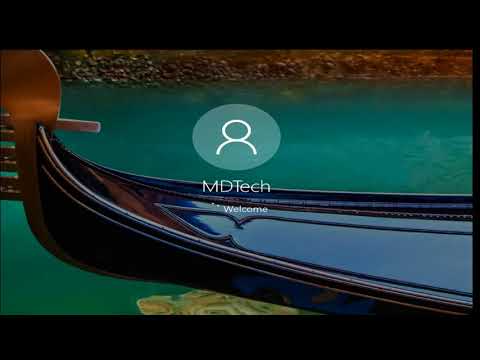 0:05:08
0:05:08
 0:00:47
0:00:47
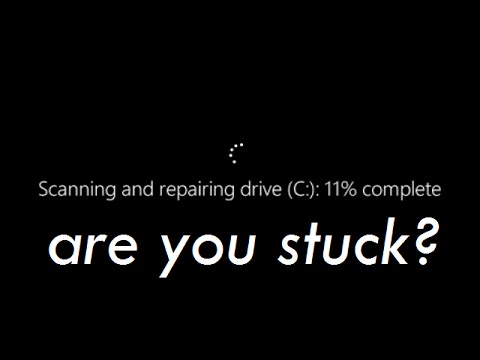 0:03:51
0:03:51
![[Solved] Fixing (C:)](https://i.ytimg.com/vi/hdXWRH4-cC4/hqdefault.jpg) 0:04:10
0:04:10
 0:06:34
0:06:34
 0:10:02
0:10:02
 0:14:55
0:14:55
 0:11:25
0:11:25
 0:07:27
0:07:27
 0:02:22
0:02:22
 0:00:18
0:00:18
 0:04:54
0:04:54
 0:00:49
0:00:49
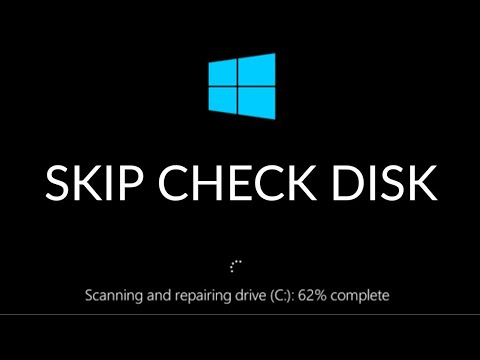 0:02:14
0:02:14
 0:02:43
0:02:43
 0:08:01
0:08:01
 0:05:22
0:05:22
 0:00:20
0:00:20
 0:08:40
0:08:40
 0:02:49
0:02:49
 0:02:34
0:02:34
 0:16:19
0:16:19
 0:03:20
0:03:20
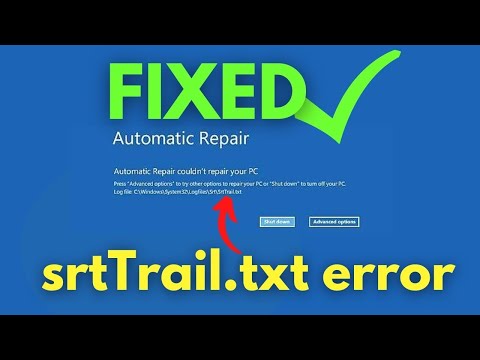 0:03:36
0:03:36