filmov
tv
How To Use Gmail Search Operators To Conquer Your Inbox

Показать описание
Want to master your inbox? 💪 Then you need Gmail search operators. Learn more about these time-saving tools with this detailed tutorial ⚡️
If you want to master your inbox, you need to be using Gmail search operators.These are search commands for when you need to find that email or attachment you’ve lost inside Gmail, quickly filter emails by a specific phrase or keyword, and lot’s more helpful functions.
Tune in to learn what Gmail search operators are, why they are useful for finding things in a cluttered inbox as well a collection of useful search operators you can use to up your email management game 🥇
_____________________________________________________
ℹ️ About Kinsta
Kinsta provides Managed WordPress Hosting for projects of all sizes, serving over 120,000+ businesses worldwide. Officially recommended by Google Cloud, Kinsta leverages Google's Premium Tier network and the fastest C2 and C3D machines to guarantee lightning-fast load times. Kinsta provides enterprise-level security, a free global edge CDN with 260+ PoPs, and 24/7/365 support.
Try Kinsta's Managed WordPress hosting for free, with your first month on us!
💡Learn more about Kinsta’s hosting solutions
👤Follow us:
____________________________________
🕘Timestamps
0:00 Intro
0:46 What Are Gmail Search Operators?
1:20 How to Use Gmail Search Operators
1:53 View a List of All Emails Sent by a Specific Person
2:07 View a List of All Emails Sent to a Specific Person
2:24 Find Emails You Sent to Recipients in a Particular Field
2:40 Find Messages from Specific Mailing Lists
2:49 Access the Emails According to the Keywords in Them
3:05 List the Emails Containing Exact Keywords
3:14 Access Emails According to the Words in the Subject Line
3:26 View a List of All Emails That Contained a File Attachment
3:50 Find Emails That Contained a Specific Type of File Attachment
4:14 List Emails That Contain YouTube Videos
4:22 Search Emails Labels by Filename or File Type
4:52 Return Emails from a Specific Location
5:06 Return Emails in a Specific Category
5:15 Find Marked Messages
5:24 Find Messages from a Certain Time Period
5:44 Find Messages by a Specific Label
5:52 Remove Some Messages from the Search Results
6:03 Find Messages That Exceed a Certain Size
6:21 List Emails That Include Multiple Conditions
6:36 List Emails That Comply with One of the Conditions
____________________________________
📚Resources
📙Full Guide on Gmail Search Operators
#GmailSearch #GmailSearchOperators #SearchInEmails
If you want to master your inbox, you need to be using Gmail search operators.These are search commands for when you need to find that email or attachment you’ve lost inside Gmail, quickly filter emails by a specific phrase or keyword, and lot’s more helpful functions.
Tune in to learn what Gmail search operators are, why they are useful for finding things in a cluttered inbox as well a collection of useful search operators you can use to up your email management game 🥇
_____________________________________________________
ℹ️ About Kinsta
Kinsta provides Managed WordPress Hosting for projects of all sizes, serving over 120,000+ businesses worldwide. Officially recommended by Google Cloud, Kinsta leverages Google's Premium Tier network and the fastest C2 and C3D machines to guarantee lightning-fast load times. Kinsta provides enterprise-level security, a free global edge CDN with 260+ PoPs, and 24/7/365 support.
Try Kinsta's Managed WordPress hosting for free, with your first month on us!
💡Learn more about Kinsta’s hosting solutions
👤Follow us:
____________________________________
🕘Timestamps
0:00 Intro
0:46 What Are Gmail Search Operators?
1:20 How to Use Gmail Search Operators
1:53 View a List of All Emails Sent by a Specific Person
2:07 View a List of All Emails Sent to a Specific Person
2:24 Find Emails You Sent to Recipients in a Particular Field
2:40 Find Messages from Specific Mailing Lists
2:49 Access the Emails According to the Keywords in Them
3:05 List the Emails Containing Exact Keywords
3:14 Access Emails According to the Words in the Subject Line
3:26 View a List of All Emails That Contained a File Attachment
3:50 Find Emails That Contained a Specific Type of File Attachment
4:14 List Emails That Contain YouTube Videos
4:22 Search Emails Labels by Filename or File Type
4:52 Return Emails from a Specific Location
5:06 Return Emails in a Specific Category
5:15 Find Marked Messages
5:24 Find Messages from a Certain Time Period
5:44 Find Messages by a Specific Label
5:52 Remove Some Messages from the Search Results
6:03 Find Messages That Exceed a Certain Size
6:21 List Emails That Include Multiple Conditions
6:36 List Emails That Comply with One of the Conditions
____________________________________
📚Resources
📙Full Guide on Gmail Search Operators
#GmailSearch #GmailSearchOperators #SearchInEmails
Комментарии
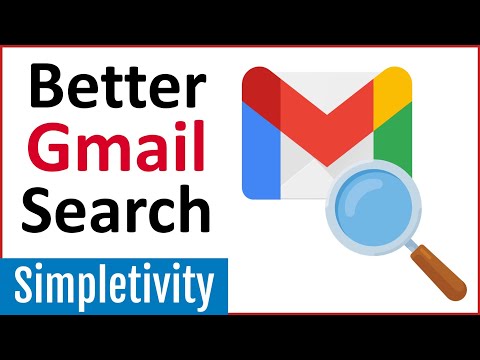 0:11:14
0:11:14
 0:05:03
0:05:03
 0:03:49
0:03:49
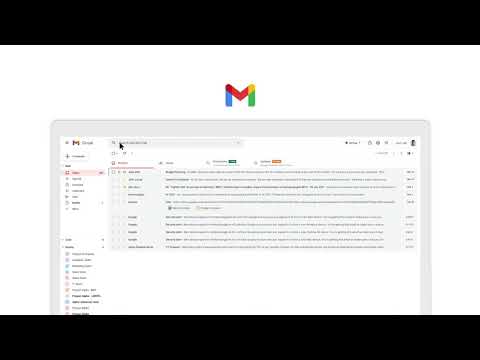 0:00:25
0:00:25
 0:00:53
0:00:53
 0:08:23
0:08:23
 0:07:35
0:07:35
 0:03:35
0:03:35
 0:02:18
0:02:18
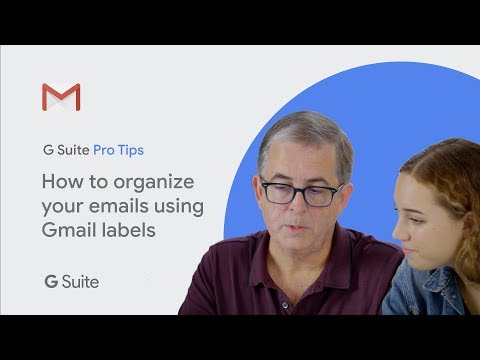 0:02:42
0:02:42
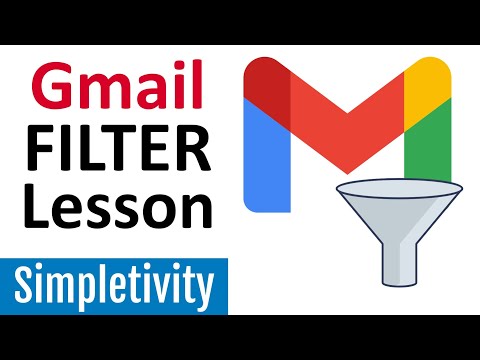 0:12:08
0:12:08
 0:11:36
0:11:36
 0:00:26
0:00:26
 0:01:12
0:01:12
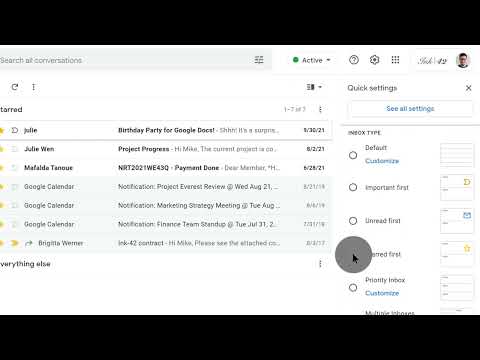 0:00:22
0:00:22
 0:01:22
0:01:22
 0:00:26
0:00:26
 0:15:18
0:15:18
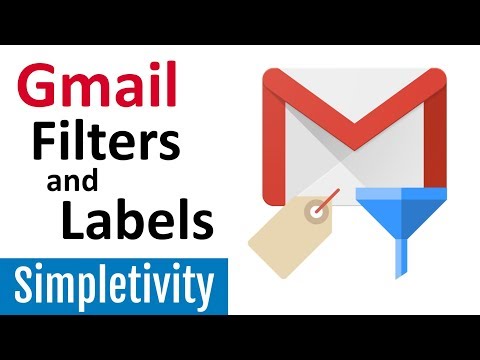 0:12:53
0:12:53
 0:08:57
0:08:57
 0:19:36
0:19:36
 0:00:41
0:00:41
 0:00:54
0:00:54
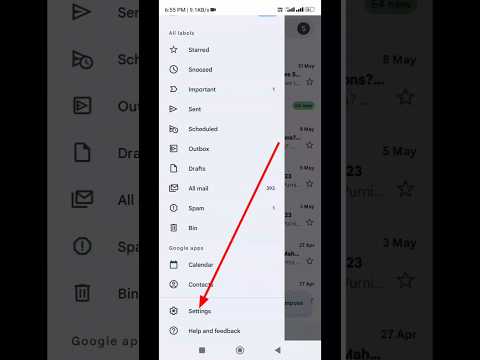 0:00:19
0:00:19