filmov
tv
Best NVIDIA Control Panel Settings for Gaming 2024

Показать описание
In this video, I show you the best NVIDIA control panel settings for gaming in 2024. These settings are optimized to give the best FPS and performance in most games. Typically when gaming on PC your main focus will be to get the best FPS and input latency. Although, for some games, you may want to optimize for quality.
For the best NVIDIA control panel settings for FPS you will want to optimize performance over quality. This can make your games look a little worse, however, the extra frames are worthwhile.
Although the NVIDIA control panel settings can be overwhelming, there are a few options that make the biggest difference. Setting the max frame rate to off will ensure you're not capping your FPS. Additionally, you will want to set power management mode to prefer maximum performance, with texture filtering quality set to high performance. To further optimize the NVIDIA control panel you will want to set threaded optimization to on. Having both of these settings set correctly can greatly improve frame rate when gaming.
While most the focus is on the manage 3D settings, they aren't the only settings you should be changing. You will also want to turn off g-sync to ensure your screen is being refreshed with the lowest latency possible.
It's also important that your screen's fresh rate is set to the highest available option. The refresh rate is how often, per second, your screen's image will be updating. This means a higher refresh rate is better for gaming. This is because you will see changes faster when they happen. A higher refresh rate will also make movement more fluid, helping to track players in FPS games.
To further optimize NVIDIA control panel for gaming you can change the desktop color settings. These settings allow you to change the color settings on each screen to look better when gaming. Although the settings are limited, they can still provide an advantage. Adjusting the brightness, contrast and gamma settings can help improve visibility in games by lightening dark areas.
► Background Music
Disclaimer: The advice provided in our tutorials and guides are based on our personal knowledge and experience. No advice given should be considered that of a professional and comes with no guarantee. We strongly recommend that you do your own research to ensure what you're doing is safe, and will accomplish the results that you're looking for.
#nvidia #settings #gaming
For the best NVIDIA control panel settings for FPS you will want to optimize performance over quality. This can make your games look a little worse, however, the extra frames are worthwhile.
Although the NVIDIA control panel settings can be overwhelming, there are a few options that make the biggest difference. Setting the max frame rate to off will ensure you're not capping your FPS. Additionally, you will want to set power management mode to prefer maximum performance, with texture filtering quality set to high performance. To further optimize the NVIDIA control panel you will want to set threaded optimization to on. Having both of these settings set correctly can greatly improve frame rate when gaming.
While most the focus is on the manage 3D settings, they aren't the only settings you should be changing. You will also want to turn off g-sync to ensure your screen is being refreshed with the lowest latency possible.
It's also important that your screen's fresh rate is set to the highest available option. The refresh rate is how often, per second, your screen's image will be updating. This means a higher refresh rate is better for gaming. This is because you will see changes faster when they happen. A higher refresh rate will also make movement more fluid, helping to track players in FPS games.
To further optimize NVIDIA control panel for gaming you can change the desktop color settings. These settings allow you to change the color settings on each screen to look better when gaming. Although the settings are limited, they can still provide an advantage. Adjusting the brightness, contrast and gamma settings can help improve visibility in games by lightening dark areas.
► Background Music
Disclaimer: The advice provided in our tutorials and guides are based on our personal knowledge and experience. No advice given should be considered that of a professional and comes with no guarantee. We strongly recommend that you do your own research to ensure what you're doing is safe, and will accomplish the results that you're looking for.
#nvidia #settings #gaming
Комментарии
 0:15:27
0:15:27
 0:20:24
0:20:24
 0:12:39
0:12:39
 0:08:30
0:08:30
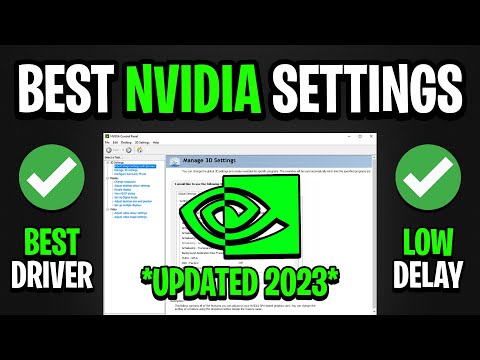 0:06:17
0:06:17
 0:03:11
0:03:11
 0:13:07
0:13:07
 0:08:01
0:08:01
 0:00:41
0:00:41
 0:03:44
0:03:44
 0:05:25
0:05:25
 0:08:38
0:08:38
![[2024] BEST NVIDIA](https://i.ytimg.com/vi/e_QqF_v4R0Q/hqdefault.jpg) 0:05:44
0:05:44
 0:17:06
0:17:06
 0:05:43
0:05:43
 0:02:54
0:02:54
 0:03:56
0:03:56
 0:05:30
0:05:30
 0:08:01
0:08:01
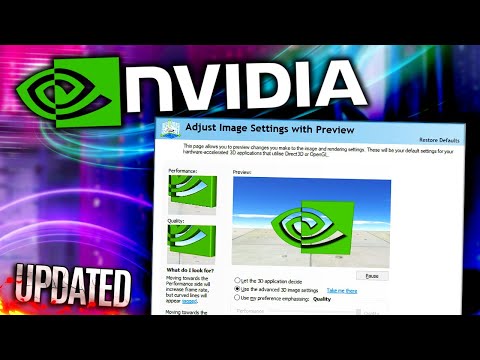 0:24:50
0:24:50
 0:09:22
0:09:22
 0:13:03
0:13:03
 0:06:28
0:06:28
 0:03:41
0:03:41