filmov
tv
BEST NVIDIA Control Panel Settings For GAMING! (UPDATED 2024)

Показать описание
BEST NVIDIA Control Panel Settings For GAMING! (UPDATED 2024)
In this video I showcase the best NVIDIA control panel settings in 2024, while explaining what each setting does. Along with going over the best nvidia drivers, optimized nvidia app settings & the nvidia profile inspector. This in-depth guide will go through every aspect of the Nvidia Settings explaining what to change and why we're making the change so you can completely understand what it is your actually changing and benefiting from. By the end of watching this video you should all know what settings to change to get the best competitive advantages in any games, like Fortnite. If you appreciate the explanation and the video itself, be sure to let me know by dropping a like on it. Thank you
Did this video help you out? if it did, Hit 👍 "LIKE" 👍
🛒 Use Creator Code: codelife (epic partner)
My Twitter: @CodelifeYT
⚙️ Find the BEST Pro Settings - My Website
TIMESTAMPS:
0:00 Intro
0:22 NVcleanstall
0:38 Update GPU Drivers
0:55 Why use the latest Nvidia drivers
1:21 Nvidia Control Panel
1:30 3D Settings
1:35 Adjust Image Settings
1:40 Image Scaling
2:00 DLSS
2:06 Ambient Occlusion
2:18 Anisotropic Filtering
2:32 Antialiasing FXAA
2:45 Background FPS
2:56 CUDA GPUs
3:07 Fallback
3:13 DSR
3:42 Low Latency Mode
4:13 FPS
4:23 GSync setup
5:00 MFAA
5:14 OpenGL GDI
5:25 Power Management Mode
5:50 Refresh Rate
6:05 Shader Cache
6:34 Texture Filtering
7:00 Threaded Optimization
7:12 Triple Buffering
7:20 Global Settings
7:31 Restore Point
7:38 ECC State
7:57 Configure Surround
8:06 Change Resolution
8:25 Adjust Desktop Color Settings
8:39 Rotate Display
8:48 HDCP Status
8:54 Digital Audio
8:59 Adjust Desktop Size & Position
9:34 Gsync monitor technology
9:47 Video Color Settings
9:54 Nvidia app
10:10 hidden nvidia app graphics settings
11:04 nvidia profile inspector
11:28 potato graphics fps boost
12:25 outro
Thanks for watching :)
#nvidiacontrolpanel #nvidiasettings #FPSBoost
In this video I showcase the best NVIDIA control panel settings in 2024, while explaining what each setting does. Along with going over the best nvidia drivers, optimized nvidia app settings & the nvidia profile inspector. This in-depth guide will go through every aspect of the Nvidia Settings explaining what to change and why we're making the change so you can completely understand what it is your actually changing and benefiting from. By the end of watching this video you should all know what settings to change to get the best competitive advantages in any games, like Fortnite. If you appreciate the explanation and the video itself, be sure to let me know by dropping a like on it. Thank you
Did this video help you out? if it did, Hit 👍 "LIKE" 👍
🛒 Use Creator Code: codelife (epic partner)
My Twitter: @CodelifeYT
⚙️ Find the BEST Pro Settings - My Website
TIMESTAMPS:
0:00 Intro
0:22 NVcleanstall
0:38 Update GPU Drivers
0:55 Why use the latest Nvidia drivers
1:21 Nvidia Control Panel
1:30 3D Settings
1:35 Adjust Image Settings
1:40 Image Scaling
2:00 DLSS
2:06 Ambient Occlusion
2:18 Anisotropic Filtering
2:32 Antialiasing FXAA
2:45 Background FPS
2:56 CUDA GPUs
3:07 Fallback
3:13 DSR
3:42 Low Latency Mode
4:13 FPS
4:23 GSync setup
5:00 MFAA
5:14 OpenGL GDI
5:25 Power Management Mode
5:50 Refresh Rate
6:05 Shader Cache
6:34 Texture Filtering
7:00 Threaded Optimization
7:12 Triple Buffering
7:20 Global Settings
7:31 Restore Point
7:38 ECC State
7:57 Configure Surround
8:06 Change Resolution
8:25 Adjust Desktop Color Settings
8:39 Rotate Display
8:48 HDCP Status
8:54 Digital Audio
8:59 Adjust Desktop Size & Position
9:34 Gsync monitor technology
9:47 Video Color Settings
9:54 Nvidia app
10:10 hidden nvidia app graphics settings
11:04 nvidia profile inspector
11:28 potato graphics fps boost
12:25 outro
Thanks for watching :)
#nvidiacontrolpanel #nvidiasettings #FPSBoost
Комментарии
 0:15:27
0:15:27
 0:08:30
0:08:30
 0:12:39
0:12:39
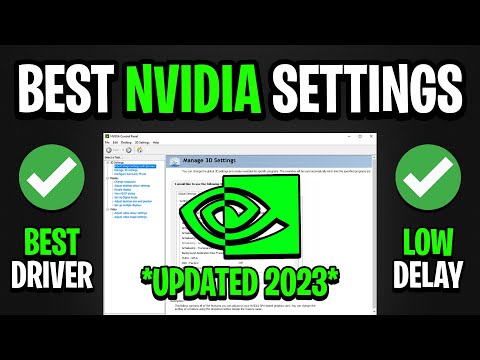 0:06:17
0:06:17
 0:03:11
0:03:11
 0:13:07
0:13:07
 0:08:01
0:08:01
 0:03:44
0:03:44
 0:13:07
0:13:07
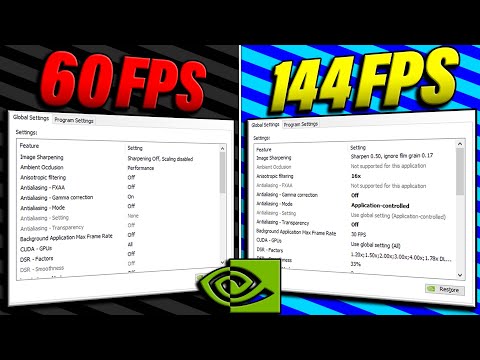 0:17:42
0:17:42
 0:08:38
0:08:38
 0:05:43
0:05:43
 0:17:06
0:17:06
 0:09:22
0:09:22
 0:06:28
0:06:28
 0:05:25
0:05:25
 0:00:19
0:00:19
![[2024] BEST NVIDIA](https://i.ytimg.com/vi/e_QqF_v4R0Q/hqdefault.jpg) 0:05:44
0:05:44
 0:03:56
0:03:56
 0:12:56
0:12:56
 0:02:54
0:02:54
 0:04:57
0:04:57
 0:03:41
0:03:41
 0:13:03
0:13:03