filmov
tv
How to Combine 2 Excel Workbooks Using VLOOKUP
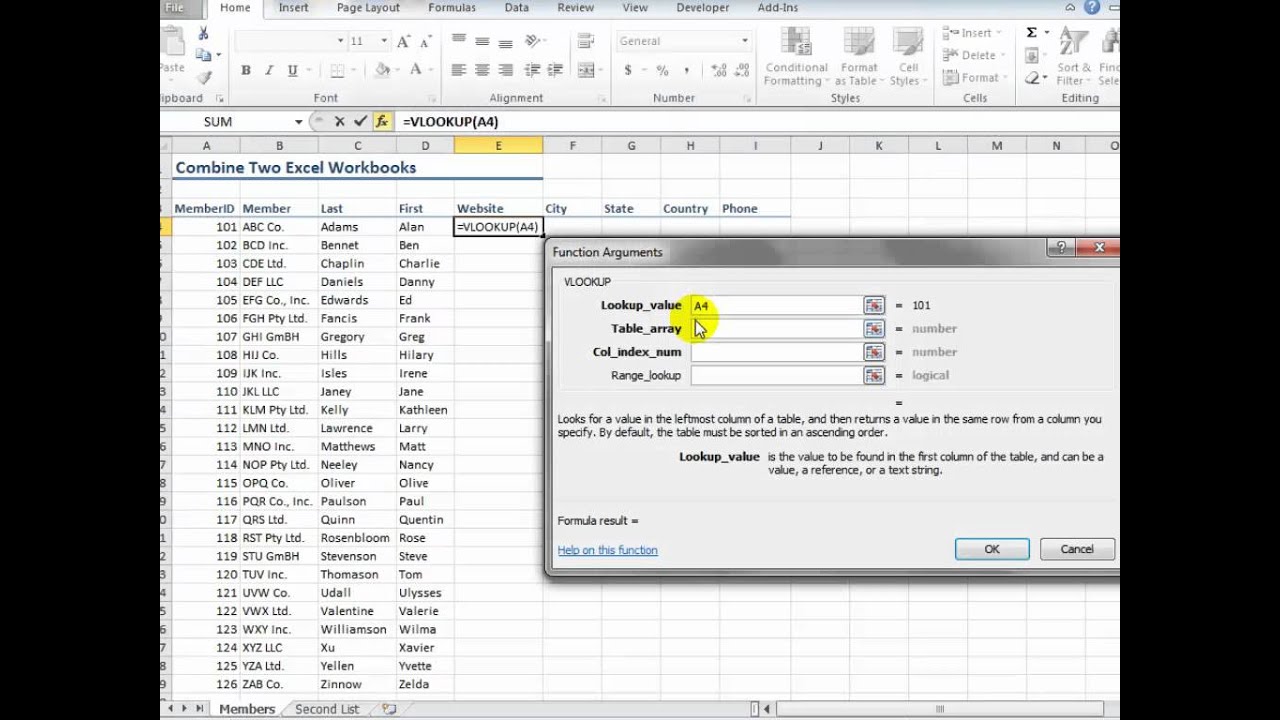
Показать описание
This is a request from one of my viewers. In his organization, two people were working on this project and he needed to produce a consolidated Excel worksheet.
Fortunately, when I look at the workbooks he sent me, I noticed that both had a MemberID field that contained the Unique Account Numbers. With this knowledge, I decided that the VLOOKUP Function would be the easiest way to complete this task.
Here is a list of the Excel Techniques that I demonstrate in this tutorial:
* Move or Copy a worksheet to another Excel Workbook
* Create a Named Range to use as the "Table_array" in the VLOOKUP Function
* Use "Mixed Cell References" - e.g. $A4 - in VLOOKUP Function
* Use FALSE as the optional 4th Argument in VLOOKUP to produce an "Exact Match"
* Use IFERROR Function to prevent Error Messages from appearing
Danny Rocks
The Company Rocks
Fortunately, when I look at the workbooks he sent me, I noticed that both had a MemberID field that contained the Unique Account Numbers. With this knowledge, I decided that the VLOOKUP Function would be the easiest way to complete this task.
Here is a list of the Excel Techniques that I demonstrate in this tutorial:
* Move or Copy a worksheet to another Excel Workbook
* Create a Named Range to use as the "Table_array" in the VLOOKUP Function
* Use "Mixed Cell References" - e.g. $A4 - in VLOOKUP Function
* Use FALSE as the optional 4th Argument in VLOOKUP to produce an "Exact Match"
* Use IFERROR Function to prevent Error Messages from appearing
Danny Rocks
The Company Rocks
How Do I Merge Two Excel Spreadsheets
COMBINE Multiple Excel WORKBOOKS into One | ExcelJunction.com
Merge Multiple Excel Files into 1 File in just few Seconds !!
Excel - Merge Data from Multiple Sheets Based on Key Column
How to Combine 2 Excel Workbooks Using VLOOKUP
How to merge two columns in Excel without losing data
How to link two files in Excel - 2 ways to solve the problem
AWESOME Excel trick to combine data from multiple sheets
Fix Excel Dates with This Simple Trick using DATE function
Easiest way to COMBINE Multiple Excel Files into ONE (Append data from Folder)
How to Combine Multiple Excel Workbooks into one Workbook | Excel Tutorials for Beginners
How to Merge Excel Files (Without Using VBA) - 4 Easy Ways
How to Join Tables using VLOOKUP formula in Excel
How to connect two tables in Excel - With Example Workbook
Merge OR Concatenate two columns in Ms Excel
Excel Tips and Tricks #36 How to combine two graphs into one
Excel Workbook Fusion: Combine Workbooks with Common Column - Episode 2216
Combine Data from Multiple Sheets into One Sheet In Excel | Consolidate Tables into a Single Sheet
How To Combine Two Columns In Excel
EASY Trick to COMBINE Multiple Excel files into ONE with Power Query
How Do You Merge Two Excel Files And Remove Duplicates
Combining Data From Multiple Cells in Excel
How to combine two cells in excel
Excel Magic Trick 1412: Power Query to Merge Two Tables Into One Table for PivotTable Report
Комментарии
 0:01:35
0:01:35
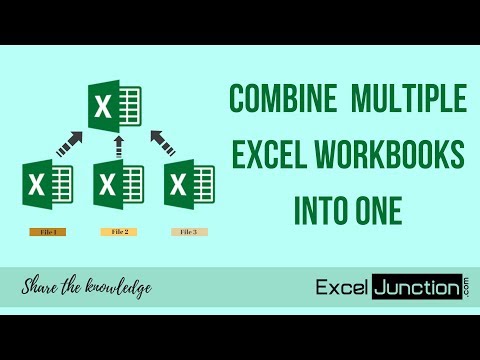 0:05:58
0:05:58
 0:03:08
0:03:08
 0:09:05
0:09:05
 0:08:22
0:08:22
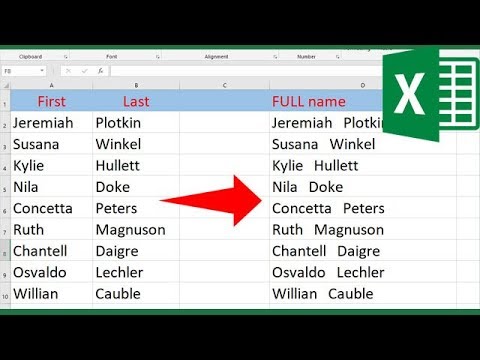 0:02:11
0:02:11
 0:04:52
0:04:52
 0:07:27
0:07:27
 0:05:54
0:05:54
 0:10:29
0:10:29
 0:02:09
0:02:09
 0:09:04
0:09:04
 0:06:02
0:06:02
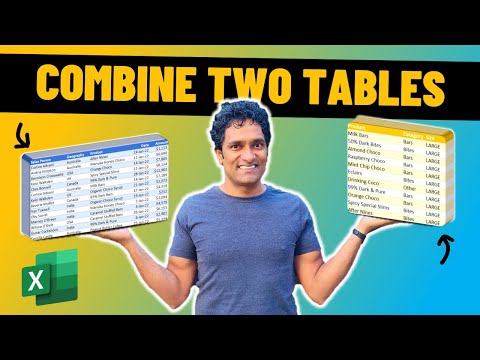 0:08:25
0:08:25
 0:00:45
0:00:45
 0:01:22
0:01:22
 0:05:50
0:05:50
 0:06:29
0:06:29
 0:02:17
0:02:17
 0:11:47
0:11:47
 0:01:52
0:01:52
 0:06:07
0:06:07
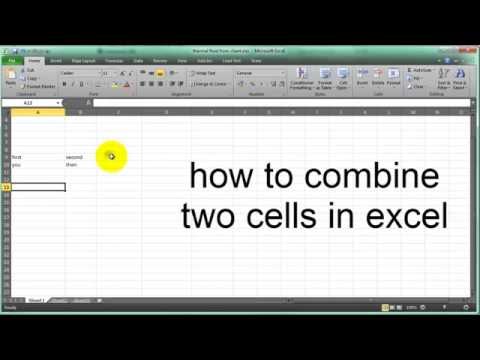 0:00:50
0:00:50
 0:06:56
0:06:56