filmov
tv
Hide Windows 10 Action Center: Beginner Basics

Показать описание
Hide Windows 10 Action Center:
Welcome to an Exosploit tutorial, today I'm going to show you how to hide the Windows 10 Action center from your system tray.
If you're new to Windows 10 you might have noticed the noisy little box in your lower right corner called the Action Center. It's kind of like an expanded system tray, which can be great for some users. However some may find the constant messages that pop up here to be bothersome, so if you do then I'm going to guide you through the Windows 10 settings to turn the Action Center off.
First open your start menu and then choose settings. In here you'll go to Personalization, and then in the left tabs open Taskbar. Now scroll down until you see the Notification Area, then select "Turn system icons on or off". Here you will find a slider that will turn the Action Center on or off.
If you've chosen to have the Action Center icon turned off, you can still open it via the Windows key and A button keyboard shortcut like so.
If you have any questions or comments about this process just leave them below and I will get back to you. Thanks for watching!
---
Creative Commons — Attribution 4.0 International — CC BY 4.0
Welcome to an Exosploit tutorial, today I'm going to show you how to hide the Windows 10 Action center from your system tray.
If you're new to Windows 10 you might have noticed the noisy little box in your lower right corner called the Action Center. It's kind of like an expanded system tray, which can be great for some users. However some may find the constant messages that pop up here to be bothersome, so if you do then I'm going to guide you through the Windows 10 settings to turn the Action Center off.
First open your start menu and then choose settings. In here you'll go to Personalization, and then in the left tabs open Taskbar. Now scroll down until you see the Notification Area, then select "Turn system icons on or off". Here you will find a slider that will turn the Action Center on or off.
If you've chosen to have the Action Center icon turned off, you can still open it via the Windows key and A button keyboard shortcut like so.
If you have any questions or comments about this process just leave them below and I will get back to you. Thanks for watching!
---
Creative Commons — Attribution 4.0 International — CC BY 4.0
 0:02:42
0:02:42
 0:00:55
0:00:55
 0:00:37
0:00:37
 0:01:43
0:01:43
 0:02:58
0:02:58
 0:01:20
0:01:20
 0:01:05
0:01:05
 0:00:19
0:00:19
 0:01:01
0:01:01
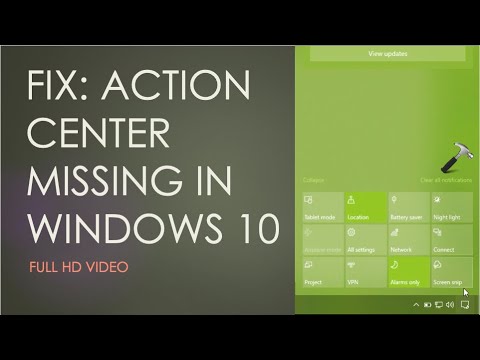 0:04:26
0:04:26
 0:01:40
0:01:40
 0:02:12
0:02:12
 0:01:24
0:01:24
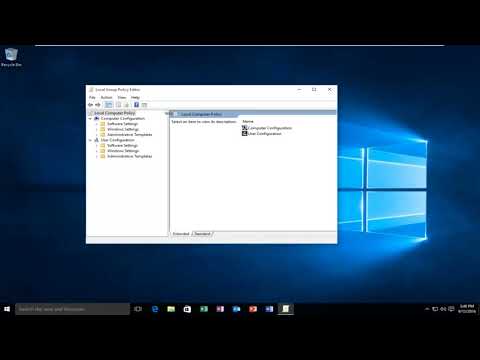 0:03:37
0:03:37
 0:04:47
0:04:47
 0:01:43
0:01:43
 0:00:58
0:00:58
 0:00:37
0:00:37
 0:01:31
0:01:31
 0:00:59
0:00:59
 0:07:45
0:07:45
 0:03:37
0:03:37
 0:03:56
0:03:56
 0:02:12
0:02:12