filmov
tv
How to Export Audacity to MP3

Показать описание
This video walks you through how to export an MP3 file from Audacity using the LAME encoder.
Video Transcript:
Hi. I'm Max Dalton, and in this video I'm going to talk through how to export an MP3 file from Audacity.
Audacity is a powerful, free, open-source audio recording and editing software. The application is popular with everyone from amateurs through to professionals for recording and editing everything from podcasts to songs. However, some pieces are missing in a freshly installed copy of Audacity as a result of licensing issues; one of these features that doesn't work is the ability to export an MP3. You can test the ability to export an MP3 in Audacity by opening an audio file, and then clicking "File," "Export," and "Export as MP3." If a dialog box pops up titled Locate LAME, you won't be able to export an MP3 file from Audacity until you until you install the LAME MP3 encoder. The LAME MP3 encoder is free and easy to install. In this video, I'll focus on how to download and install the LAME installer file for Windows.
And now, let's walk through how to install the LAME MP3 encoder so you can export MP3 files from Audacity.
Step 2. Click to choose the download link associated with your operating system in the Please See Below for Operating System Selection Links section. In this example, I'll click "Windows Downloads." You'll be taken to the section that contains the link to download the installer package for the operating system you selected.
Step 3. Click the link to the right of Recommended Installer Package. In this example, I'll click the link to the right of Recommended Installer Package for Windows. A Save As dialog box appears. Save the LAME installer file to the preferred location on your computer.
Step 4. Navigate to the location where you saved the LAME installer file, and then double-click to launch the installer. Click "Yes" if a screen appears asking if you want to let this application make changes to your computer. The LAME Setup Wizard dialog box appears.
Step 5. Click "Next" on the first screen in the dialog box to begin in the installation, and then click "Next" on the following screen to accept the licensing agreement. You'll land on a screen asking you to choose a destination location for the LAME MP3 encoder.
Step 6. Click "Next" if you want to install LAME at the default location, or click "Browse" to choose a new location. The Ready to Install screen appears.
Step 7. Click "Install" on the Ready to Install screen. A progress bar will appear on the screen (probably very briefly), before another screen appears that prompts you to click "Finish" to complete the setup. Click "Finish." The LAME Wizard Setup dialog box closes.
Step 8. Close Audacity if you currently have it open, and then re-launch the application.
Step 9. Open an audio file you can test exporting as an MP3, and then click "File," "Export," and "Export as MP3." The Export Audio dialog box will now appear. You can configure the settings associated with your MP3 file in the Format Options section. After configuring your settings, entering your file name and choosing a location, click "Save." The Edit Metadata Tags screen appears.
Step 10. Enter any relevant input associated with metadata you want to apply to your file, click "Add" to add the metadata, and then click "OK." The MP3 file will be saved to the defined location.
Congratulations! You now know how to install the LAME MP3 encoder so you can export MP3s from Audacity.
Thanks for watching. Click the video link on the right side of the screen to check out another video. Click the logo on the left side of the screen to subscribe to this channel to see more great videos like this one.
Video Transcript:
Hi. I'm Max Dalton, and in this video I'm going to talk through how to export an MP3 file from Audacity.
Audacity is a powerful, free, open-source audio recording and editing software. The application is popular with everyone from amateurs through to professionals for recording and editing everything from podcasts to songs. However, some pieces are missing in a freshly installed copy of Audacity as a result of licensing issues; one of these features that doesn't work is the ability to export an MP3. You can test the ability to export an MP3 in Audacity by opening an audio file, and then clicking "File," "Export," and "Export as MP3." If a dialog box pops up titled Locate LAME, you won't be able to export an MP3 file from Audacity until you until you install the LAME MP3 encoder. The LAME MP3 encoder is free and easy to install. In this video, I'll focus on how to download and install the LAME installer file for Windows.
And now, let's walk through how to install the LAME MP3 encoder so you can export MP3 files from Audacity.
Step 2. Click to choose the download link associated with your operating system in the Please See Below for Operating System Selection Links section. In this example, I'll click "Windows Downloads." You'll be taken to the section that contains the link to download the installer package for the operating system you selected.
Step 3. Click the link to the right of Recommended Installer Package. In this example, I'll click the link to the right of Recommended Installer Package for Windows. A Save As dialog box appears. Save the LAME installer file to the preferred location on your computer.
Step 4. Navigate to the location where you saved the LAME installer file, and then double-click to launch the installer. Click "Yes" if a screen appears asking if you want to let this application make changes to your computer. The LAME Setup Wizard dialog box appears.
Step 5. Click "Next" on the first screen in the dialog box to begin in the installation, and then click "Next" on the following screen to accept the licensing agreement. You'll land on a screen asking you to choose a destination location for the LAME MP3 encoder.
Step 6. Click "Next" if you want to install LAME at the default location, or click "Browse" to choose a new location. The Ready to Install screen appears.
Step 7. Click "Install" on the Ready to Install screen. A progress bar will appear on the screen (probably very briefly), before another screen appears that prompts you to click "Finish" to complete the setup. Click "Finish." The LAME Wizard Setup dialog box closes.
Step 8. Close Audacity if you currently have it open, and then re-launch the application.
Step 9. Open an audio file you can test exporting as an MP3, and then click "File," "Export," and "Export as MP3." The Export Audio dialog box will now appear. You can configure the settings associated with your MP3 file in the Format Options section. After configuring your settings, entering your file name and choosing a location, click "Save." The Edit Metadata Tags screen appears.
Step 10. Enter any relevant input associated with metadata you want to apply to your file, click "Add" to add the metadata, and then click "OK." The MP3 file will be saved to the defined location.
Congratulations! You now know how to install the LAME MP3 encoder so you can export MP3s from Audacity.
Thanks for watching. Click the video link on the right side of the screen to check out another video. Click the logo on the left side of the screen to subscribe to this channel to see more great videos like this one.
Комментарии
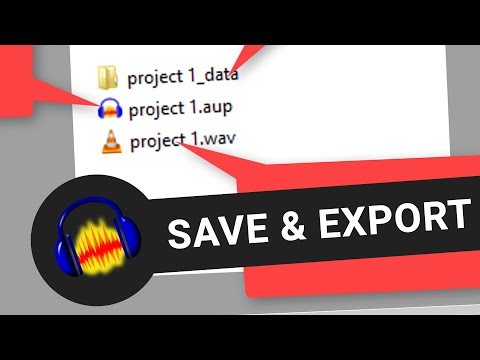 0:01:08
0:01:08
 0:06:27
0:06:27
 0:01:23
0:01:23
 0:03:10
0:03:10
 0:04:06
0:04:06
 0:03:31
0:03:31
 0:07:29
0:07:29
 0:01:08
0:01:08
 0:28:52
0:28:52
 0:03:16
0:03:16
 0:01:42
0:01:42
 0:00:55
0:00:55
 0:02:05
0:02:05
 0:02:25
0:02:25
 0:02:18
0:02:18
 0:02:30
0:02:30
 0:01:44
0:01:44
 0:01:18
0:01:18
 0:01:12
0:01:12
 0:00:19
0:00:19
 0:05:36
0:05:36
 0:03:47
0:03:47
 0:01:29
0:01:29
 0:01:20
0:01:20