filmov
tv
How to connect your 'Whatsapp on Computer' in Tamil ? | Whatsapp Web Tamil | How To - In Tamil
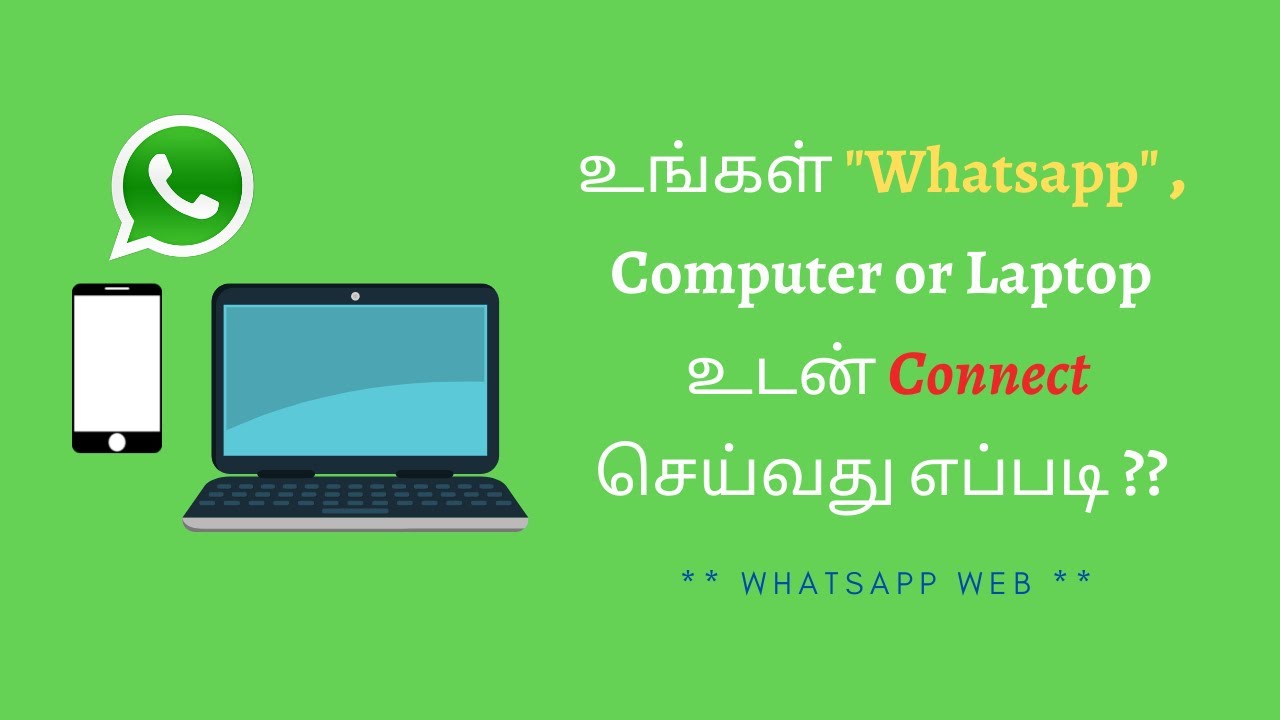
Показать описание
Want to connect Whatsapp on Computer or laptop ? There are two ways you can use WhatsApp on your computer:
-WhatsApp Web: A browser-based application of WhatsApp.
-WhatsApp Desktop: An application you can download to your computer.
Link to Whatsapp Web:
Link to download Whatsapp Desktop:
WhatsApp Web allows you to send and receive WhatsApp messages online on your Desktop PC or Tablet. WhatsApp Web is the browser-based PC client of WhatsApp messenger. It is not another account but the same account on a web browser and you are simply accessing the same account on these two devices.
How to use WhatsApp Web on PC?
-Open WhatsApp on your mobile device.
-Tap on the Settings Icon and open WhatsApp Web.
-Scan the on-screen QR Code using the WhatsApp Scanner from your mobile phone.
-As you scan the QR Code, your WhatsApp account will be now accessible through your PC.
-All the messages will be synced across and anything that you do one device will be applicable to both.
How to use WhatsApp Desktop on your computer ?
-Depending on if you're using a Mac computer or a PC, download a .exe (Windows) or a .dmg (Mac) file to begin the download process.
-Once the download is complete, open the file to continue installing WhatsApp.
-Launch WhatsApp. Scan the QR code to log in.
How to logout from WhatsApp Web?
-Open WhatsApp on your mobile device.
-Tap on the Settings Icon
-Tap on WhatsApp Web.
-It will show all the active sessions there. Scroll and tap on Log out from all devices.
-Confirm by tapping on Log Out.
-You have now logged out from all the active sessions.
Hope this will be useful for you.
Do subscribe and support us.
Thanks,
How To - In Tamil
#whatsapp #whatsappweb #whatsappdesktop
Do check our other videos.
-WhatsApp Web: A browser-based application of WhatsApp.
-WhatsApp Desktop: An application you can download to your computer.
Link to Whatsapp Web:
Link to download Whatsapp Desktop:
WhatsApp Web allows you to send and receive WhatsApp messages online on your Desktop PC or Tablet. WhatsApp Web is the browser-based PC client of WhatsApp messenger. It is not another account but the same account on a web browser and you are simply accessing the same account on these two devices.
How to use WhatsApp Web on PC?
-Open WhatsApp on your mobile device.
-Tap on the Settings Icon and open WhatsApp Web.
-Scan the on-screen QR Code using the WhatsApp Scanner from your mobile phone.
-As you scan the QR Code, your WhatsApp account will be now accessible through your PC.
-All the messages will be synced across and anything that you do one device will be applicable to both.
How to use WhatsApp Desktop on your computer ?
-Depending on if you're using a Mac computer or a PC, download a .exe (Windows) or a .dmg (Mac) file to begin the download process.
-Once the download is complete, open the file to continue installing WhatsApp.
-Launch WhatsApp. Scan the QR code to log in.
How to logout from WhatsApp Web?
-Open WhatsApp on your mobile device.
-Tap on the Settings Icon
-Tap on WhatsApp Web.
-It will show all the active sessions there. Scroll and tap on Log out from all devices.
-Confirm by tapping on Log Out.
-You have now logged out from all the active sessions.
Hope this will be useful for you.
Do subscribe and support us.
Thanks,
How To - In Tamil
#whatsapp #whatsappweb #whatsappdesktop
Do check our other videos.
Комментарии
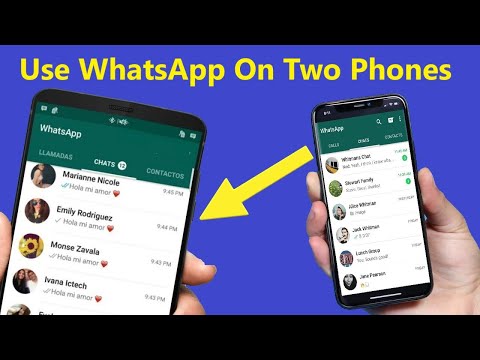 0:02:01
0:02:01
 0:00:39
0:00:39
 0:02:58
0:02:58
 0:10:05
0:10:05
 0:02:00
0:02:00
 0:04:32
0:04:32
 0:03:08
0:03:08
 0:02:46
0:02:46
 0:01:17
0:01:17
 0:05:51
0:05:51
 0:02:01
0:02:01
 0:02:22
0:02:22
 0:00:56
0:00:56
 0:01:58
0:01:58
 0:03:14
0:03:14
 0:02:45
0:02:45
 0:01:24
0:01:24
 0:02:11
0:02:11
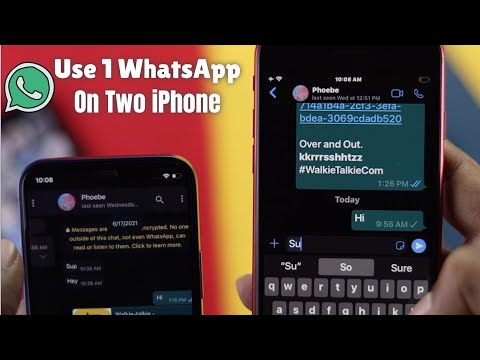 0:03:02
0:03:02
 0:02:19
0:02:19
 0:01:14
0:01:14
 0:01:58
0:01:58
 0:00:55
0:00:55
 0:02:27
0:02:27