filmov
tv
How To Run PHP Projects in XAMPP Server On Mac / MacOS
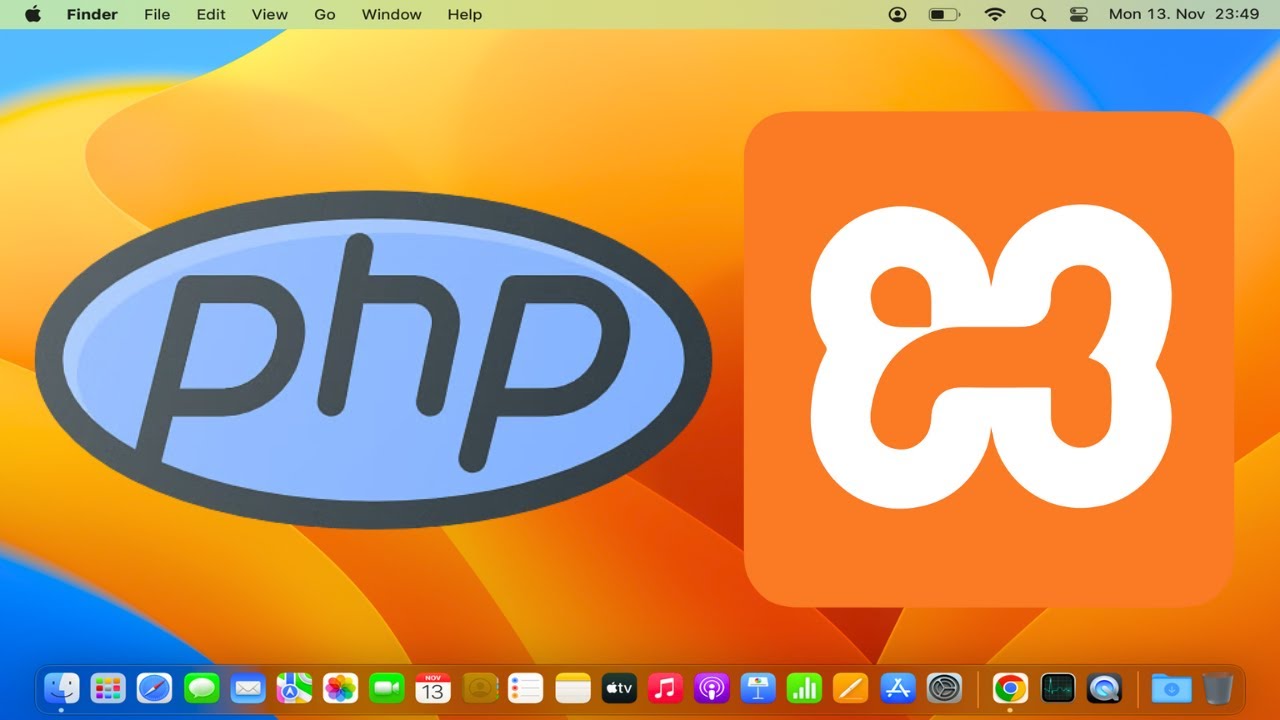
Показать описание
How To Run PHP Projects in XAMPP Server On Mac / MacOS
XAMPP is a popular open-source web server solution that includes Apache, MySQL, PHP, and Perl. It provides an easy-to-use environment for developing and testing PHP projects locally on your Mac or MacOS computer. In this tutorial, we'll walk you through the step-by-step process of running PHP projects in the XAMPP server on your Mac or MacOS system, enabling you to create dynamic web applications with ease.
**Step 1: Download and Install XAMPP:**
2. Click on the "Download" button to download the XAMPP installer for Mac.
4. Drag the XAMPP folder to the "Applications" folder to install XAMPP on your Mac.
**Step 2: Start the XAMPP Server:**
1. Open the "Applications" folder and locate the XAMPP folder.
2. Double-click on the "XAMPP Control" application to launch it.
3. Click on the "Start" button next to "Apache" and "MySQL" to start the XAMPP server components.
**Step 3: Configure Apache Document Root:**
1. By default, Apache's document root is set to "/Applications/XAMPP/xamppfiles/htdocs".
2. Place your PHP projects or files inside the "htdocs" folder to make them accessible through the local web server.
**Step 4: Access PHP Projects in Browser:**
2. Click on the "phpMyAdmin" link to access the MySQL database management tool (optional).
**Step 5: Test Your PHP Projects:**
1. Once you've accessed your PHP project in the browser, interact with it to ensure it functions as expected.
2. Debug any issues or errors that may arise during testing.
**Step 6: Stop the XAMPP Server (Optional):**
1. When you're finished working on your PHP projects, you can stop the XAMPP server to free up system resources.
2. Open the XAMPP Control application and click on the "Stop" button next to "Apache" and "MySQL".
Congratulations! You have successfully run PHP projects in the XAMPP server on your Mac or MacOS computer. You can now develop and test dynamic web applications locally with ease.
For more tutorials and tips on web development and server management, subscribe to our channel and stay tuned for future updates!
#XAMPP #PHP #WebDevelopment #Mac #MacOS #TechTutorial #LocalServer #ServerSetup #WebDevelopmentEnvironment #TechHowTo #PHPProjects #XAMPPServer #Apache #MySQL #PHPDevelopment #PHPEnvironment #DevelopmentTools #WebServer #ServerConfiguration #WebDevelopmentTools #DevelopmentEnvironment #Localhost #ApacheServer #MySQLDatabase #PHPDevelopmentEnvironment #WebDevelopmentSetup #PHPDevelopmentTools
XAMPP is a popular open-source web server solution that includes Apache, MySQL, PHP, and Perl. It provides an easy-to-use environment for developing and testing PHP projects locally on your Mac or MacOS computer. In this tutorial, we'll walk you through the step-by-step process of running PHP projects in the XAMPP server on your Mac or MacOS system, enabling you to create dynamic web applications with ease.
**Step 1: Download and Install XAMPP:**
2. Click on the "Download" button to download the XAMPP installer for Mac.
4. Drag the XAMPP folder to the "Applications" folder to install XAMPP on your Mac.
**Step 2: Start the XAMPP Server:**
1. Open the "Applications" folder and locate the XAMPP folder.
2. Double-click on the "XAMPP Control" application to launch it.
3. Click on the "Start" button next to "Apache" and "MySQL" to start the XAMPP server components.
**Step 3: Configure Apache Document Root:**
1. By default, Apache's document root is set to "/Applications/XAMPP/xamppfiles/htdocs".
2. Place your PHP projects or files inside the "htdocs" folder to make them accessible through the local web server.
**Step 4: Access PHP Projects in Browser:**
2. Click on the "phpMyAdmin" link to access the MySQL database management tool (optional).
**Step 5: Test Your PHP Projects:**
1. Once you've accessed your PHP project in the browser, interact with it to ensure it functions as expected.
2. Debug any issues or errors that may arise during testing.
**Step 6: Stop the XAMPP Server (Optional):**
1. When you're finished working on your PHP projects, you can stop the XAMPP server to free up system resources.
2. Open the XAMPP Control application and click on the "Stop" button next to "Apache" and "MySQL".
Congratulations! You have successfully run PHP projects in the XAMPP server on your Mac or MacOS computer. You can now develop and test dynamic web applications locally with ease.
For more tutorials and tips on web development and server management, subscribe to our channel and stay tuned for future updates!
#XAMPP #PHP #WebDevelopment #Mac #MacOS #TechTutorial #LocalServer #ServerSetup #WebDevelopmentEnvironment #TechHowTo #PHPProjects #XAMPPServer #Apache #MySQL #PHPDevelopment #PHPEnvironment #DevelopmentTools #WebServer #ServerConfiguration #WebDevelopmentTools #DevelopmentEnvironment #Localhost #ApacheServer #MySQLDatabase #PHPDevelopmentEnvironment #WebDevelopmentSetup #PHPDevelopmentTools
Комментарии
 0:05:14
0:05:14
 0:10:07
0:10:07
 0:03:46
0:03:46
 0:05:51
0:05:51
 0:09:08
0:09:08
 0:05:30
0:05:30
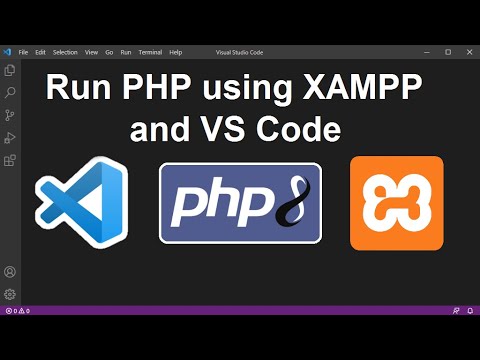 0:05:25
0:05:25
 0:23:05
0:23:05
 0:05:20
0:05:20
 0:08:08
0:08:08
 0:05:23
0:05:23
 0:10:26
0:10:26
 0:10:15
0:10:15
 0:01:00
0:01:00
 0:01:00
0:01:00
 0:04:28
0:04:28
 0:06:10
0:06:10
 0:04:56
0:04:56
 0:07:04
0:07:04
 0:05:25
0:05:25
 0:07:01
0:07:01
 0:11:47
0:11:47
 0:08:21
0:08:21
 0:03:57
0:03:57