filmov
tv
The 4 Best Ways To Cut Out And Remove Backgrounds In Photoshop
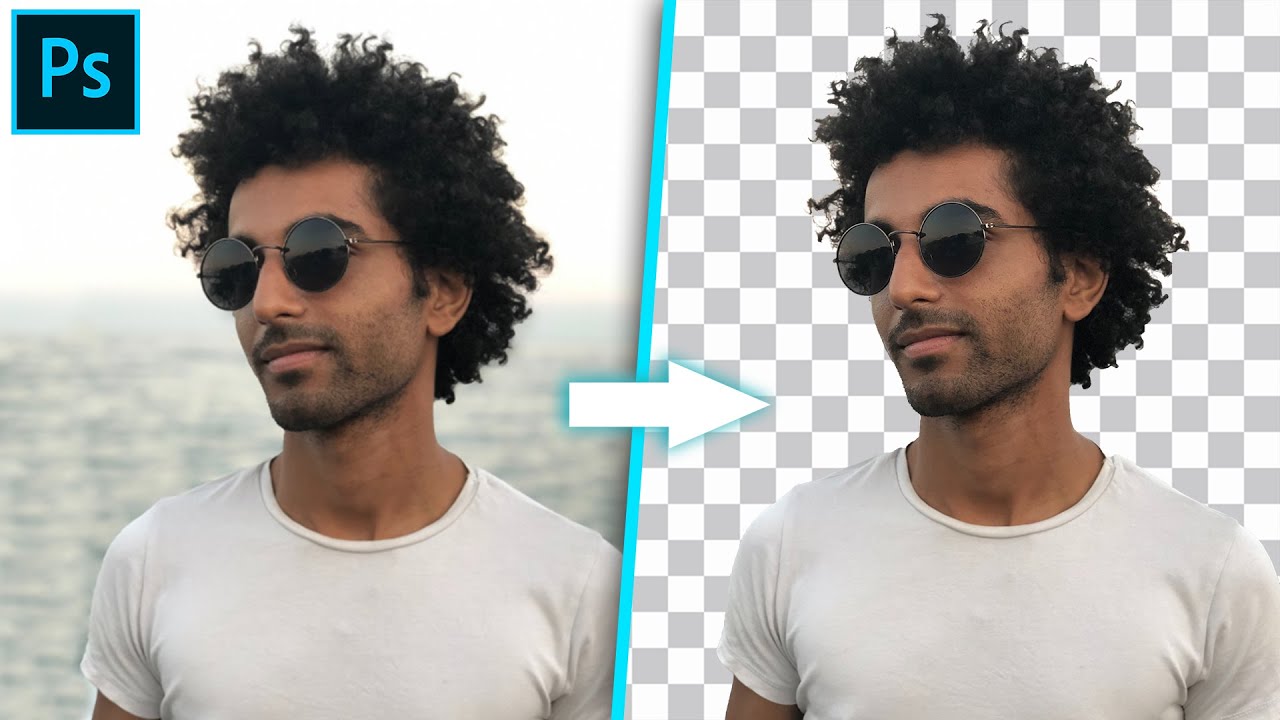
Показать описание
Learn 4 of the most effective ways to cut out images and remove backgrounds in Photoshop, no matter how complicated the selection!
In this Photoshop tutorial, you'll learn how to cut out photos with the quick selection tool, pen tool, select color range feature, and channels. No matter what type of image you need to cut out, these four tools will get the job done.
First, you'll learn about the quick selection tool and how to use this to make quick and easy selections around simple edges in a photo.
Then we dive into the Pen Tool where you'll learn how to use this tool and edit the pen path with ease. If you want to make a precise selection in Photoshop, this tool is your answer!
After that comes the select color range feature which lets you cut out colored backgrounds quickly. By sampling a single color range, you can easily cut out colored backgrounds in under a minute!
Lastly comes the channels feature which uses contrast to make selections and cut out photos. With the help of the levels adjustment, you can add more contrast and easily cut out complicated edges such as hair.
After learning the background removal methods in this Photoshop tutorial, you'll be unstoppable!
Learn the FASTEST ways to cut out images HERE:
-------------------------------------------------------------------------------------------
Timestamps:
0:00 Intro + Overview
0:48 Quick Selection Tool
3:14 The Pen Tool
9:26 Select Color Range
12:37 Channels
17:01 Using Multiple Tools Together
18:41 Wrapping Up
------------------------------------------------------------------------------------
In this Photoshop tutorial, you'll learn how to cut out photos with the quick selection tool, pen tool, select color range feature, and channels. No matter what type of image you need to cut out, these four tools will get the job done.
First, you'll learn about the quick selection tool and how to use this to make quick and easy selections around simple edges in a photo.
Then we dive into the Pen Tool where you'll learn how to use this tool and edit the pen path with ease. If you want to make a precise selection in Photoshop, this tool is your answer!
After that comes the select color range feature which lets you cut out colored backgrounds quickly. By sampling a single color range, you can easily cut out colored backgrounds in under a minute!
Lastly comes the channels feature which uses contrast to make selections and cut out photos. With the help of the levels adjustment, you can add more contrast and easily cut out complicated edges such as hair.
After learning the background removal methods in this Photoshop tutorial, you'll be unstoppable!
Learn the FASTEST ways to cut out images HERE:
-------------------------------------------------------------------------------------------
Timestamps:
0:00 Intro + Overview
0:48 Quick Selection Tool
3:14 The Pen Tool
9:26 Select Color Range
12:37 Channels
17:01 Using Multiple Tools Together
18:41 Wrapping Up
------------------------------------------------------------------------------------
Комментарии
 0:00:25
0:00:25
 0:04:39
0:04:39
 0:10:57
0:10:57
 0:11:53
0:11:53
 0:02:14
0:02:14
 0:12:40
0:12:40
 0:04:50
0:04:50
 0:10:37
0:10:37
 0:01:00
0:01:00
 0:06:01
0:06:01
 0:11:53
0:11:53
 0:03:59
0:03:59
 0:08:15
0:08:15
 0:09:14
0:09:14
 0:04:38
0:04:38
 0:07:01
0:07:01
 0:19:24
0:19:24
 0:10:55
0:10:55
 0:10:14
0:10:14
 0:03:11
0:03:11
 0:01:46
0:01:46
 0:06:04
0:06:04
 0:22:51
0:22:51
 0:00:49
0:00:49