filmov
tv
Remove vba Password | How to unlock Protected Excel VBA Project and Macro codes without password P2
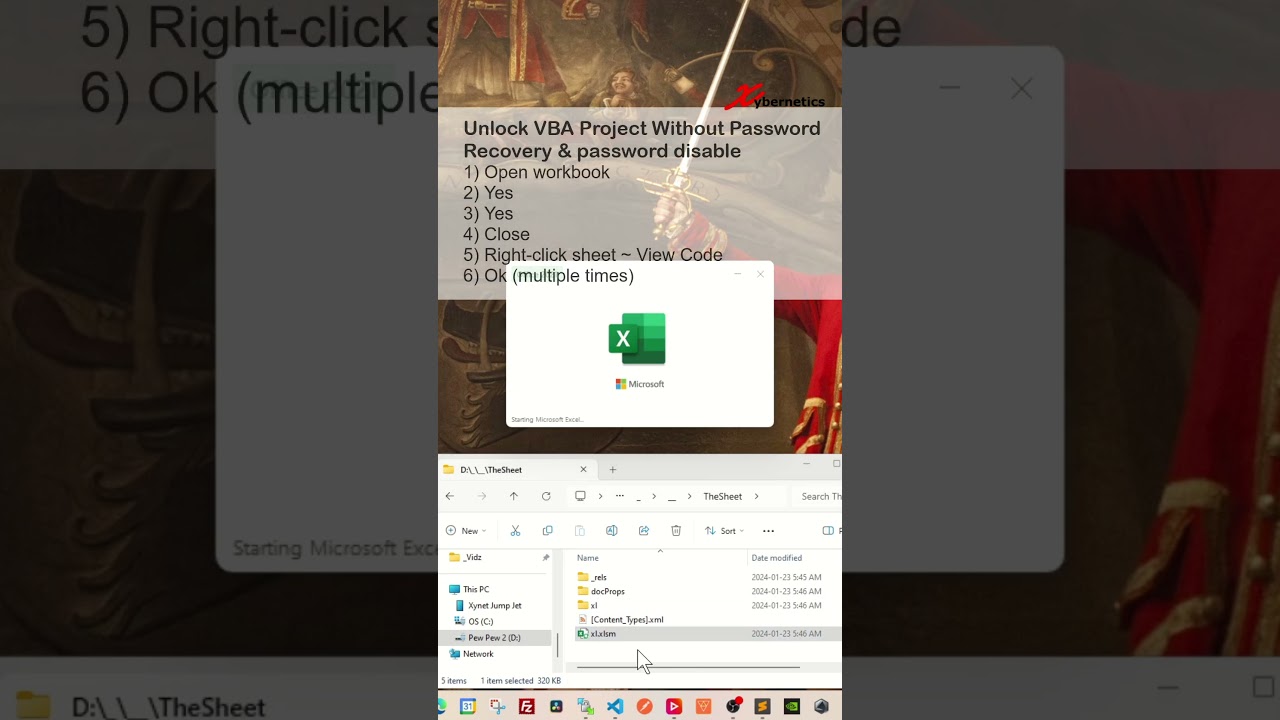
Показать описание
Learn how to remove a password from VBA Project.
To remove a password-protected VBA Project in Excel, you can follow these steps: Firstly, open the Excel file containing the VBA Project. Navigate to the "Developer" tab, click on "Visual Basic" to open the VBA editor. In the editor, right-click on the VBA Project you want to unlock, select "VBAProject Properties," go to the "Protection" tab, and clear the password field. If you want to remove a password from a specific macro, open the VBA editor, find the macro module, and edit or delete the password protection. To unprotect the entire VBA project with a password, follow the same steps, but clear the password field in the "VBAProject Properties" window. Additionally, you can remove macro security by adjusting Excel's security settings. To unlock a macro in Excel, go to the "Developer" tab, click "Macros," select the macro, and click "Edit." Ensure to save your changes after making these modifications.
Unlock VBA Project Without Password
Rename file extension
1) F2
2) Change filename extension to zip
3) Yes
Unlock VBA Project Without Password
Extract zip file & open binary file
1) Right-click ~ Extract All...
2) Extract
3) Open new folder
4) xl
Unlock VBA Project Without Password
Modify binary file
1) Ctrl + F
2) Look for "DPB"
3) IMPORTANT!!!! Highlight "B" from text "DPB" and press "X"
4) File ~ Save
Unlock VBA Project Without Password
Zip and change file extension
1) Navigate up to the original folder.
2) Highlight all files and folder
3) Right-click the new folder ~ Compress to a zip file
4) Change .zip to .xlsm
5) Yes
Unlock VBA Project Without Password
Recovery & password disable
1) Open workbook
2) Yes
3) Yes
4) Close
5) Right-click sheet ~ View Code
6) Ok (multiple times)
7) Right-click ~ VBAProject Properties
8) Protection tab
9) Uncheck "Lock project for viewing"
10) Ok
11) Ctrl + S
12) Give the workbook a new name.
13) Save
14) Close Workbook
Unlock VBA Project Without Password
Recovery & password disable
1) Open workbook
2) No password required
Hex Editor
🔗🔗 LINKS TO SIMILIAR VIDEOS 🔗🔗
Remove vba Password | How to unlock Protected Excel VBA Project and Macro codes without password - Excel Tips and Tricks - PART 1
Remove vba Password | How to unlock Protected Excel VBA Project and Macro codes without password - Excel Tips and Tricks - PART 2
Remove vba Password | How to unlock Protected Excel VBA Project and Macro codes without password - Excel Tips and Tricks - Full Video
#shorts #microsoft #excel #microsoft #tiktok #shortvideo #howto #fyp #google
To remove a password-protected VBA Project in Excel, you can follow these steps: Firstly, open the Excel file containing the VBA Project. Navigate to the "Developer" tab, click on "Visual Basic" to open the VBA editor. In the editor, right-click on the VBA Project you want to unlock, select "VBAProject Properties," go to the "Protection" tab, and clear the password field. If you want to remove a password from a specific macro, open the VBA editor, find the macro module, and edit or delete the password protection. To unprotect the entire VBA project with a password, follow the same steps, but clear the password field in the "VBAProject Properties" window. Additionally, you can remove macro security by adjusting Excel's security settings. To unlock a macro in Excel, go to the "Developer" tab, click "Macros," select the macro, and click "Edit." Ensure to save your changes after making these modifications.
Unlock VBA Project Without Password
Rename file extension
1) F2
2) Change filename extension to zip
3) Yes
Unlock VBA Project Without Password
Extract zip file & open binary file
1) Right-click ~ Extract All...
2) Extract
3) Open new folder
4) xl
Unlock VBA Project Without Password
Modify binary file
1) Ctrl + F
2) Look for "DPB"
3) IMPORTANT!!!! Highlight "B" from text "DPB" and press "X"
4) File ~ Save
Unlock VBA Project Without Password
Zip and change file extension
1) Navigate up to the original folder.
2) Highlight all files and folder
3) Right-click the new folder ~ Compress to a zip file
4) Change .zip to .xlsm
5) Yes
Unlock VBA Project Without Password
Recovery & password disable
1) Open workbook
2) Yes
3) Yes
4) Close
5) Right-click sheet ~ View Code
6) Ok (multiple times)
7) Right-click ~ VBAProject Properties
8) Protection tab
9) Uncheck "Lock project for viewing"
10) Ok
11) Ctrl + S
12) Give the workbook a new name.
13) Save
14) Close Workbook
Unlock VBA Project Without Password
Recovery & password disable
1) Open workbook
2) No password required
Hex Editor
🔗🔗 LINKS TO SIMILIAR VIDEOS 🔗🔗
Remove vba Password | How to unlock Protected Excel VBA Project and Macro codes without password - Excel Tips and Tricks - PART 1
Remove vba Password | How to unlock Protected Excel VBA Project and Macro codes without password - Excel Tips and Tricks - PART 2
Remove vba Password | How to unlock Protected Excel VBA Project and Macro codes without password - Excel Tips and Tricks - Full Video
#shorts #microsoft #excel #microsoft #tiktok #shortvideo #howto #fyp #google
Комментарии
 0:06:24
0:06:24
 0:05:35
0:05:35
 0:08:58
0:08:58
 0:03:18
0:03:18
 0:04:35
0:04:35
 0:02:25
0:02:25
 0:16:12
0:16:12
 0:01:08
0:01:08
 0:04:38
0:04:38
 0:01:51
0:01:51
 0:04:34
0:04:34
 0:01:00
0:01:00
 0:02:25
0:02:25
 0:01:45
0:01:45
 0:06:10
0:06:10
 0:02:18
0:02:18
 0:11:57
0:11:57
 0:13:32
0:13:32
 0:02:25
0:02:25
 0:01:44
0:01:44
 0:02:01
0:02:01
 0:01:34
0:01:34
 0:01:00
0:01:00
 0:06:35
0:06:35