filmov
tv
How to Change Date and Time in Windows 10
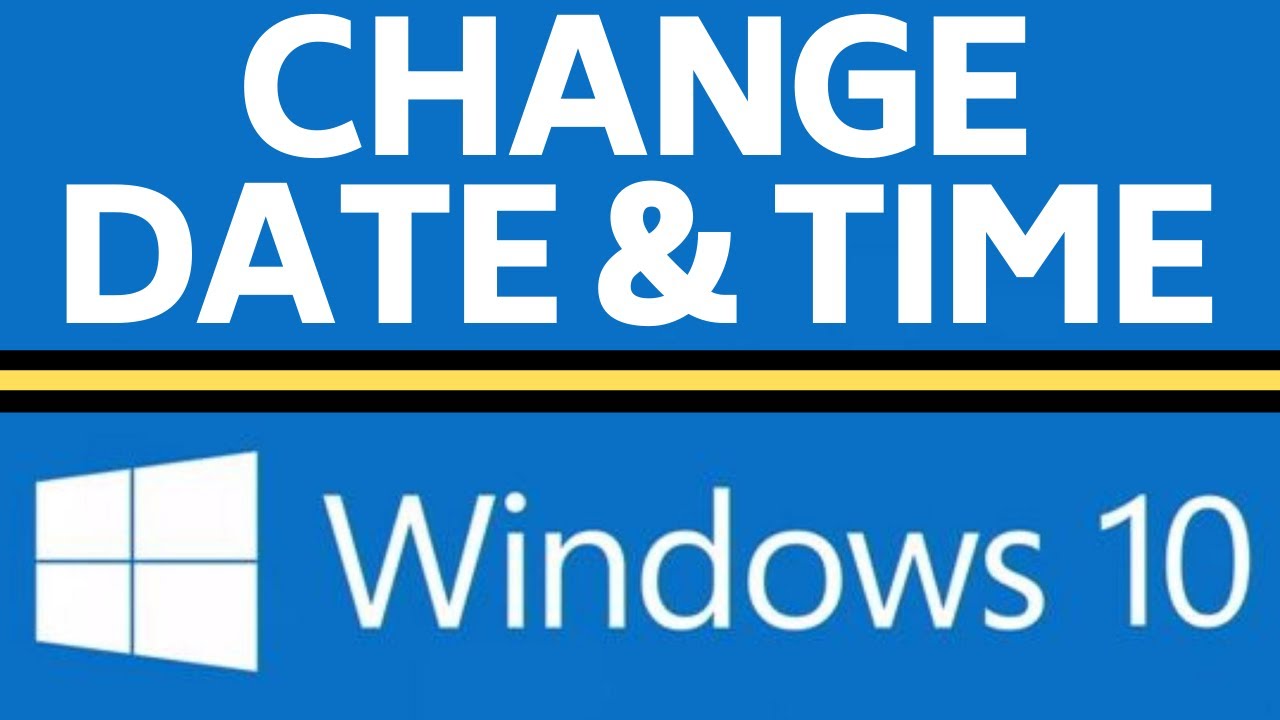
Показать описание
How to change date and time in Windows 10? In this tutorial, I show you how to fix the time and date on your Windows 10 computer. This means you can manually set the date and time on your PC. Let me know in the comments if you have any questions while you change date and time in windows 10.
Follow the steps below to make your clock show the right time:
1. Right click the Windows start button in the bottom left of your screen and in the menu, select settings.
2. In the settings, select Time & Language.
2. Select Date & Time.
3. In the Date & time settings ensure the following options are selected.
• Set time automatically - ON
• Set time zone automatically - ON
4. If the Windows 10 clock is still showing the wrong time turn off the settings in step 3 and select Change under Change date and time.
5. Set the date or time on your Windows 10 clock and select Change.
6. You have now fixed the clock on your Windows 10 computer.
#Windows10 #Windows #Microsft
Disclaimer: Some of the links in this description are affiliate links. As an Amazon Associate and a partner of other affiliate programs, this mean I earn a small commission from qualifying purchases through these links. This helps support the channel and allows us to continue to make videos like this. Thank you for the support!
😀 HAPPY WITH THE VIDEO? 😀
FOLLOW ME!
HOW DO I DO IT? (Paid Links)
Follow the steps below to make your clock show the right time:
1. Right click the Windows start button in the bottom left of your screen and in the menu, select settings.
2. In the settings, select Time & Language.
2. Select Date & Time.
3. In the Date & time settings ensure the following options are selected.
• Set time automatically - ON
• Set time zone automatically - ON
4. If the Windows 10 clock is still showing the wrong time turn off the settings in step 3 and select Change under Change date and time.
5. Set the date or time on your Windows 10 clock and select Change.
6. You have now fixed the clock on your Windows 10 computer.
#Windows10 #Windows #Microsft
Disclaimer: Some of the links in this description are affiliate links. As an Amazon Associate and a partner of other affiliate programs, this mean I earn a small commission from qualifying purchases through these links. This helps support the channel and allows us to continue to make videos like this. Thank you for the support!
😀 HAPPY WITH THE VIDEO? 😀
FOLLOW ME!
HOW DO I DO IT? (Paid Links)
Комментарии
 0:01:51
0:01:51
 0:01:14
0:01:14
 0:01:28
0:01:28
 0:01:32
0:01:32
 0:01:33
0:01:33
 0:01:33
0:01:33
 0:01:15
0:01:15
 0:02:34
0:02:34
 0:00:23
0:00:23
 0:01:48
0:01:48
 0:02:00
0:02:00
 0:01:24
0:01:24
 0:02:01
0:02:01
 0:01:07
0:01:07
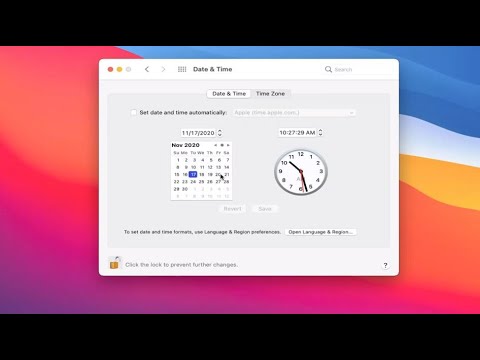 0:01:49
0:01:49
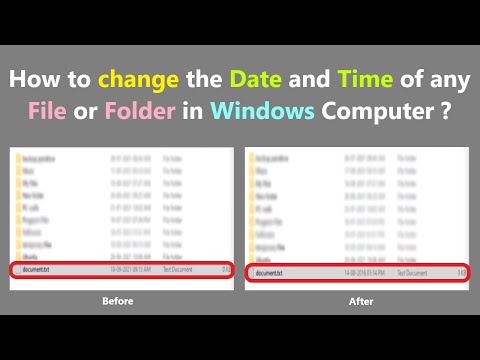 0:05:03
0:05:03
 0:01:02
0:01:02
 0:05:15
0:05:15
 0:01:50
0:01:50
 0:02:14
0:02:14
 0:02:16
0:02:16
 0:01:01
0:01:01
 0:02:21
0:02:21
 0:02:09
0:02:09