filmov
tv
How To Turn On Predictive Text On Android | Enable Predictive Text On Android
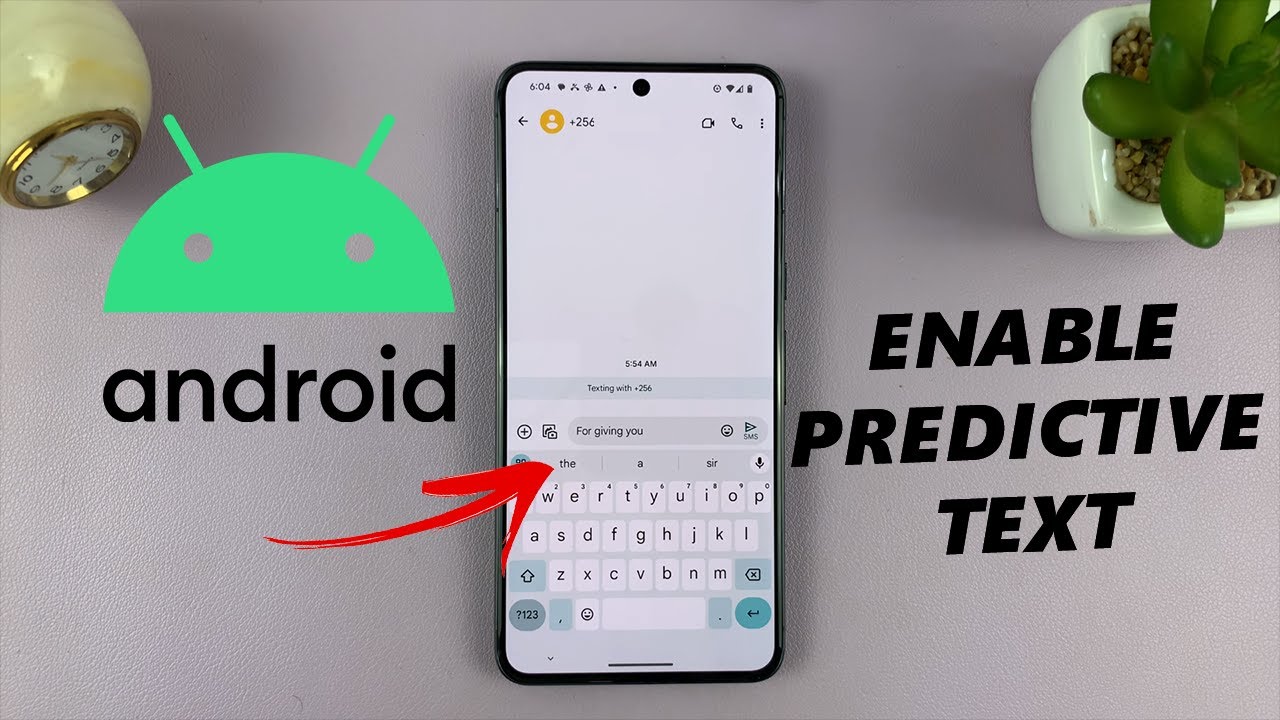
Показать описание
Our step-by-step guide on how to turn on predictive text on Android. Enable predictive text on your Android device.
Predictive text is a fantastic feature that streamlines your typing experience by suggesting words as you type, making texting and messaging faster and more efficient.
In this tutorial, we'll walk you through the simple process of activating predictive text on your Android phone. Whether you're using the default keyboard or a third-party keyboard app, we've got you covered.
Turn On Predictive Text On Android:
How To Enable Predictive Text On Android:
Step 1: Open Settings on your Android device and tap on 'Search Settings'. Type in "Keyboard" to locate the keyboard settings.
Step 2: Once you open the keyboard settings, tap on the "On-screen Keyboard" option. Here, you should see your default Android keyboard. If you're using a pure stock Android device, the Gboard should be the default. It should also be the same for most Android devices.
Step 3: Tap on the Gboard to open its settings and select "Text correction".
Step 4: In the 'Suggestions' section, locate the "Show Suggestion Strip" option. On some Android devices, you should see "Predictive Text" instead. It should have a toggle switch next to it. Tap on it to turn it on.
Step 5: Go to your keyboard and try to type. You should now see suggested words you can use while typing.
WOTOBEUS USB-C to USB-C Cable 5A PD100W Cord LED Display:
#pixel8 #googlepixel8 #Pixel8Launch #pixel8pro #googlepixel8pro #googlepixel #pixel #pixel8prolaunch #tutorial #tutorials #pixeltips #webproeducation #techtutorial #techtutorials #Pixel8Tutorials #techtips #techtipsandtricks #androidtips #PredictiveText #keyboardsettings #androidtutorials
-----My Gear for YouTube videos-----
As full disclosure, I use affiliate links on this channel and purchasing through these links earns me a small commission. The price you pay will be the same!
Predictive text is a fantastic feature that streamlines your typing experience by suggesting words as you type, making texting and messaging faster and more efficient.
In this tutorial, we'll walk you through the simple process of activating predictive text on your Android phone. Whether you're using the default keyboard or a third-party keyboard app, we've got you covered.
Turn On Predictive Text On Android:
How To Enable Predictive Text On Android:
Step 1: Open Settings on your Android device and tap on 'Search Settings'. Type in "Keyboard" to locate the keyboard settings.
Step 2: Once you open the keyboard settings, tap on the "On-screen Keyboard" option. Here, you should see your default Android keyboard. If you're using a pure stock Android device, the Gboard should be the default. It should also be the same for most Android devices.
Step 3: Tap on the Gboard to open its settings and select "Text correction".
Step 4: In the 'Suggestions' section, locate the "Show Suggestion Strip" option. On some Android devices, you should see "Predictive Text" instead. It should have a toggle switch next to it. Tap on it to turn it on.
Step 5: Go to your keyboard and try to type. You should now see suggested words you can use while typing.
WOTOBEUS USB-C to USB-C Cable 5A PD100W Cord LED Display:
#pixel8 #googlepixel8 #Pixel8Launch #pixel8pro #googlepixel8pro #googlepixel #pixel #pixel8prolaunch #tutorial #tutorials #pixeltips #webproeducation #techtutorial #techtutorials #Pixel8Tutorials #techtips #techtipsandtricks #androidtips #PredictiveText #keyboardsettings #androidtutorials
-----My Gear for YouTube videos-----
As full disclosure, I use affiliate links on this channel and purchasing through these links earns me a small commission. The price you pay will be the same!
Комментарии
 0:01:50
0:01:50
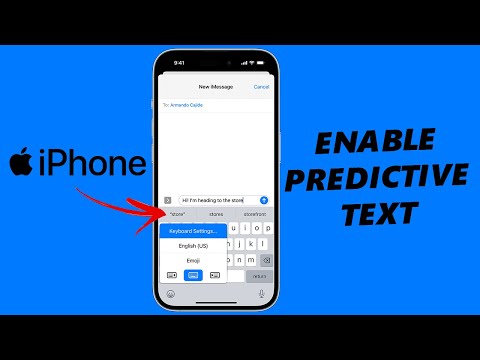 0:01:25
0:01:25
 0:01:03
0:01:03
 0:01:07
0:01:07
 0:00:42
0:00:42
 0:01:00
0:01:00
 0:01:27
0:01:27
 0:01:04
0:01:04
 0:02:37
0:02:37
 0:01:18
0:01:18
 0:00:55
0:00:55
 0:00:51
0:00:51
 0:02:13
0:02:13
 0:01:25
0:01:25
 0:01:16
0:01:16
 0:01:18
0:01:18
 0:01:12
0:01:12
 0:00:59
0:00:59
 0:01:53
0:01:53
 0:00:45
0:00:45
 0:01:27
0:01:27
 0:00:58
0:00:58
 0:01:12
0:01:12
 0:01:17
0:01:17