filmov
tv
How to Use Format Painter to Copy Formatting in Excel

Показать описание
Excel Format Painter is a nifty tool that allows you to copy formatting from a range of cells and paste it somewhere else in the worksheet (or other worksheets/workbooks).
Imagine this!
You get plain ugly data from a colleague, and you spend the next few minutes applying to format to make it beautiful. This may include applying borders, formatting the headers, adjusting column widths, removing gridlines, etc.
And while you’re patting your back for turning ugly data into a beautiful one, you get another file that needs to be formatted the same way.
This is where Excel Format Painter comes into the picture and saves you a lot of time.
You can now quickly copy the formatting you had already done, and paste it to the new dataset.
And woosh.. it will get transformed into the same formatted data where you did everything manually.
In this video, you will learn how to quickly copy formatting from a range of cells to another range of cells. You can also copy conditional formatting using format painter.
---------------------------------------------------------------------------------------------------------------------
00:00 Intro
00:10 Copy Cell from Formatting Using Format Painter
01:11 Copy formatting from one column to another
01:42 Copy and Paste conditional formatting
02:55 Apply formatting to multiple cells/columns (keep format painter active)
03:43 Copy formatting from one shape to another
--------------------------------------------------------------------------------------------------------------------------------------
⚙️ Gear I Recommend:
Note: Some of these links here are affiliate links!
#Excel #ExcelTips #ExcelTutorial
Imagine this!
You get plain ugly data from a colleague, and you spend the next few minutes applying to format to make it beautiful. This may include applying borders, formatting the headers, adjusting column widths, removing gridlines, etc.
And while you’re patting your back for turning ugly data into a beautiful one, you get another file that needs to be formatted the same way.
This is where Excel Format Painter comes into the picture and saves you a lot of time.
You can now quickly copy the formatting you had already done, and paste it to the new dataset.
And woosh.. it will get transformed into the same formatted data where you did everything manually.
In this video, you will learn how to quickly copy formatting from a range of cells to another range of cells. You can also copy conditional formatting using format painter.
---------------------------------------------------------------------------------------------------------------------
00:00 Intro
00:10 Copy Cell from Formatting Using Format Painter
01:11 Copy formatting from one column to another
01:42 Copy and Paste conditional formatting
02:55 Apply formatting to multiple cells/columns (keep format painter active)
03:43 Copy formatting from one shape to another
--------------------------------------------------------------------------------------------------------------------------------------
⚙️ Gear I Recommend:
Note: Some of these links here are affiliate links!
#Excel #ExcelTips #ExcelTutorial
Комментарии
 0:01:39
0:01:39
 0:09:25
0:09:25
 0:01:34
0:01:34
 0:01:15
0:01:15
 0:07:06
0:07:06
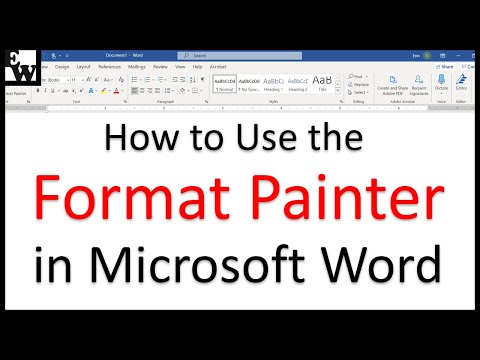 0:06:29
0:06:29
 0:02:15
0:02:15
 0:01:08
0:01:08
 0:02:11
0:02:11
 0:03:14
0:03:14
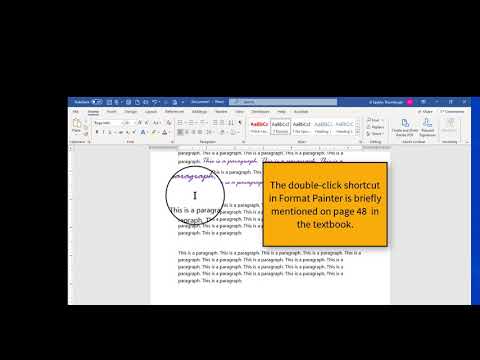 0:05:40
0:05:40
 0:05:16
0:05:16
 0:08:03
0:08:03
 0:02:28
0:02:28
 0:02:48
0:02:48
 0:04:40
0:04:40
 0:02:23
0:02:23
![[WPS Office] Excel](https://i.ytimg.com/vi/m_ZZN5fNhB0/hqdefault.jpg) 0:01:36
0:01:36
 0:01:14
0:01:14
 0:01:02
0:01:02
 0:01:00
0:01:00
 0:01:59
0:01:59
 0:02:19
0:02:19
 0:06:55
0:06:55