filmov
tv
How To Turn ON/OFF USB Power When Computer Is Off

Показать описание
Sometimes you might want to turn on USB power when your computer is off to charge your devices or run the RGB lights. You can easily enable/disable USB power after shutdown by going to BIOS settings.
You can easily change the USB power state on older versions of Windows 10. However, the new versions of Windows 10 and Windows 11 do not support the feature.
You have to change the USB power state from the BIOS settings.
Open the BIOS and go to Advanced Mode.
Click on the Advanced option
1. MSI Motherboards -
Find the ERP-ready option and disable it.
Go to "Wakeup event setup" and Enable "Resume by USB device".
Save the changes and exit BIOS.
2. Gigabyte Motherboards
Find and disable "ERP Ready" settings.
Save changes and exit
3. Asus Motherboards
Go to the Advanced option
Open "APM Configuration"
DDisable ERP RReady option
Go back to the Advanced option
Enable " Asmedia USB 3.1 Battery Charging Support" OR USB Power delivery in soft state (s5)
Save and exit.
4. AsRock Motherboard
Go to Advanced Option
ACPI Configuration
Disable the "Deep Sleep" option to keep USB power ON after shutdown.
Anytime you want to turn off USB power after shutdown, revert the changes.
Disclaimer:- It is advised to create a system restore point or take a complete backup of your device before you follow any tutorials. All tutorials are verified ways to fix, customize, or fine-tune your devices; just in case, take a full backup. This video does not take any expressed or implied guarantee of any particular result.
Some links might be affiliate links, and I may earn some commissions on your purchase without any extra cost to you.
Any data, IP, emails, and files shown in videos are for demonstration purposes only and do not belong to any third person or entity.
Follow on Social Media
You can easily change the USB power state on older versions of Windows 10. However, the new versions of Windows 10 and Windows 11 do not support the feature.
You have to change the USB power state from the BIOS settings.
Open the BIOS and go to Advanced Mode.
Click on the Advanced option
1. MSI Motherboards -
Find the ERP-ready option and disable it.
Go to "Wakeup event setup" and Enable "Resume by USB device".
Save the changes and exit BIOS.
2. Gigabyte Motherboards
Find and disable "ERP Ready" settings.
Save changes and exit
3. Asus Motherboards
Go to the Advanced option
Open "APM Configuration"
DDisable ERP RReady option
Go back to the Advanced option
Enable " Asmedia USB 3.1 Battery Charging Support" OR USB Power delivery in soft state (s5)
Save and exit.
4. AsRock Motherboard
Go to Advanced Option
ACPI Configuration
Disable the "Deep Sleep" option to keep USB power ON after shutdown.
Anytime you want to turn off USB power after shutdown, revert the changes.
Disclaimer:- It is advised to create a system restore point or take a complete backup of your device before you follow any tutorials. All tutorials are verified ways to fix, customize, or fine-tune your devices; just in case, take a full backup. This video does not take any expressed or implied guarantee of any particular result.
Some links might be affiliate links, and I may earn some commissions on your purchase without any extra cost to you.
Any data, IP, emails, and files shown in videos are for demonstration purposes only and do not belong to any third person or entity.
Follow on Social Media
Комментарии
 0:06:42
0:06:42
 0:01:57
0:01:57
 0:02:01
0:02:01
 0:00:34
0:00:34
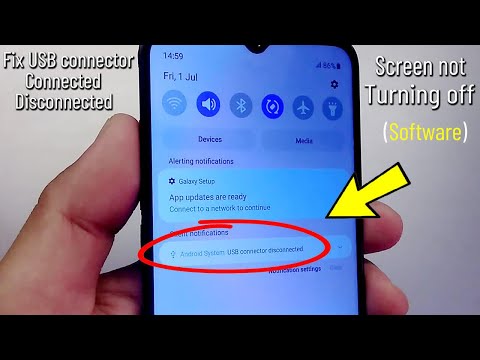 0:02:22
0:02:22
 0:01:55
0:01:55
 0:01:30
0:01:30
 0:03:35
0:03:35
 0:01:41
0:01:41
 0:01:28
0:01:28
 0:03:42
0:03:42
 0:04:15
0:04:15
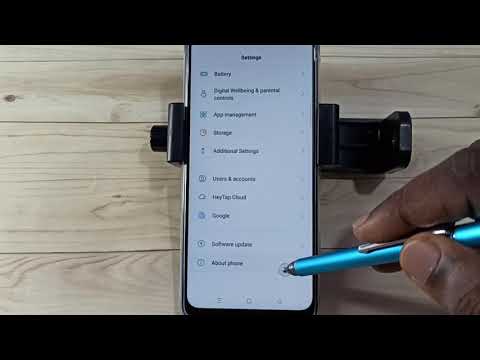 0:01:03
0:01:03
 0:01:24
0:01:24
 0:02:44
0:02:44
 0:02:08
0:02:08
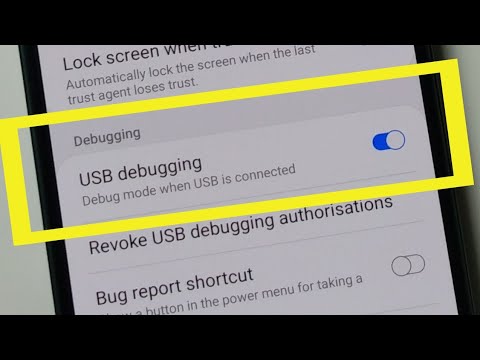 0:01:48
0:01:48
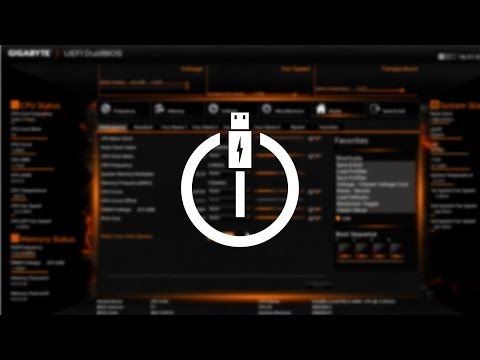 0:01:46
0:01:46
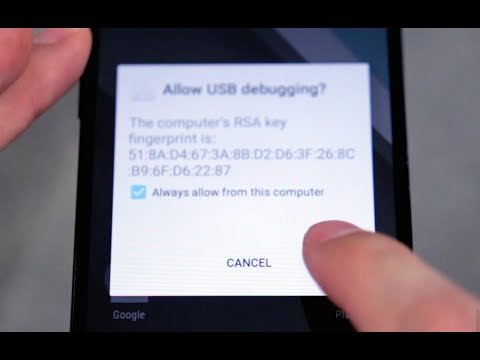 0:01:40
0:01:40
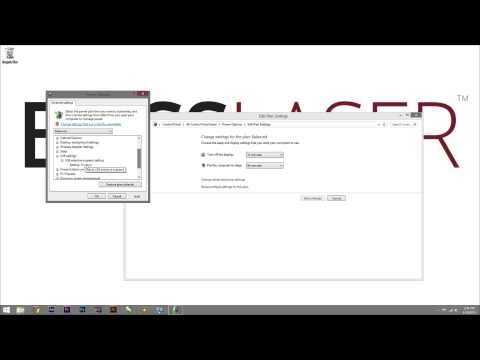 0:02:27
0:02:27
 0:02:19
0:02:19
 0:01:28
0:01:28
 0:01:08
0:01:08
 0:01:56
0:01:56