filmov
tv
3 Ways to Fill Down Blank Cells in Excel

Показать описание
In this video, we explore 3 methods for filling blank cells with the values above them. This is useful when you have a column of data with blank cells below each header section in a report.
Filling down each section manually with the Fill Handle can be time consuming. So in this video we look at different ways to save time and automate the fill down process with: a formula, a macro, or with Power Query.
📁Read the accompanying blog post & download the example files here:
💻 ☕👉Free Webinar on Power Query, VBA, & More:
Table of Contents:
0:00 - Intro
1:03 - Formula
4:06 - Power Query
5:42 - Free Webinar on Power Query & VBA
6:00 - VBA Macro
9:01 - Pros & Cons
10:56 - Conclusion + Free Gift
Related Videos:
5 Keyboard Shortcuts to Paste Values in Excel:
Paste Values in Excel with the Right-click & Drag Shortcut:
Power Query Overview - Automate Data Tasks in Excel & Power BI:
How to Create a Personal Macro Workbook in Excel and Why You Need It:
#MsExcel #ExcelCampus
Filling down each section manually with the Fill Handle can be time consuming. So in this video we look at different ways to save time and automate the fill down process with: a formula, a macro, or with Power Query.
📁Read the accompanying blog post & download the example files here:
💻 ☕👉Free Webinar on Power Query, VBA, & More:
Table of Contents:
0:00 - Intro
1:03 - Formula
4:06 - Power Query
5:42 - Free Webinar on Power Query & VBA
6:00 - VBA Macro
9:01 - Pros & Cons
10:56 - Conclusion + Free Gift
Related Videos:
5 Keyboard Shortcuts to Paste Values in Excel:
Paste Values in Excel with the Right-click & Drag Shortcut:
Power Query Overview - Automate Data Tasks in Excel & Power BI:
How to Create a Personal Macro Workbook in Excel and Why You Need It:
#MsExcel #ExcelCampus
3 Ways to Fill Down Blank Cells in Excel
FILL DOWN Until Next Value in Excel (3 Really Easy Ways)
Fill Blank Cells in Excel With Value from Above
Fill Blank Cells In Excel With Same Text @BrainUpp
Excel Tips - Quickly Fill Series of Numbers in a Few Seconds Fill Command
MS Excel - Fill Series
21 - Fill Down in Power Query in Excel
How to solve 'drag to fill not working' or enable fill handle and cell drag & drop in ...
How to fill a formula across a row in excel
How To Fill Numbers In Excel Quickly And Easily!
Fill #Left, Fill #Right, Fill #UP, Fill #Down in Excel
Instantly Fill Thousands of Rows with Same Data in Excel | Auto Fill Same Word in Excel Rows
Is It Possible To Completely Fill a Klein Bottle?
Conditionally Fill Down Data in Excel with Power Query
How to fill up my Ford van with a fuel can - syphon locked fuel filler
Excel Quick Tips - How to Fill Down Blanks Using Keyboard Shortcuts
Excel Fill Number the right way using the SEQUENCE function
How To Fill In Minecraft Water INSTANTLY!
Microsoft Excel on iPad using the auto fill option
MS Excel auto fill options not showing. solving a problem
How To Execute The Fill/Remove Command in Minecraft Bedrock #minecraft #shorts
How To Fill Holes In A Wall or Ceiling Quickly & Simply! - Patch Kit
GE Appliances Top Load Washer - Deep Fill
How to Fix Drag to Fill Not Working in Excel - Enable Fill Handle & Cell Drag & Drop Microso...
Комментарии
 0:11:09
0:11:09
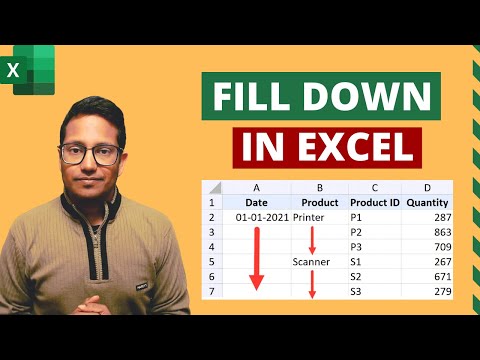 0:09:20
0:09:20
 0:02:26
0:02:26
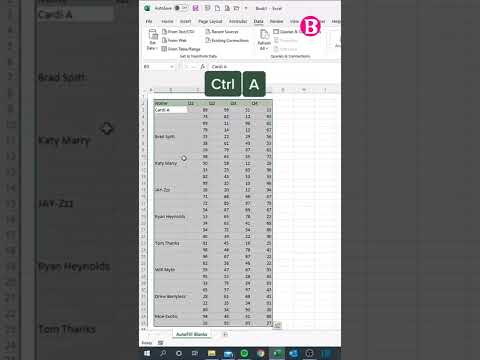 0:00:25
0:00:25
 0:02:54
0:02:54
 0:02:23
0:02:23
 0:02:03
0:02:03
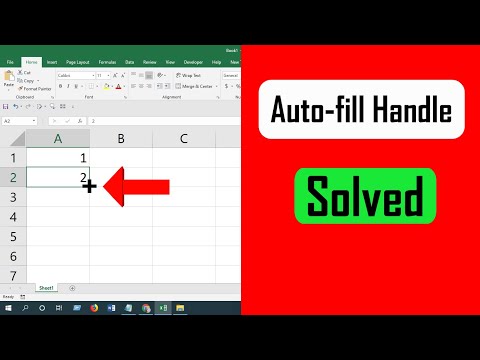 0:02:15
0:02:15
 0:02:48
0:02:48
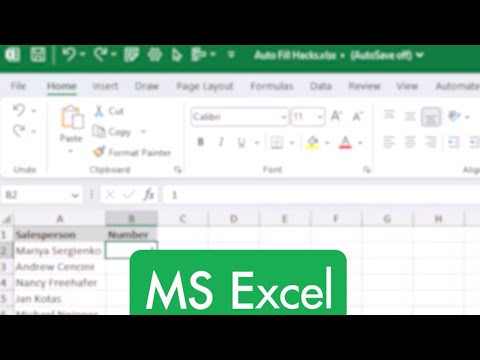 0:00:59
0:00:59
 0:03:19
0:03:19
 0:02:31
0:02:31
 0:07:01
0:07:01
 0:05:38
0:05:38
 0:00:36
0:00:36
 0:01:00
0:01:00
 0:07:07
0:07:07
 0:00:32
0:00:32
 0:00:19
0:00:19
 0:01:32
0:01:32
 0:00:34
0:00:34
 0:02:33
0:02:33
 0:00:35
0:00:35
 0:00:43
0:00:43