filmov
tv
Fill Blank Cells In Excel With Same Text @BrainUpp

Показать описание
Fill Blank Cells with Text in Excel (3 Effective Ways)
1. Fill Blank Cells with Text in Excel Using Go To Special Tool
The first easiest way to fill blank cells is to use Go To Special tool. Just follow the steps below to use this magic trick.
Steps:
Select the whole dataset (B5:F12) where you need to fill blank cells.
Go to the Home tab. Then from the Editing group, click on the Find & Select drop-down menu. Then click on Go To Special option. A Go To Special dialog box will pop up.
Choose the Blanks option under the Select section. Press OK. It will select all of the blank cells
Now, in the first blank cell, just type the text with which you want to fill blank cells. In this example, we will use “Void”. Press CTRL+ENTER.
2. Use the Find and Replace Tool
Another quick way to fill blank cells is to use the Find and Replace tool. Just follow the steps below.
Steps:
Select the whole dataset (B5:F12) where you need to fill blank cells. Press CTRL+H. A Find and Replace dialog box will appear.2. Use the Find and Replace Tool
Another quick way to fill blank cells is to use the Find and Replace tool. Just follow the steps below.
Steps:
Select the whole dataset (B5:F12) where you need to fill blank cells. Press CTRL+H. A Find and Replace dialog box will appear.
Now, leave the Find what box blank and type “Void” in the Replace with box. After that, click on Replace All.
Finally, here is the result. Press OK and close the pop-up.
3. Use a Simple VBA Code to Fill Blank Cells with Suitable Text
While the above 2 ways work efficiently, in the situation when you need to fill blank cells quite often, the following VBA codes method is for you. Just follow the steps below.
Steps:
Go to the Developer tab. Then press on Visual Basic button. A window will pop up. Under this window, click the Insert tab and select the Module option. A module window will pop up.
If you don’t have this tab, enable it, or press Alt+F11 to open a new module.
Copy the following code and paste it into the module window. Then click on the Run Button shown in the following screenshot.
You can also run a VBA code by pressing the F5 key.
Sub FillBlankCells()
Range("B5:F12").SpecialCells(xlCellTypeBlanks) = "Void"
End Sub
Questions-
fill blank cells in excel with value from above formula
fill empty cells
fill blank cells in excel from above
Комментарии
 0:02:26
0:02:26
 0:02:14
0:02:14
 0:01:23
0:01:23
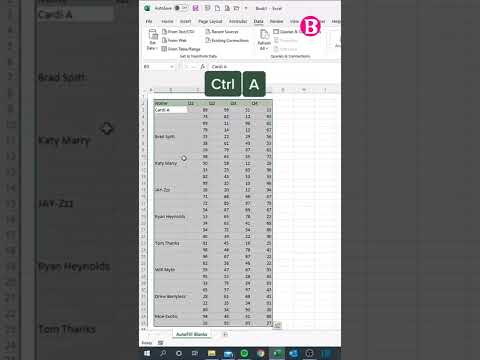 0:00:25
0:00:25
 0:00:40
0:00:40
 0:04:23
0:04:23
 0:02:38
0:02:38
 0:00:24
0:00:24
 10:27:19
10:27:19
 0:00:22
0:00:22
 0:00:28
0:00:28
 0:11:09
0:11:09
 0:01:55
0:01:55
 0:02:58
0:02:58
 0:00:47
0:00:47
 0:00:39
0:00:39
 0:03:58
0:03:58
 0:05:29
0:05:29
 0:01:44
0:01:44
 0:01:12
0:01:12
 0:01:50
0:01:50
 0:01:05
0:01:05
 0:02:11
0:02:11
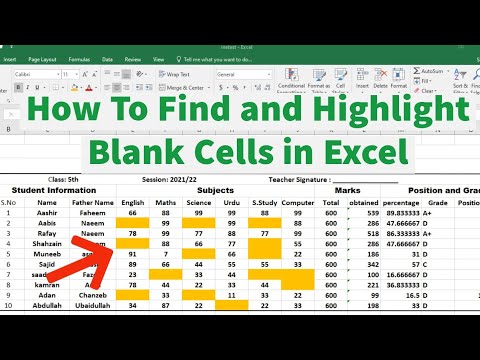 0:01:50
0:01:50