filmov
tv
PostgreSQL Slow Query Analyzer - ScaleGrid DBaaS

Показать описание
Fully managed PostgreSQL hosting at ScaleGrid includes a custom Slow Query Analyzer tool built for Postgres. This provides an easy way to identify problem queries with your server.
Get started by clicking the Slow Queries tab on your cluster details page, then select your server, time range, and click profile to generate your heat map. The queries are normalized, so all queries of the same type have the same color.
This provides a great visualization of which queries are hitting your system over any period of time.
The X-axis is time, and the y-axis is duration so you can easily find queries that are taking longer than expected. The heatmap is click to zoom so you can narrow in on a specific time range, and hover over a query to see what it is and how frequently it's been hitting your system.
You can also see a breakdown of top read and write load generators to identify which queries generate the most load.
Review all of your data in a tabular format to quickly see which queries were hitting your system, their frequencies, rows returned, rows scanned, etc.
Click the link under the Plan Node Types column to see the PostgreSQL Plan Visualizer for a visual representation of the query plan that was selected for your query. Here, you can see all of the different stages, and for a particular stage, you can select the different options to see the plan details and all of the different parameters. This helps you quickly validate that the query plan selected is the right one for you.
Get started by clicking the Slow Queries tab on your cluster details page, then select your server, time range, and click profile to generate your heat map. The queries are normalized, so all queries of the same type have the same color.
This provides a great visualization of which queries are hitting your system over any period of time.
The X-axis is time, and the y-axis is duration so you can easily find queries that are taking longer than expected. The heatmap is click to zoom so you can narrow in on a specific time range, and hover over a query to see what it is and how frequently it's been hitting your system.
You can also see a breakdown of top read and write load generators to identify which queries generate the most load.
Review all of your data in a tabular format to quickly see which queries were hitting your system, their frequencies, rows returned, rows scanned, etc.
Click the link under the Plan Node Types column to see the PostgreSQL Plan Visualizer for a visual representation of the query plan that was selected for your query. Here, you can see all of the different stages, and for a particular stage, you can select the different options to see the plan details and all of the different parameters. This helps you quickly validate that the query plan selected is the right one for you.
 0:22:52
0:22:52
 0:06:56
0:06:56
 0:01:36
0:01:36
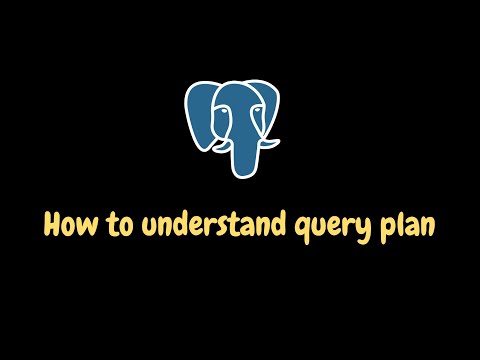 0:12:58
0:12:58
 0:14:09
0:14:09
 0:50:34
0:50:34
 0:13:18
0:13:18
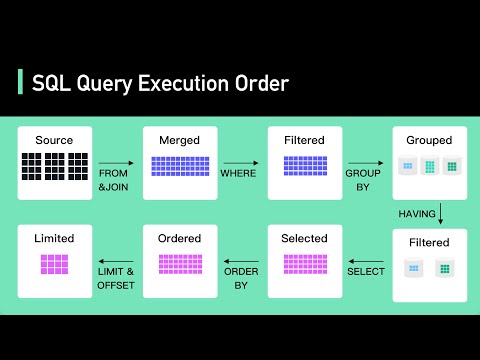 0:05:57
0:05:57
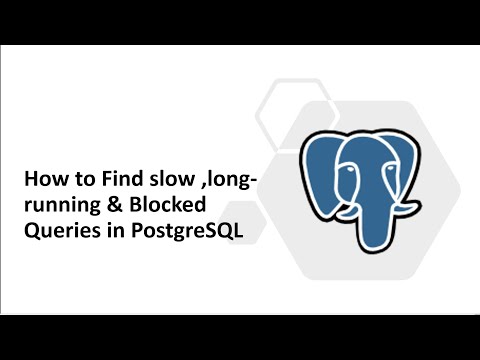 0:14:37
0:14:37
 0:08:12
0:08:12
 0:40:36
0:40:36
 0:30:46
0:30:46
 0:43:06
0:43:06
 0:51:21
0:51:21
 0:11:03
0:11:03
 0:08:45
0:08:45
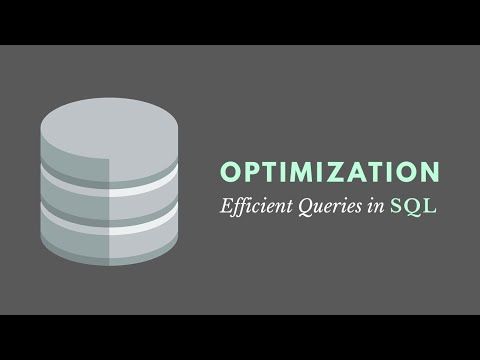 0:03:18
0:03:18
 0:41:41
0:41:41
 0:43:46
0:43:46
 0:09:51
0:09:51
 0:00:31
0:00:31
 0:49:14
0:49:14
 0:17:12
0:17:12
 0:01:40
0:01:40