filmov
tv
Unreal Engine 5 - How To Create Cinematics in Sequencer Tutorial

Показать описание
In this tutorial we go over everything you need to know in UE5 / UE4 in order to produce cinematics in sequencer! 👇 Click "Show More" for Timestamps 👇
🎞️ Check out some of my Cinematics 🎞️
🕺 Come join the Team Beard Discord 🕺
If you're a game developer and looking to join a friendly game dev community which ranges from expert to professional, be sure to hop into the discord! We're always looking for more awesome people to join!
⚜️Check out my Marketplace Asset ⚜️
🤝 Ways to Support The Channel 🤝
All support will go towards helping me produce YouTube content and tutorials full time.
👇Timestamps 👇
✔️ Start: 00:00
✔️ Using Sequencer - 00:27
✔️ Camera & Object Workflow: 05:42
✔️Same Scene, Different Actions: 06:30
✔️Creating A Scene: 07:20
✔️Scene Via Animation: 07:46
✔️Scene Via Blueprint: 08:34
✔️Scene Via Sequencer: 10:10
✔️Curve Editor: 11:53
✔️Slow Motion & Fade In/Out: 12:35
✔️Character Movement & Root Motion: 12:50
✔️Watch Out For This!: 13:41
✔️Rendering: 14:15
- Tags -
unreal engine sequencer
unreal engine 4 sequencer
unreal engine 5 sequencer
unreal engine cinematics
unreal engine 4 cinematics
unreal engine 5 cinematics
🎞️ Check out some of my Cinematics 🎞️
🕺 Come join the Team Beard Discord 🕺
If you're a game developer and looking to join a friendly game dev community which ranges from expert to professional, be sure to hop into the discord! We're always looking for more awesome people to join!
⚜️Check out my Marketplace Asset ⚜️
🤝 Ways to Support The Channel 🤝
All support will go towards helping me produce YouTube content and tutorials full time.
👇Timestamps 👇
✔️ Start: 00:00
✔️ Using Sequencer - 00:27
✔️ Camera & Object Workflow: 05:42
✔️Same Scene, Different Actions: 06:30
✔️Creating A Scene: 07:20
✔️Scene Via Animation: 07:46
✔️Scene Via Blueprint: 08:34
✔️Scene Via Sequencer: 10:10
✔️Curve Editor: 11:53
✔️Slow Motion & Fade In/Out: 12:35
✔️Character Movement & Root Motion: 12:50
✔️Watch Out For This!: 13:41
✔️Rendering: 14:15
- Tags -
unreal engine sequencer
unreal engine 4 sequencer
unreal engine 5 sequencer
unreal engine cinematics
unreal engine 4 cinematics
unreal engine 5 cinematics
Комментарии
 5:00:00
5:00:00
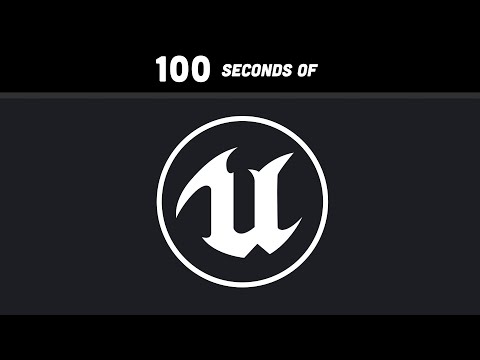 0:02:52
0:02:52
 0:46:45
0:46:45
 0:01:15
0:01:15
 0:05:13
0:05:13
 0:04:53
0:04:53
 0:22:30
0:22:30
 0:01:09
0:01:09
 0:17:51
0:17:51
 0:10:55
0:10:55
 0:05:42
0:05:42
 0:12:11
0:12:11
 0:01:00
0:01:00
 0:09:03
0:09:03
 0:00:57
0:00:57
 0:02:12
0:02:12
 0:10:44
0:10:44
 0:00:54
0:00:54
 0:00:18
0:00:18
 0:08:07
0:08:07
 0:00:33
0:00:33
 4:56:18
4:56:18
 0:01:26
0:01:26
 0:00:26
0:00:26