filmov
tv
How to Make a List of 1 to 100 in Excel

Показать описание
*How to Make a List of 1 to 100 in Excel*
Microsoft Excel is a powerful tool that allows users to perform a variety of tasks, from complex calculations to data analysis. One common task is creating a sequential list of numbers. In this video tutorial, we'll explore three easy ways to generate a list of numbers from 1 to 100 or even more in Excel.
*Method 1: Using AutoFill*
1. Start by typing the number 1 into a cell in your Excel worksheet. This will be the starting point for your list.
2. Hover over the small square at the bottom-right corner of the cell where you entered 1. Click and drag down for 99 cells. Excel will automatically fill 1 in the next 99 cells.
3. Once you've dragged down, a small square called the AutoFill will appear at the bottom-right corner of the selected range. Click on it, and a popup menu will appear. Choose the "Series" option. Click OK to complete the sequence. Now excel will convert the above range, 1-100. You can use this to fill upto any number you want.
*Method 2: Control and Drag*
1. Similar to the first method, start by entering the number 1 into a cell in your Excel worksheet.
2. Hold down the Control key on your keyboard and left-click on the small square at the bottom-right corner of the cell where you entered 1.
3. While holding down the Control key, drag the fill handle down until you reach 100. Release the mouse button and then release the Control key. Excel will automatically fill in the numbers, 1-100 or even more.
*Method 3: Fill Series Option*
1. Begin by typing the number 1 into a cell in your Excel worksheet.
2. Select the cell where you entered 1 and then go to the "Home" tab on the ribbon. Find the "Editing" group and click on the "Fill" dropdown. Choose "Series."
3. In the Series dialog box, select "Columns" for the "Series in" option. Enter 1 as the "Step value" and set the "Stop value" to 100. Click OK to generate the sequential list.
By following these three methods, you can easily create a list of numbers from 1 to 100, 1000 or even a million in Excel, saving time and effort in data entry. Whether you prefer the AutoFill feature, the Control + Drag method, or the Fill Series option, Excel provides flexibility to meet your needs for creating sequential lists and organizing data efficiently.
Thanks for watching.
#Fill #ExcelTutorial #numbers
----------------------------------------------------------------------------------------
Support the channel with as low as $5
----------------------------------------------------------------------------------------
Please subscribe to #excel10tutorial
Here goes the most recent video of the channel:
Playlists:
Social media:
Microsoft Excel is a powerful tool that allows users to perform a variety of tasks, from complex calculations to data analysis. One common task is creating a sequential list of numbers. In this video tutorial, we'll explore three easy ways to generate a list of numbers from 1 to 100 or even more in Excel.
*Method 1: Using AutoFill*
1. Start by typing the number 1 into a cell in your Excel worksheet. This will be the starting point for your list.
2. Hover over the small square at the bottom-right corner of the cell where you entered 1. Click and drag down for 99 cells. Excel will automatically fill 1 in the next 99 cells.
3. Once you've dragged down, a small square called the AutoFill will appear at the bottom-right corner of the selected range. Click on it, and a popup menu will appear. Choose the "Series" option. Click OK to complete the sequence. Now excel will convert the above range, 1-100. You can use this to fill upto any number you want.
*Method 2: Control and Drag*
1. Similar to the first method, start by entering the number 1 into a cell in your Excel worksheet.
2. Hold down the Control key on your keyboard and left-click on the small square at the bottom-right corner of the cell where you entered 1.
3. While holding down the Control key, drag the fill handle down until you reach 100. Release the mouse button and then release the Control key. Excel will automatically fill in the numbers, 1-100 or even more.
*Method 3: Fill Series Option*
1. Begin by typing the number 1 into a cell in your Excel worksheet.
2. Select the cell where you entered 1 and then go to the "Home" tab on the ribbon. Find the "Editing" group and click on the "Fill" dropdown. Choose "Series."
3. In the Series dialog box, select "Columns" for the "Series in" option. Enter 1 as the "Step value" and set the "Stop value" to 100. Click OK to generate the sequential list.
By following these three methods, you can easily create a list of numbers from 1 to 100, 1000 or even a million in Excel, saving time and effort in data entry. Whether you prefer the AutoFill feature, the Control + Drag method, or the Fill Series option, Excel provides flexibility to meet your needs for creating sequential lists and organizing data efficiently.
Thanks for watching.
#Fill #ExcelTutorial #numbers
----------------------------------------------------------------------------------------
Support the channel with as low as $5
----------------------------------------------------------------------------------------
Please subscribe to #excel10tutorial
Here goes the most recent video of the channel:
Playlists:
Social media:
Комментарии
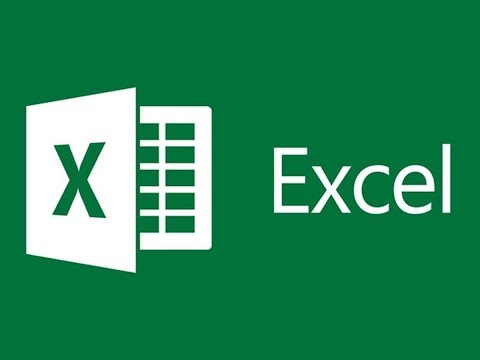 0:03:19
0:03:19
 0:03:12
0:03:12
 0:01:01
0:01:01
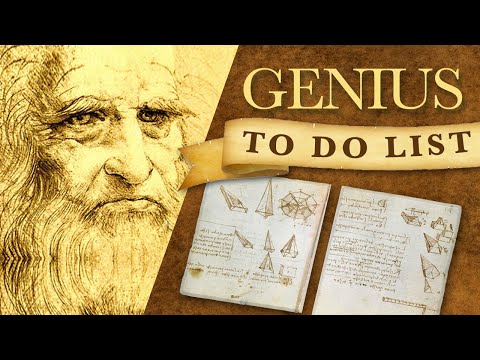 0:08:55
0:08:55
 0:21:00
0:21:00
 0:01:44
0:01:44
 0:03:50
0:03:50
 0:06:35
0:06:35
 0:01:59
0:01:59
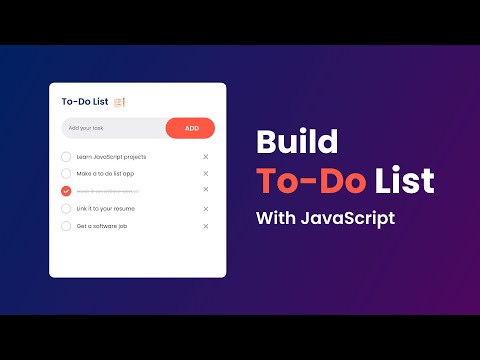 0:26:48
0:26:48
 0:15:54
0:15:54
 0:09:40
0:09:40
 0:08:02
0:08:02
 0:11:41
0:11:41
 0:02:58
0:02:58
 0:00:27
0:00:27
 0:04:55
0:04:55
 0:15:58
0:15:58
 0:02:34
0:02:34
 0:03:23
0:03:23
 0:03:32
0:03:32
 0:03:14
0:03:14
 0:04:09
0:04:09
 0:08:48
0:08:48