filmov
tv
How to use Vyond Animation for Instructional Design

Показать описание
Vyond is a powerful tool that instructional designers can use to create animated videos
Unleash your CREATIVE GENIUS with these new Vyond tutorials! In this video, Kimberly shows you how to add emotion, actions, and movement to animated Vyond characters. Vyond is an easy-to-use animation tool that boosts audience engagement. You can create customized characters that talk and move to fit the needs of your project.
📒 Show Notes 📒
This video is NOT sponsored. Some product links are affiliate links which means if you buy something I'll receive a small commission at no additional cost to you.
***** Methods and Gear Used To Film This YouTube Video *****
⏰ Timecodes ⏰
0:00 - Intro
0:43 - Vyond Tutorial for Creative eLearning and Video Marketing
1:19 - How to Add Characters in Vyond
2:36 - How to Add Vyond Character Actions
3:26 - How to Add Vyond Character Expressions
4:19 - How to Add Vyond Character Movement
5:57 - How to Change Vyond Scene Length
6:17 - How to Replace a Vyond Character
6:50 - Get Vyond Free Trial or Promo Code for 10% Discount
About:
How do you customize Vyond character expressions, actions, and movement? Vyond is one of the best whiteboard animation software tools, but it also includes color characters that can take your videos to the next level. Their faces can convey emotion - they can walk, talk, interact with each other, and perform a variety of activities.
In this video, we'll take a deep dive into working with Vyond characters. Be sure to stick around to the end, when I’ll provide a promo code for a 10% discount on Vyond software.
Vyond allows you to quickly create simple explainer videos for content marketing, or more complex interactive videos for training purposes. But you'll need to learn how to effectively use Vyond characters to tell your story first.
In this demo, you’ll learn how to become a creative director. You’ll set the stage, add a character, and have her act out a very short story with actions, movement and expression.
First, you'll get a quick look at how to create a new video with Vyond Studio. Then I'll show you how to bring the story to life. We'll create a very short story featuring a character named Karen, who needs to solve a project management problem. You'll learn how to add the character to your story, change her actions, location, facial expression and movement on the stage.
At the end, you'll get to review how your finished video looks.
Be sure to check out my other videos, where I explain how to add interactive elements like buttons and branching to Vyond using software like Camtasia, Articulate Storyline or Adobe Captivate.
Later, I'll add more videos about how to combine Vyond with Articulate Storyline, an eLearning development tool frequently used by instructional design professionals.
I'll also add more tutorials about working with Vyond features that can boost audience engagement for digital marketing and eLearning development.
To see some of the best interactive video examples and the software used to create them, watch the next video.
As an Amazon Associate I earn from qualifying purchases
#interactivevideo #kimberlygoh #vyond
Unleash your CREATIVE GENIUS with these new Vyond tutorials! In this video, Kimberly shows you how to add emotion, actions, and movement to animated Vyond characters. Vyond is an easy-to-use animation tool that boosts audience engagement. You can create customized characters that talk and move to fit the needs of your project.
📒 Show Notes 📒
This video is NOT sponsored. Some product links are affiliate links which means if you buy something I'll receive a small commission at no additional cost to you.
***** Methods and Gear Used To Film This YouTube Video *****
⏰ Timecodes ⏰
0:00 - Intro
0:43 - Vyond Tutorial for Creative eLearning and Video Marketing
1:19 - How to Add Characters in Vyond
2:36 - How to Add Vyond Character Actions
3:26 - How to Add Vyond Character Expressions
4:19 - How to Add Vyond Character Movement
5:57 - How to Change Vyond Scene Length
6:17 - How to Replace a Vyond Character
6:50 - Get Vyond Free Trial or Promo Code for 10% Discount
About:
How do you customize Vyond character expressions, actions, and movement? Vyond is one of the best whiteboard animation software tools, but it also includes color characters that can take your videos to the next level. Their faces can convey emotion - they can walk, talk, interact with each other, and perform a variety of activities.
In this video, we'll take a deep dive into working with Vyond characters. Be sure to stick around to the end, when I’ll provide a promo code for a 10% discount on Vyond software.
Vyond allows you to quickly create simple explainer videos for content marketing, or more complex interactive videos for training purposes. But you'll need to learn how to effectively use Vyond characters to tell your story first.
In this demo, you’ll learn how to become a creative director. You’ll set the stage, add a character, and have her act out a very short story with actions, movement and expression.
First, you'll get a quick look at how to create a new video with Vyond Studio. Then I'll show you how to bring the story to life. We'll create a very short story featuring a character named Karen, who needs to solve a project management problem. You'll learn how to add the character to your story, change her actions, location, facial expression and movement on the stage.
At the end, you'll get to review how your finished video looks.
Be sure to check out my other videos, where I explain how to add interactive elements like buttons and branching to Vyond using software like Camtasia, Articulate Storyline or Adobe Captivate.
Later, I'll add more videos about how to combine Vyond with Articulate Storyline, an eLearning development tool frequently used by instructional design professionals.
I'll also add more tutorials about working with Vyond features that can boost audience engagement for digital marketing and eLearning development.
To see some of the best interactive video examples and the software used to create them, watch the next video.
As an Amazon Associate I earn from qualifying purchases
#interactivevideo #kimberlygoh #vyond
Комментарии
 0:28:21
0:28:21
 0:08:03
0:08:03
 0:00:21
0:00:21
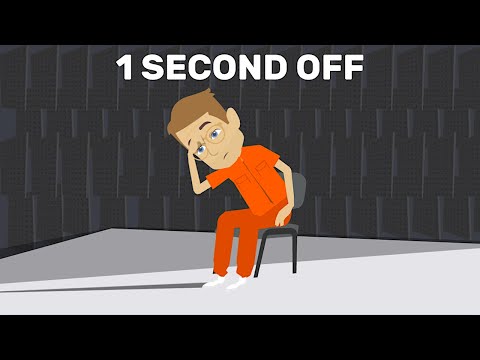 0:01:26
0:01:26
 0:00:21
0:00:21
 0:12:16
0:12:16
 0:00:16
0:00:16
 0:00:57
0:00:57
 0:00:57
0:00:57
 0:00:19
0:00:19
 0:00:11
0:00:11
 0:07:40
0:07:40
 0:08:31
0:08:31
 0:00:34
0:00:34
 0:00:08
0:00:08
 0:00:58
0:00:58
 0:13:07
0:13:07
 0:14:06
0:14:06
 0:21:12
0:21:12
 0:08:55
0:08:55
 1:09:47
1:09:47
 0:01:29
0:01:29
 0:14:44
0:14:44
 0:00:36
0:00:36