filmov
tv
How To Set Up NordVPN on Kodi

Показать описание
NordVPN now has a Kodi app you can use. So check it out and tell us what you think.
***
***
Kodi is an extensible media interface that can run on many different systems. This tutorial will show you how to set up NordVPN with Kodi for more streaming options.
First, you have to make sure that OpenVPN is installed and reachable from the command line.
a. downloading the file directly on the device, or
b. downloading it on your computer, saving it to a USB key, and connecting that USB key to the Kodi device.
In the Kodi interface, go to Settings - System settings - Add-ons and flick the Unknown sources switch to ON.
You will be presented with a warning message. Our add-on will not be collecting any data on you, so you can safely click Yes.
Go back to the Home screen and click on Add-ons.
In the Add-ons menu, click the Package button in the top-left corner and select Install from zip file.
Depending on how you attached the add-on zip file to your device in Step 2, locate the file and select it.
After the installation finishes, you will see a prompt that NordVPN add-on has been installed and will be offered to run a setup wizard. Select Wizard.
You will be guided through the setup and asked for your NordVPN account credentials.
After you enter the credentials, you will be asked whether you want the VPN to connect automatically on startup.
If you do, you will also need to select the country you want to connect to.
When the process finishes, you will be successfully connected to the VPN.
#HowToNordVPN
***
***
Kodi is an extensible media interface that can run on many different systems. This tutorial will show you how to set up NordVPN with Kodi for more streaming options.
First, you have to make sure that OpenVPN is installed and reachable from the command line.
a. downloading the file directly on the device, or
b. downloading it on your computer, saving it to a USB key, and connecting that USB key to the Kodi device.
In the Kodi interface, go to Settings - System settings - Add-ons and flick the Unknown sources switch to ON.
You will be presented with a warning message. Our add-on will not be collecting any data on you, so you can safely click Yes.
Go back to the Home screen and click on Add-ons.
In the Add-ons menu, click the Package button in the top-left corner and select Install from zip file.
Depending on how you attached the add-on zip file to your device in Step 2, locate the file and select it.
After the installation finishes, you will see a prompt that NordVPN add-on has been installed and will be offered to run a setup wizard. Select Wizard.
You will be guided through the setup and asked for your NordVPN account credentials.
After you enter the credentials, you will be asked whether you want the VPN to connect automatically on startup.
If you do, you will also need to select the country you want to connect to.
When the process finishes, you will be successfully connected to the VPN.
#HowToNordVPN
Комментарии
 0:07:26
0:07:26
 0:03:12
0:03:12
 0:07:52
0:07:52
 0:04:01
0:04:01
 0:04:41
0:04:41
 0:05:51
0:05:51
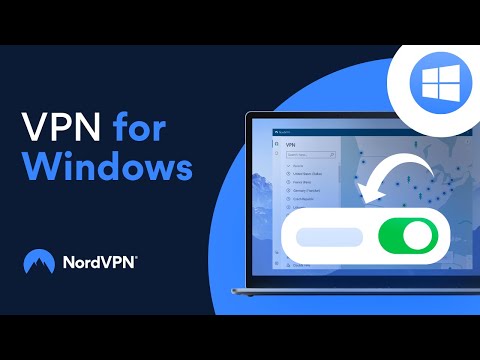 0:02:36
0:02:36
 0:09:05
0:09:05
 0:02:57
0:02:57
 0:04:23
0:04:23
 0:06:13
0:06:13
 0:00:56
0:00:56
 0:07:41
0:07:41
 0:01:31
0:01:31
 0:01:46
0:01:46
 0:02:26
0:02:26
 0:03:08
0:03:08
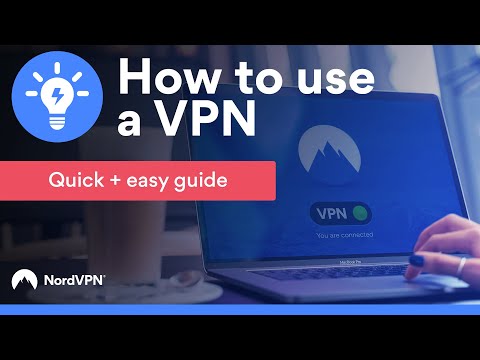 0:02:36
0:02:36
 0:05:26
0:05:26
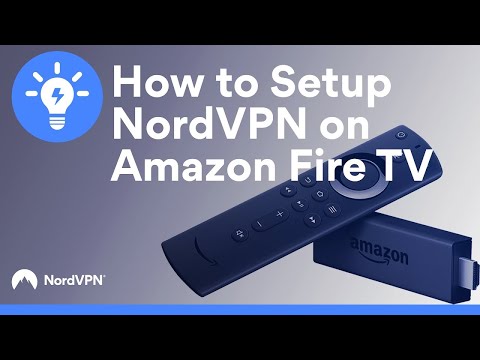 0:02:49
0:02:49
 0:01:32
0:01:32
 0:21:42
0:21:42
 0:22:26
0:22:26
 0:04:16
0:04:16