filmov
tv
How to Install and Set Up NordVPN on Android Devices
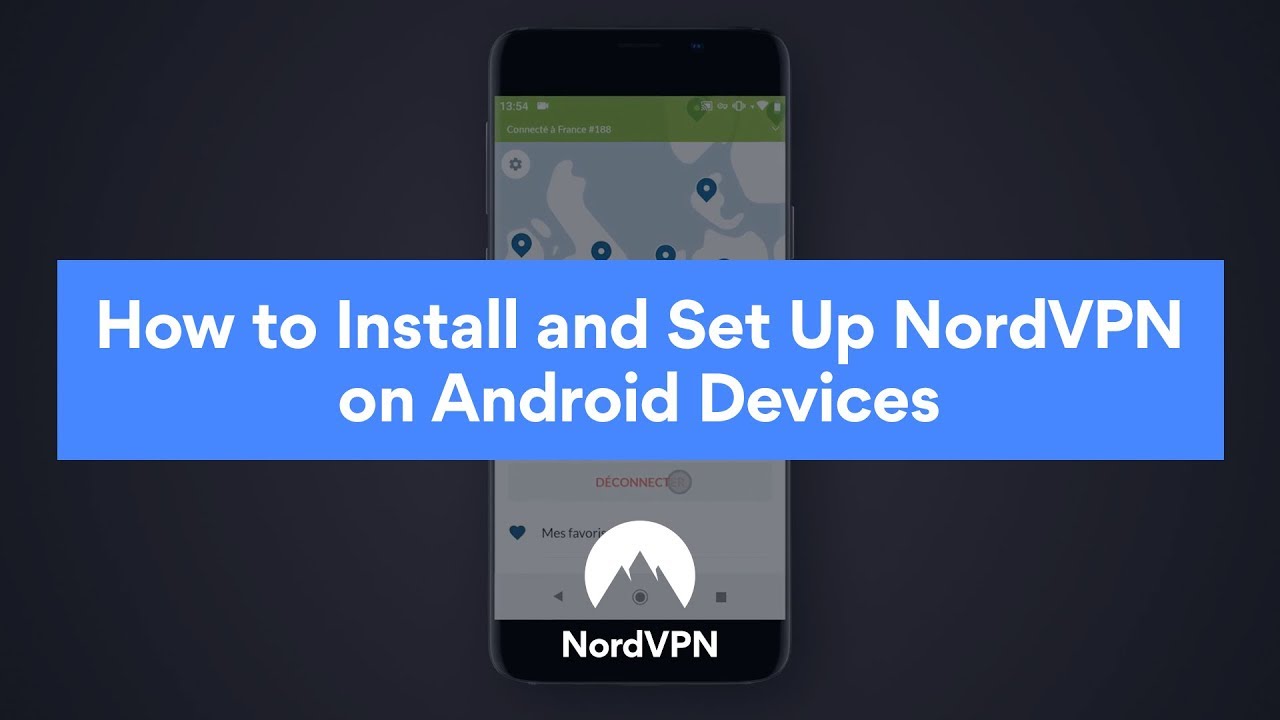
Показать описание
How to Install and Set Up NordVPN on Android Devices
First of all, you need to download and install the NordVPN application on your Android device.
Tap on the Play Store.
Enter NordVPN in the search bar and select the NordVPN app. Tap Install.
When the application is installed, tap to open it.
You will see the main menu of the application. Click on the Log-in button and fill in your NordVPN credentials.
If you are logging in for the first time, you will get a notification about our CyberSec feature.Turn on the feature by clicking on the Turn CyberSec On button. You can find out more about the CyberSec feature below, in the video description.
You can now connect to a server with the Quick Connect button. Using an algorithm for various server parameters, Quick Connect chooses the best server for you at any given moment.
You may be greeted with a few explanatory and warning messages. These are the default Android warning messages for VPN connections. Once you go through the explanatory messages, tap the Continue button to proceed and accept the warnings. They may also require you to mark a checkbox in the window.
You can also tap any of the map pins to choose a specific country. Then, tap the Quick Connect button to connect to a server from that country.
Once connected, you will see a green bar pop-up in the application indicating a successful connection.
With NordVPN up and running, you can enjoy private and secure internet browsing.
****
****
#HowToNordVPN
First of all, you need to download and install the NordVPN application on your Android device.
Tap on the Play Store.
Enter NordVPN in the search bar and select the NordVPN app. Tap Install.
When the application is installed, tap to open it.
You will see the main menu of the application. Click on the Log-in button and fill in your NordVPN credentials.
If you are logging in for the first time, you will get a notification about our CyberSec feature.Turn on the feature by clicking on the Turn CyberSec On button. You can find out more about the CyberSec feature below, in the video description.
You can now connect to a server with the Quick Connect button. Using an algorithm for various server parameters, Quick Connect chooses the best server for you at any given moment.
You may be greeted with a few explanatory and warning messages. These are the default Android warning messages for VPN connections. Once you go through the explanatory messages, tap the Continue button to proceed and accept the warnings. They may also require you to mark a checkbox in the window.
You can also tap any of the map pins to choose a specific country. Then, tap the Quick Connect button to connect to a server from that country.
Once connected, you will see a green bar pop-up in the application indicating a successful connection.
With NordVPN up and running, you can enjoy private and secure internet browsing.
****
****
#HowToNordVPN
Комментарии
 0:03:28
0:03:28
 0:05:38
0:05:38
 0:03:28
0:03:28
 0:03:38
0:03:38
 0:09:01
0:09:01
 0:02:45
0:02:45
 0:00:23
0:00:23
 0:04:59
0:04:59
 0:12:55
0:12:55
 0:06:53
0:06:53
 0:13:59
0:13:59
 0:02:08
0:02:08
 0:00:42
0:00:42
 0:05:30
0:05:30
 0:01:22
0:01:22
 0:05:43
0:05:43
 0:11:41
0:11:41
 0:10:34
0:10:34
 0:24:45
0:24:45
 0:06:10
0:06:10
 0:01:45
0:01:45
 0:07:49
0:07:49
 0:23:14
0:23:14
 0:06:20
0:06:20