filmov
tv
Embed Images Like A Pro In Power BI - Top 3 Methods Explained! | NextGen BI Guru
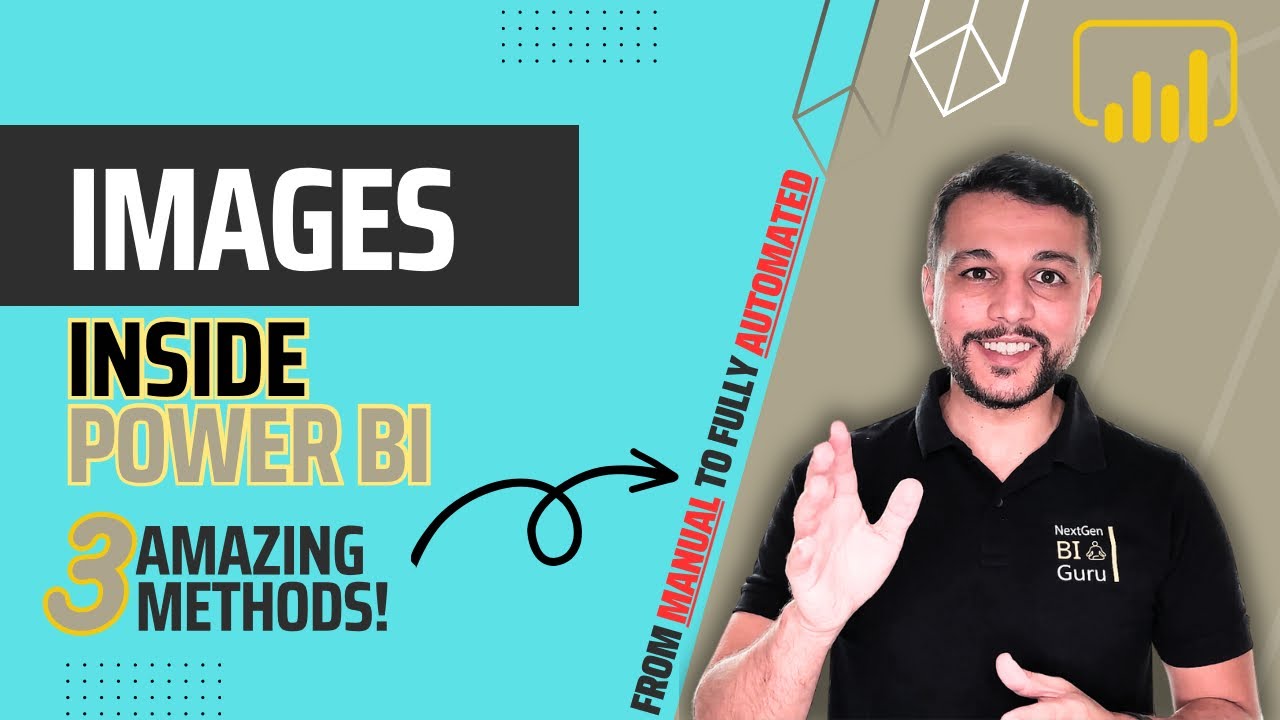
Показать описание
In this video, we'll cover:
🔸 Method 1: Embedding online images using URLs.
🔸 Method 2: Importing local images and converting them to Base64 format.
🔸 Method 3: Automating image conversion to Base64 using Python.
⏱️ Contents of the episode:
00:00 Introduction
00:51 Method 1: Embedding online images in Power BI using URLs.
04:27 Method 2: Importing local images to Power BI using the free online tool
09:56 Method 3: Automating image conversion to Base64 using Python.
16:49 Pros and Cons of Embedding Images in Power BI using each of the 3 Methods
18:33 Next: Integrating Images with Data to get more informative insights!
📚 Resources:
Episode Material
- Power BI File containing the script
- Images used in the tutorial
This video is about Embed Images Like A Pro In Power BI - Top 3 Methods Explained! But It also covers the following topics:
Power BI Dashboard Design Tips
Step-By-Step Power BI Image Guide
Power BI Advanced Visualization
Video Title: Embed Images Like A Pro In Power BI - Top 3 Methods Explained! | NextGen BI Guru
🔔Transform Your BI Skills! Dive into Advanced Analytics, Machine Learning, & More with NextGen BI Guru. Don't Miss Out on Actionable Insights – Subscribe Now!
🔗 Stay Connected With Me.
=============================
✅ Recommended Playlists
👉 Integrating Python with Power BI: Real-life applications
👉 End to End BI Solutions
✅ Other Videos You Might Be Interested In Watching:
👉Master BI: How To Become A Business Intelligence Guru - Proven Steps To Success | NextGen BI Guru
👉How To Use Smart Narrative In Power BI For Better Sales Reports - P3 | NextgGen BI Guru
👉Animating Power BI Dashboards: Race Bars & Infographics Tutorial - P1 | NextGen BI Guru
👉Maximize Your Crypto Portfolio With Power BI: Investment Scenarios Explained - P2 | NextGen BI Guru
=============================
✅ About NextGen BI Guru.
Welcome to the NextGen BI Guru channel, which is dedicated to advanced data analytics and data science tutorials.
This channel is geared towards individuals looking to expand their knowledge and skills in data analytics and visualization. I focus on providing out-of-the-box solutions and advanced techniques you won't find anywhere else. I believe in pushing the boundaries of what's possible with dashboards and data science projects, and I'm excited to share my insights with you.
Whether you're a beginner or an experienced BI specialist, you'll find the tutorials engaging, informative, and actionable. I cover many topics, including data visualization, NLP, machine learning, data mining, and more.
My goal is to empower you with tools to drive better business decisions. I am Hamzeh Nawar. Join me on this journey as we explore the world of business intelligence together. Remember to subscribe to my channel to stay updated on the latest tutorials and insights.
For Collaboration and inquiries, please use the contact information below:
🔔 Ready to Explore Data Like Never Before? Subscribe now for Expert Tutorials on Machine Learning, Data Mining, and More. Elevate Your Analytics Skills with Hamzeh!
=================================
#powerbi #datavisualization #python #dashboarddesign #base64 #automation
⚠️Disclaimer: I do not accept any liability for any loss or damage incurred from you acting or not acting as a result of watching any of my publications. You acknowledge that you use the information I provide at your own risk. Do your research.
© NextGen BI Guru
Комментарии
 0:19:26
0:19:26
 0:12:07
0:12:07
 0:06:56
0:06:56
 0:03:38
0:03:38
 0:00:55
0:00:55
 0:01:24
0:01:24
 0:04:31
0:04:31
 0:59:05
0:59:05
 0:00:39
0:00:39
 0:00:40
0:00:40
 0:00:30
0:00:30
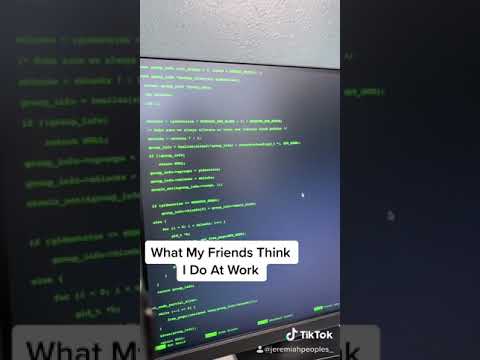 0:00:36
0:00:36
 0:01:01
0:01:01
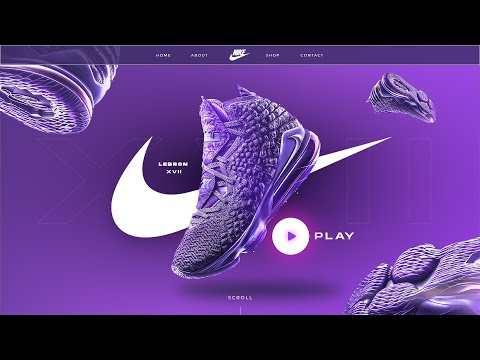 0:00:21
0:00:21
 0:00:17
0:00:17
 0:00:47
0:00:47
 0:00:40
0:00:40
 0:00:26
0:00:26
 0:00:36
0:00:36
 0:00:23
0:00:23
 0:00:58
0:00:58
 0:00:19
0:00:19
 0:00:43
0:00:43
 0:00:29
0:00:29