filmov
tv
How to Extract common values from two lists in Excel - Extract unique common values
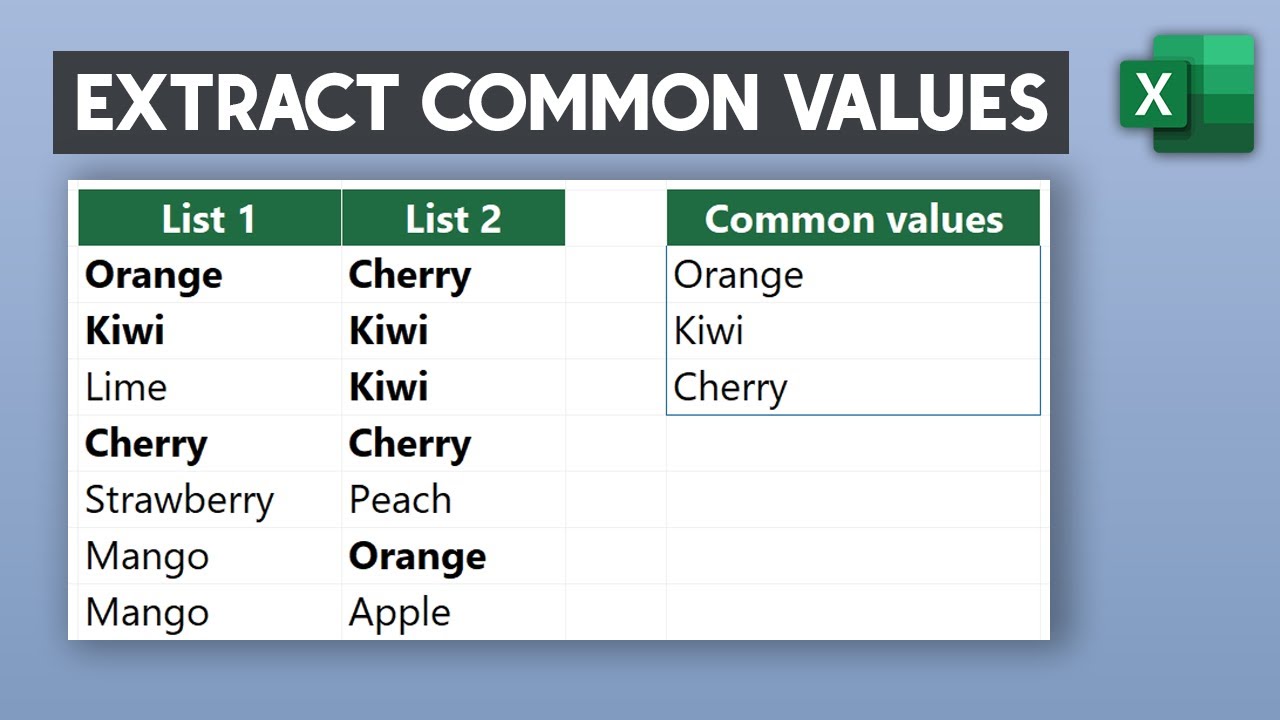
Показать описание
Welcome to our tutorial on how to extract common values from two lists in Excel. Let's dive into the steps you need to follow. We want to count how many times each item in List 1 appears in List 2.
Type countif and add the first argument. Our range is List 2., which is range C3, C9. And our criteria will be each value in List 1, which is range B3, B9.
With the output of the COUNTIF function, we're looking for any number greater than 0. A number greater than 0 indicates a match, meaning the value from List 1 is also in List 2. These are our common values.
Now, let's move on to the FILTER function.
The FILTER function needs two things: the list to filter, which will be List 1, and a condition to decide which values to return. The condition will be the result we got from the COUNTIF function. Type FILTER and add the first argument, which is range B3, B9. The include argument is the countif expression. This combination tells Excel to look at each value in List 1 and count how many times it appears in List 2. And if that count is more than 0, the FILTER function will include it in the output. Press Enter to get the result.
Excel dynamically spills the results into the cells below.
If you have multiple records, simply use the unique function.
Chapters:
00:00 Intro
00:06 How to extract common values from two lists in Excel
#exceltips #exceltutorial #excel
Type countif and add the first argument. Our range is List 2., which is range C3, C9. And our criteria will be each value in List 1, which is range B3, B9.
With the output of the COUNTIF function, we're looking for any number greater than 0. A number greater than 0 indicates a match, meaning the value from List 1 is also in List 2. These are our common values.
Now, let's move on to the FILTER function.
The FILTER function needs two things: the list to filter, which will be List 1, and a condition to decide which values to return. The condition will be the result we got from the COUNTIF function. Type FILTER and add the first argument, which is range B3, B9. The include argument is the countif expression. This combination tells Excel to look at each value in List 1 and count how many times it appears in List 2. And if that count is more than 0, the FILTER function will include it in the output. Press Enter to get the result.
Excel dynamically spills the results into the cells below.
If you have multiple records, simply use the unique function.
Chapters:
00:00 Intro
00:06 How to extract common values from two lists in Excel
#exceltips #exceltutorial #excel
Комментарии
 0:01:21
0:01:21
 0:01:28
0:01:28
 0:01:38
0:01:38
 0:04:34
0:04:34
 0:05:27
0:05:27
 0:04:40
0:04:40
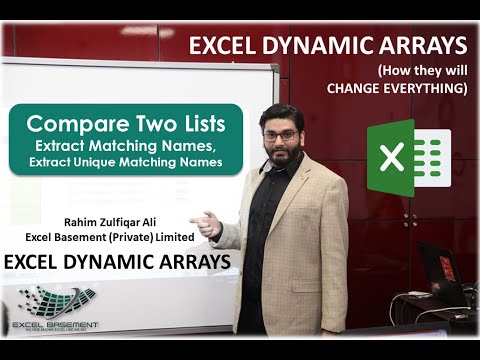 0:08:10
0:08:10
 0:01:36
0:01:36
 0:00:47
0:00:47
 0:14:13
0:14:13
 0:00:43
0:00:43
 0:02:39
0:02:39
 0:00:58
0:00:58
 0:00:51
0:00:51
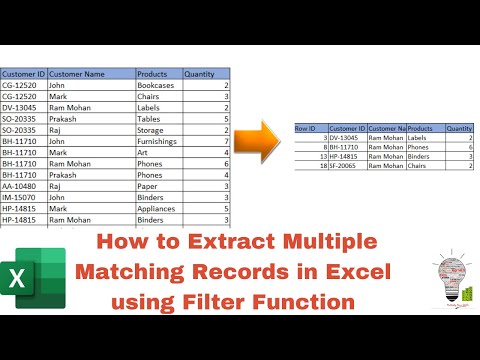 0:03:11
0:03:11
 0:00:36
0:00:36
 0:00:51
0:00:51
 0:00:40
0:00:40
 0:00:57
0:00:57
 0:05:58
0:05:58
 0:08:27
0:08:27
 0:15:54
0:15:54
![[Power Query] How](https://i.ytimg.com/vi/FXc7Uzv3Uas/hqdefault.jpg) 0:01:42
0:01:42
 0:00:30
0:00:30