filmov
tv
How to Use Cut, Copy and Paste in Microsoft Word 2016
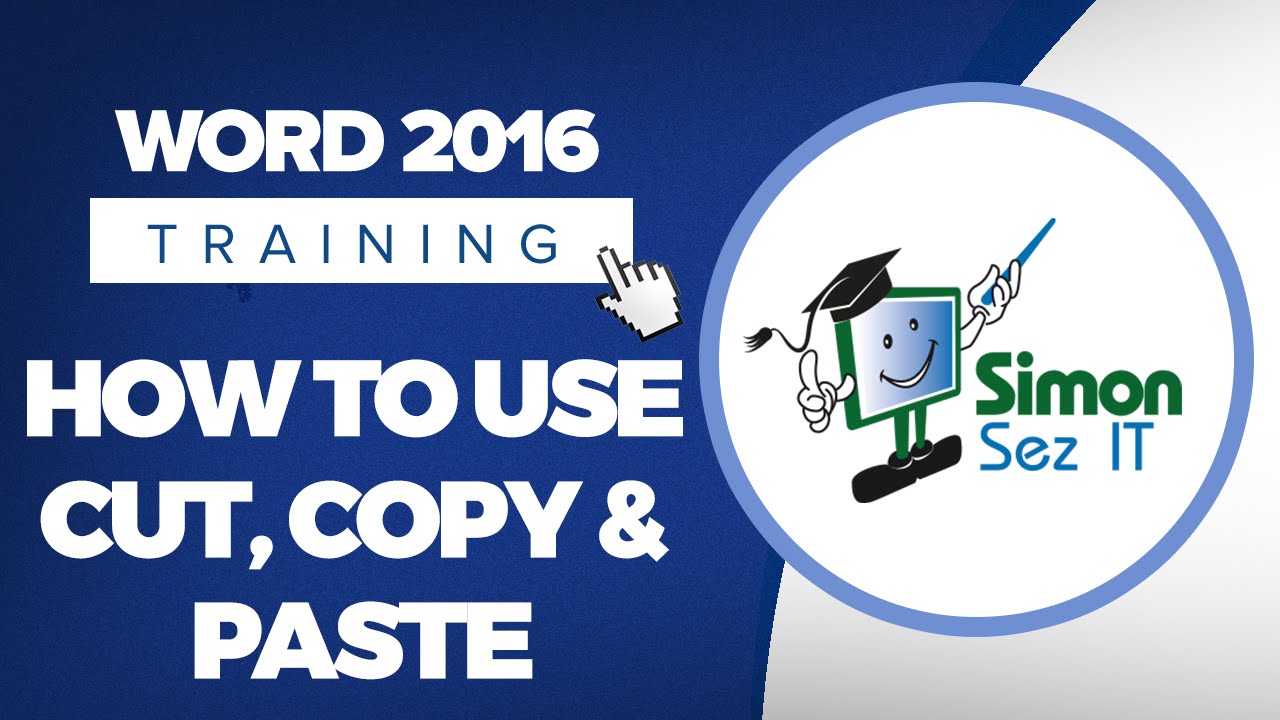
Показать описание
During this Microsoft Word 2016 training tutorial video,
Checkout some of our other training on YouTube:
Stay in touch:
If you enjoyed the video, please give a "thumbs up" and subscribe to the channel ;-)
Hey there. Welcome back to module 3 where we’re talking about character formatting. This is section 3 where I want to go through the cut, copy and paste options with you. Now you may have done cut, copy and paste a million times before but there’s something in the Microsoft Office products that a lot of people aren’t familiar with and I want to show you why you have a little advantage if you’re doing this in a Microsoft Office product.
Cut, copy and paste actually has four steps and when you learn the four steps you’ll realize that it’s going to work the exact same in any program in your computer. Just follow the steps in order and you’ll do it perfectly every single time. Here’s the four steps.
The first thing you’re going to do is you’re actually going to select the information you want to cut or copy and the next thing is you’re going to want to choose cut or copy. Now let’s talk about the difference. If you cut something you’re actually removing it from where it is and you’re going to be able to put it somewhere else. When you do this the information is going to go to a holding place in your computer called the Clipboard. There is one clipboard for the whole computer, not one per program. Your clipboard you’re going to see is going to hold 24 separate items. So I’ll show you how to turn it on once I go through these steps here so you can see how it works.
Step three, you’re going to click the mouse anywhere in the computer you want to put your selection. It does not say you have to put it here in Word and it does not say you have to put it in this particular document. It could be a website you’re creating or if you wanted to put it over in an email. But wherever you click the mouse in the computer that’s where you’re going to be able to paste it in. And the last thing is your paste.
Let me just mention the clipboard real quick. Over here if your Clipboard grouping. Here is a way to access your cut, copy and paste options. I want you to notice there’s an arrow on the bottom right of Clipboard. This is the actual clipboard itself that you’re going to see. Your clipboard will hold 24 separate items. So you’ll actually be able to collect multiple items and then paste in the ones you want.
Remember step four said to paste? Well if you right click and paste or use this paste you’ll always paste the last thing that you put on the clipboard. If you’re trying to paste something specific from the clipboard paste it by clicking on that particular selection from the clipboard here. Now let me just say that only the Microsoft Office products have the ability to turn on this clipboard and pick and choose what you’d like to pull in. So if you’re working in some other program in your computer you can do cut, copy and paste but you can only paste one thing at a time.
Let’s go ahead and do this exercise so you can see how the four steps work.
We’ve got two paragraphs here. We’ve got Thank you for inquiring about a Burke listing and Also by realizing our goal right here. And I’d like to switch these. The first thing I’m going to do is select the information I want to cut or copy. So you can see that I’ve got this selected and I’m going to actually cut because I want to remove it from where it is. Now to cut I can right click anywhere in the highlighted area and notice that my option is here or I showed you earlier you can cut right up here. Either one is going to work fine. I’ll go ahead and choose Cut. Notice it’s gone from my document but it’s on the clipboard. Now even if you’re not showing the clipboard it’s still there.
Sorry, we couldn't fit the entire video transcription here since YouTube only allows 5000 characters.
Комментарии
 0:09:22
0:09:22
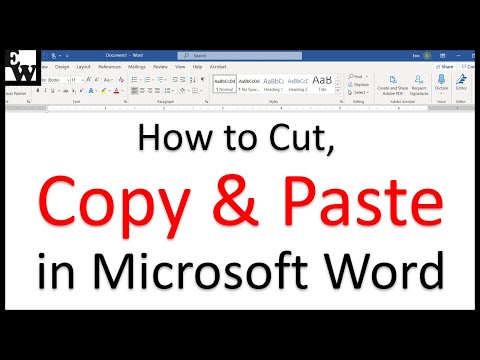 0:09:01
0:09:01
 0:02:39
0:02:39
 0:09:47
0:09:47
 0:05:53
0:05:53
 0:02:29
0:02:29
 0:02:17
0:02:17
 0:02:17
0:02:17
 0:26:35
0:26:35
 0:08:36
0:08:36
 0:00:34
0:00:34
 0:01:24
0:01:24
 0:04:20
0:04:20
 0:00:39
0:00:39
 0:07:20
0:07:20
 0:02:56
0:02:56
 0:09:40
0:09:40
 0:11:23
0:11:23
 0:05:42
0:05:42
 0:01:24
0:01:24
 0:01:54
0:01:54
 0:02:29
0:02:29
 0:05:07
0:05:07
 0:03:16
0:03:16