filmov
tv
[7 Fixes] This video file cannot be played error code 224003: Microsoft Edge
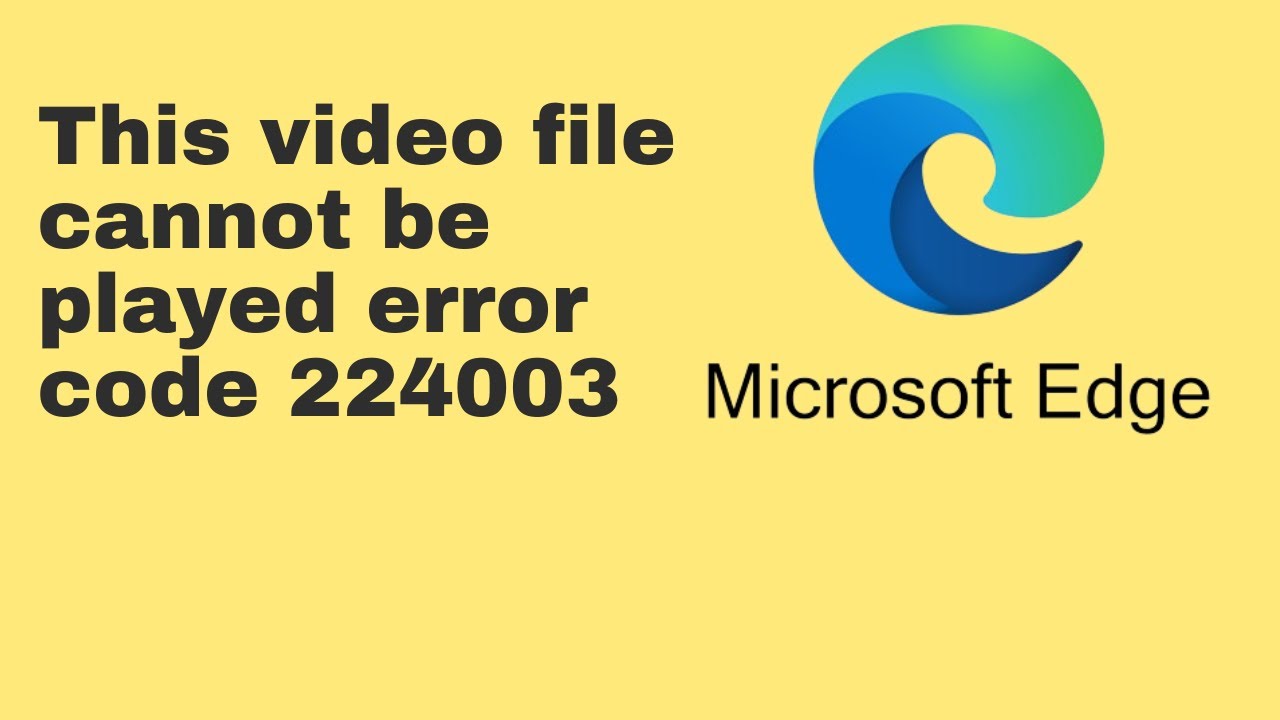
Показать описание
Here are seven steps to fix This video file cannot be played error code 224003 in Microsoft Edge browser:
1. Clear Cache and Cookies:
• Click on three dots on the top right hand side
• Go to “Settings”
• Select “Privacy, search, and services”
• Under “Clear browsing data”, select “Choose what to clear”
• Choose all options like Browsing history, Download history, cookies and caches
• Tap on “Clear now”
2. Remove unwanted browser extensions:
• Click on three dots on the top right hand side
• Select “Extensions”
• Select “Manage Extensions”
• Remove unwanted extensions
3. Update Edge to the latest version
• Click on three dots on the top right hand side
• Select “Help and feedback”
• Now choose “About Microsoft Edge”
• Install all the required updates
4. Disable Hardware Acceleration
• Click on three dots on the top right hand side
• Select “Settings”
• From the left panel, choose “System and performance”
• Now, turn off “Use hardware acceleration when available” and Restart the browser
5. Temporary disable Windows Defender Firewall
• In Windows search, type “Windows Defender Firewall”
• Select “Turn Windows Defender Firewall on or off”
• Turn of Windows Defender Firewall and click on OK
6. Reset Browser
• Click on three dots on the top right hand side
• Select “Settings”
• Choose “Reset Settings” from the left panel
• Select “Restore settings to their default values”
• Now click on “Reset”
7. Uninstall and reinstall Edge
#Microsoft #Edge #edgeerror #errorcode224003
1. Clear Cache and Cookies:
• Click on three dots on the top right hand side
• Go to “Settings”
• Select “Privacy, search, and services”
• Under “Clear browsing data”, select “Choose what to clear”
• Choose all options like Browsing history, Download history, cookies and caches
• Tap on “Clear now”
2. Remove unwanted browser extensions:
• Click on three dots on the top right hand side
• Select “Extensions”
• Select “Manage Extensions”
• Remove unwanted extensions
3. Update Edge to the latest version
• Click on three dots on the top right hand side
• Select “Help and feedback”
• Now choose “About Microsoft Edge”
• Install all the required updates
4. Disable Hardware Acceleration
• Click on three dots on the top right hand side
• Select “Settings”
• From the left panel, choose “System and performance”
• Now, turn off “Use hardware acceleration when available” and Restart the browser
5. Temporary disable Windows Defender Firewall
• In Windows search, type “Windows Defender Firewall”
• Select “Turn Windows Defender Firewall on or off”
• Turn of Windows Defender Firewall and click on OK
6. Reset Browser
• Click on three dots on the top right hand side
• Select “Settings”
• Choose “Reset Settings” from the left panel
• Select “Restore settings to their default values”
• Now click on “Reset”
7. Uninstall and reinstall Edge
#Microsoft #Edge #edgeerror #errorcode224003
 0:02:16
0:02:16
 0:05:13
0:05:13
 0:01:49
0:01:49
 0:03:44
0:03:44
 0:03:33
0:03:33
 0:07:07
0:07:07
 0:06:37
0:06:37
 0:02:04
0:02:04
 0:09:59
0:09:59
 0:07:39
0:07:39
 0:00:54
0:00:54
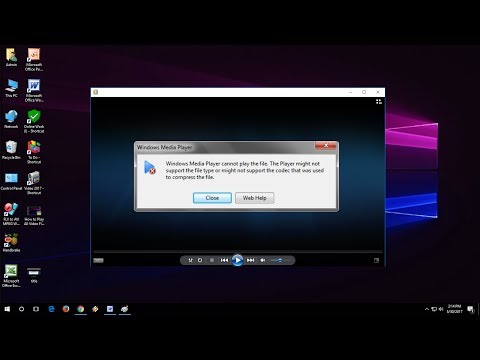 0:02:51
0:02:51
 0:04:34
0:04:34
 0:01:06
0:01:06
 0:00:28
0:00:28
 0:04:39
0:04:39
 0:02:42
0:02:42
 0:05:31
0:05:31
 0:06:40
0:06:40
 0:00:58
0:00:58
 0:02:20
0:02:20
 0:02:52
0:02:52
 0:01:07
0:01:07
 0:03:59
0:03:59