filmov
tv
Excel Pro Trick: Unpivot data in Excel using Formulas with TOCOL Function - No Power Query Method

Показать описание
Learn how to unpivot data in Excel using formula without the need of power query in seconds. Using Excel array functions, we can easily unpivot data dynamically.
In this tutorial we learn how to use TOCOL function and its power to our advantage to unpivot columns in Excel with the help of TEXTSPLIT and TEXTJOIN function to rearrange columns in Excel.
Until now, Power Query was the only tool available to us to unpivot columns in Excel data. However, with advanced array functions now available, unpivoting Excel data is a breeze!
Lets Excel!
Excel Workbook to Download or Practice online for this tutorial:
For more Excel tips, tricks and tutorials don't forget to subscribe to @LearnExceltoexcel channel.
Learn #Excel your way:
===================
--------------------------------------
Pick your favourite social page:
#exceltutorial #exceltips #excel #excelformula #excelformulasandfunctions
In this tutorial we learn how to use TOCOL function and its power to our advantage to unpivot columns in Excel with the help of TEXTSPLIT and TEXTJOIN function to rearrange columns in Excel.
Until now, Power Query was the only tool available to us to unpivot columns in Excel data. However, with advanced array functions now available, unpivoting Excel data is a breeze!
Lets Excel!
Excel Workbook to Download or Practice online for this tutorial:
For more Excel tips, tricks and tutorials don't forget to subscribe to @LearnExceltoexcel channel.
Learn #Excel your way:
===================
--------------------------------------
Pick your favourite social page:
#exceltutorial #exceltips #excel #excelformula #excelformulasandfunctions
Excel Pro Trick: Unpivot data in Excel using Formulas with TOCOL Function - No Power Query Method
TOCOL, DROP, EXPAND Array Functions to UnPivot Data into Proper Table. Excel Magic Trick 1785
Advanced Pivot Table Techniques (to achieve more in Excel)
Power Query Unpivot - fix 4 common data layouts (incl. workbook)
UNPIVOT: Data Cleaning Power Tricks 💡
UNPIVOT in excel with new formulas
You WON'T BELIEVE These 10 HIDDEN Features in Excel Power Query 🤯
I don't use PIVOT tables anymore... I use this other thing instead!
Unleash the Power of Excel: Transform Your Data with This Clever Unpivot Formula #howto #tutorial
Unpivot Data using a Pivot Table in Excel | #shorts
Reformat Data in Excel Like a PRO with Power Query!
Use Power Query to Unpivot Data across Multiple Columns
How and why to Unpivot data with Power Query
Excel Magic Revealed: Unstacking Data Like a Pro! ✨
Transpose, pivot or unpivot in Power Query?
3 Ways to Transpose Excel Data (Rotate data from Vertical to Horizontal or Vice Versa)
Unpivot Any Data With A single Function
Only 1% of Excel Users Know Excel Tables! STAND OUT from the Crowd!
Excel How to Unpivot Columns using Power Query Editor
How to Analyze Survey Data Part 1 - Unpivot Data with Power Query
How to Transform Single Column Data into Multiple Rows in Excel
Evil Excel Tricks
To Pivot or Unpivot? That is the question!
Excel Power Query Tutorial: Unpivot Data & Consolidate Worksheets (Part 2)
Комментарии
 0:00:53
0:00:53
 0:10:20
0:10:20
 0:11:47
0:11:47
 0:19:24
0:19:24
 0:04:57
0:04:57
 0:07:10
0:07:10
 0:12:17
0:12:17
 0:06:37
0:06:37
 0:01:00
0:01:00
 0:00:50
0:00:50
 0:00:48
0:00:48
 0:05:53
0:05:53
 0:16:40
0:16:40
 0:03:19
0:03:19
 0:05:26
0:05:26
 0:04:51
0:04:51
 0:20:55
0:20:55
 0:13:27
0:13:27
 0:04:45
0:04:45
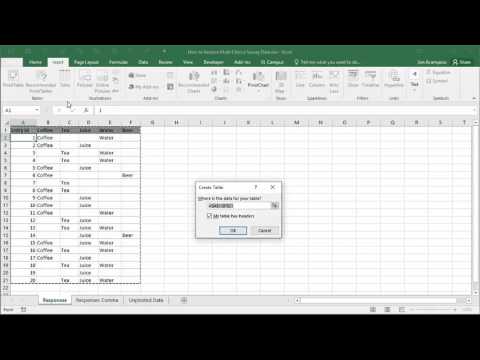 0:05:44
0:05:44
 0:00:35
0:00:35
 0:05:05
0:05:05
 0:06:19
0:06:19
 0:55:54
0:55:54