filmov
tv
How To Separate (Split) Text And Numbers In Excel With Go To Special Feature | Excel Tips & Tricks
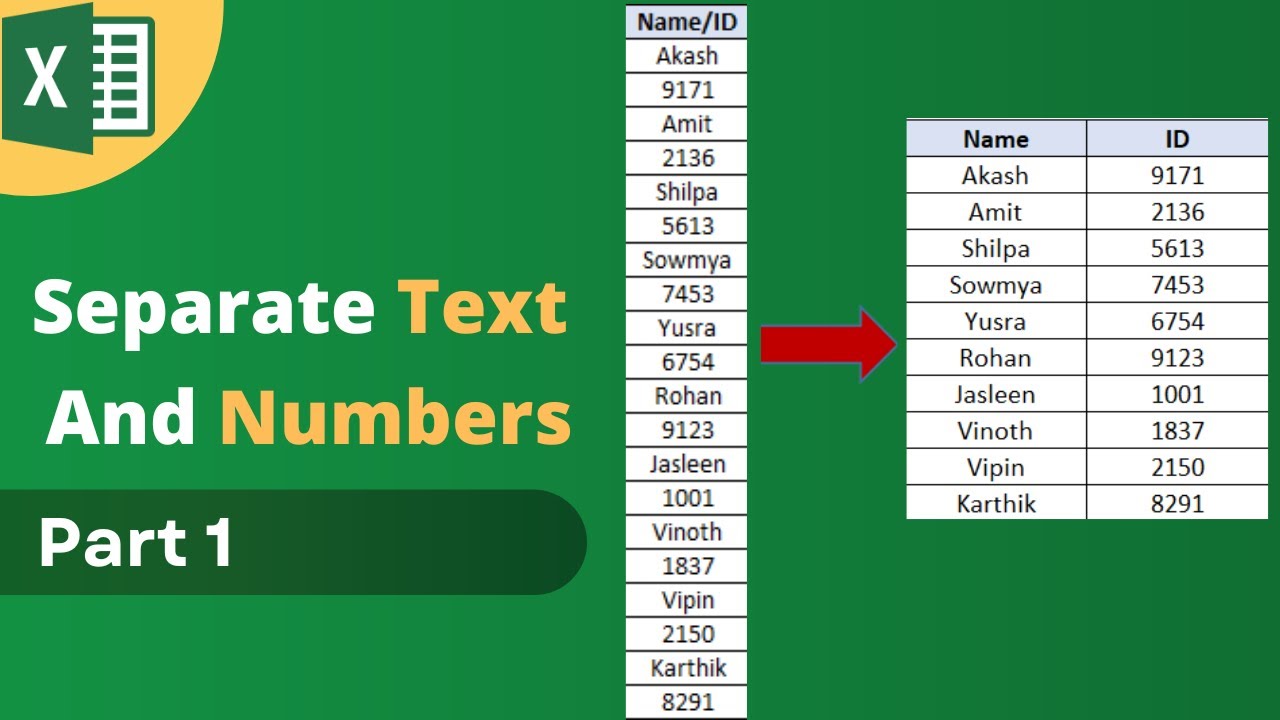
Показать описание
In this video, I will show you How to separate (split) text and numbers in Excel using Go To Special feature.
Steps on how to separate text and numbers in Excel using Go To Special feature
First, let's see - How to separate text in Excel
Step 1: Press CTRL + G on your keyboard. This will open Go To dialog box
Step 2: Click on Special
Step 3: Click on "Constants"
Step 4: Make sure checkbox "text" is selected only and deselect the rest
Step 5: Click on Ok
The selection changes to only selecting text.
Step 6: Copy these cells by pressing CTRL + C on your keyboard
Step 7: Select a destination cell with your mouse and paste by pressing CTRL + V on your keyboard
Like this, you can easily separate text in Excel
Now let's see, How to separate numbers in Excel
Step 1: Press CTRL + G on your keyboard. This will open Go To dialog box
Step 2: Click on Special
Step 3: Click on "Constants"
Step 4: Make sure checkbox "Numbers" is selected only and deselect the rest
Step 5: Click on Ok
The selection changes to only selecting numbers.
Step 6: Copy these cells by pressing CTRL + C on your keyboard
Step 7: Select a destination cell with your mouse and paste by pressing CTRL + V on your keyboard
Like this, you can easily separate numbers in Excel
Learn how to separate text and numbers in excel in Excel using the Go To Special feature in this Video.
If you have any questions on how to separate letter and numbers in Excel please drop your question in the comment box.
#excel #exceltips #exceltutorial #separatetext #separatenumbers #separatetextandnumbers
Steps on how to separate text and numbers in Excel using Go To Special feature
First, let's see - How to separate text in Excel
Step 1: Press CTRL + G on your keyboard. This will open Go To dialog box
Step 2: Click on Special
Step 3: Click on "Constants"
Step 4: Make sure checkbox "text" is selected only and deselect the rest
Step 5: Click on Ok
The selection changes to only selecting text.
Step 6: Copy these cells by pressing CTRL + C on your keyboard
Step 7: Select a destination cell with your mouse and paste by pressing CTRL + V on your keyboard
Like this, you can easily separate text in Excel
Now let's see, How to separate numbers in Excel
Step 1: Press CTRL + G on your keyboard. This will open Go To dialog box
Step 2: Click on Special
Step 3: Click on "Constants"
Step 4: Make sure checkbox "Numbers" is selected only and deselect the rest
Step 5: Click on Ok
The selection changes to only selecting numbers.
Step 6: Copy these cells by pressing CTRL + C on your keyboard
Step 7: Select a destination cell with your mouse and paste by pressing CTRL + V on your keyboard
Like this, you can easily separate numbers in Excel
Learn how to separate text and numbers in excel in Excel using the Go To Special feature in this Video.
If you have any questions on how to separate letter and numbers in Excel please drop your question in the comment box.
#excel #exceltips #exceltutorial #separatetext #separatenumbers #separatetextandnumbers
 0:07:28
0:07:28
 0:00:19
0:00:19
 0:00:22
0:00:22
 0:01:20
0:01:20
 0:00:23
0:00:23
 0:00:32
0:00:32
 0:01:00
0:01:00
 0:03:00
0:03:00
 0:00:14
0:00:14
 0:18:04
0:18:04
 0:00:22
0:00:22
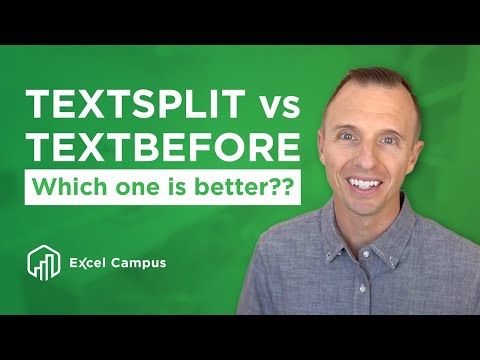 0:12:02
0:12:02
 0:01:28
0:01:28
 0:00:54
0:00:54
 0:05:17
0:05:17
 0:10:54
0:10:54
 0:01:32
0:01:32
 0:00:21
0:00:21
 0:05:52
0:05:52
 0:00:49
0:00:49
 0:00:40
0:00:40
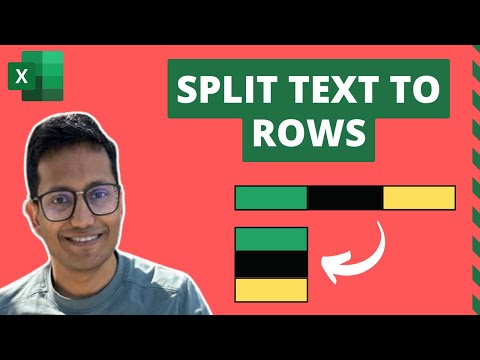 0:12:14
0:12:14
 0:04:37
0:04:37
 0:01:45
0:01:45