filmov
tv
How to Find Your Windows OS Version in Windows 10
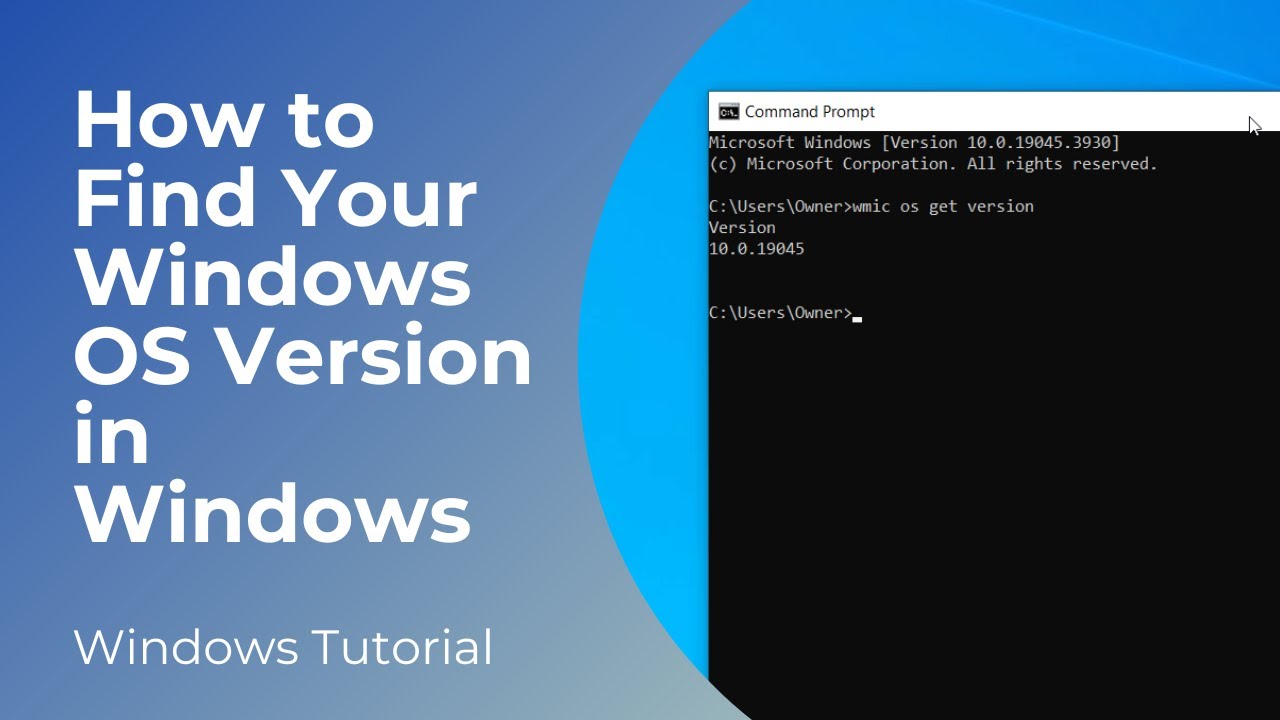
Показать описание
In today’s video, I’m going to show you how to find the Windows operating system version on your computer, using command prompt.
Knowing your operating system version is important because different software and hardware may have specific compatibility requirements with certain Windows OS versions. Knowing your OS version helps ensure that the software or hardware you want to install or use is compatible with your system.
*To get started:*
1. Go into the Windows start bar, and type in “Command Prompt”. Open up the Command Prompt application.
2. Type in the following command “wmic os get version”, then hit the enter key on your keyboard.
3. Your operating system’s version will now be displayed.
In summary, knowing the OS version of your Windows operating system is essential for ensuring compatibility, receiving appropriate support, staying updated with security patches, and effectively using the features and capabilities specific to your system.
And it’s as simple as that, finding your computer’s OS version is a simple task to perform.
#windows10 #windows11 #operatingsystem #version #commandprompt #cmd
Knowing your operating system version is important because different software and hardware may have specific compatibility requirements with certain Windows OS versions. Knowing your OS version helps ensure that the software or hardware you want to install or use is compatible with your system.
*To get started:*
1. Go into the Windows start bar, and type in “Command Prompt”. Open up the Command Prompt application.
2. Type in the following command “wmic os get version”, then hit the enter key on your keyboard.
3. Your operating system’s version will now be displayed.
In summary, knowing the OS version of your Windows operating system is essential for ensuring compatibility, receiving appropriate support, staying updated with security patches, and effectively using the features and capabilities specific to your system.
And it’s as simple as that, finding your computer’s OS version is a simple task to perform.
#windows10 #windows11 #operatingsystem #version #commandprompt #cmd
How to check windows version in pc/laptop || How To Check Your Windows Edition
How to Check Which Windows Version You Have
What Windows Version Do I Have?
How To Find Windows 10 Product Key | Find Your OEM Digital License Key
How to Find Your Windows Product Key
Windows 10 Version 32-bit or 64-bit? How to Check
How to Find Computer Model & Serial Number of Windows 10 PC
How to Find Your Computer Name on Windows 10
If Your Windows Key is Not Working, Try This...
What You Need To Know About Your Windows Product Key
Find your computer ip address | how to | Windows 10 | 2021 💻⚙️🐞🛠️
How to tell if your windows 10 or 11 computer has been hacked
How To Check If Windows 10 Is Activated [Tutorial]
How to Find IP Address on Windows 11 & Windows 10, Easiest Method to view IP Address on Windows ...
How to Find Your Computer Name on Windows 10
How to Find Your Computer Model & Serial Number inside of Windows 10 - Laptop Tips & Tricks
Windows Basics: Finding Files on Your Computer
How to Find Windows 10 Product Key from Inside Windows - Quick and Simple Steps
How to Clear ALL CACHE & JUNK From Windows 11 & Windows 10 (Easy Way)
How to find saved passwords in Windows 10 | Where are passwords stored in Windows
Logging into a Windows Computer Without the Password
How to Find Product Key for Windows 11?
Windows 10 - Where is My Computer and My Documents Desktop Icons
How to reset password windows 10 If you forget it - Easy
Комментарии
 0:01:01
0:01:01
 0:00:31
0:00:31
 0:00:48
0:00:48
 0:03:20
0:03:20
 0:06:39
0:06:39
 0:00:32
0:00:32
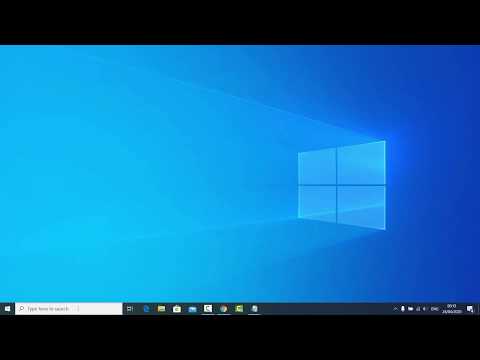 0:02:01
0:02:01
 0:02:12
0:02:12
 0:04:41
0:04:41
 0:07:46
0:07:46
 0:02:00
0:02:00
 0:03:40
0:03:40
 0:01:01
0:01:01
 0:02:09
0:02:09
 0:01:36
0:01:36
 0:01:51
0:01:51
 0:03:11
0:03:11
 0:00:57
0:00:57
 0:04:09
0:04:09
 0:04:14
0:04:14
 0:04:27
0:04:27
 0:02:41
0:02:41
 0:00:54
0:00:54
 0:03:09
0:03:09