filmov
tv
Backing Up motionEye to Google Drive
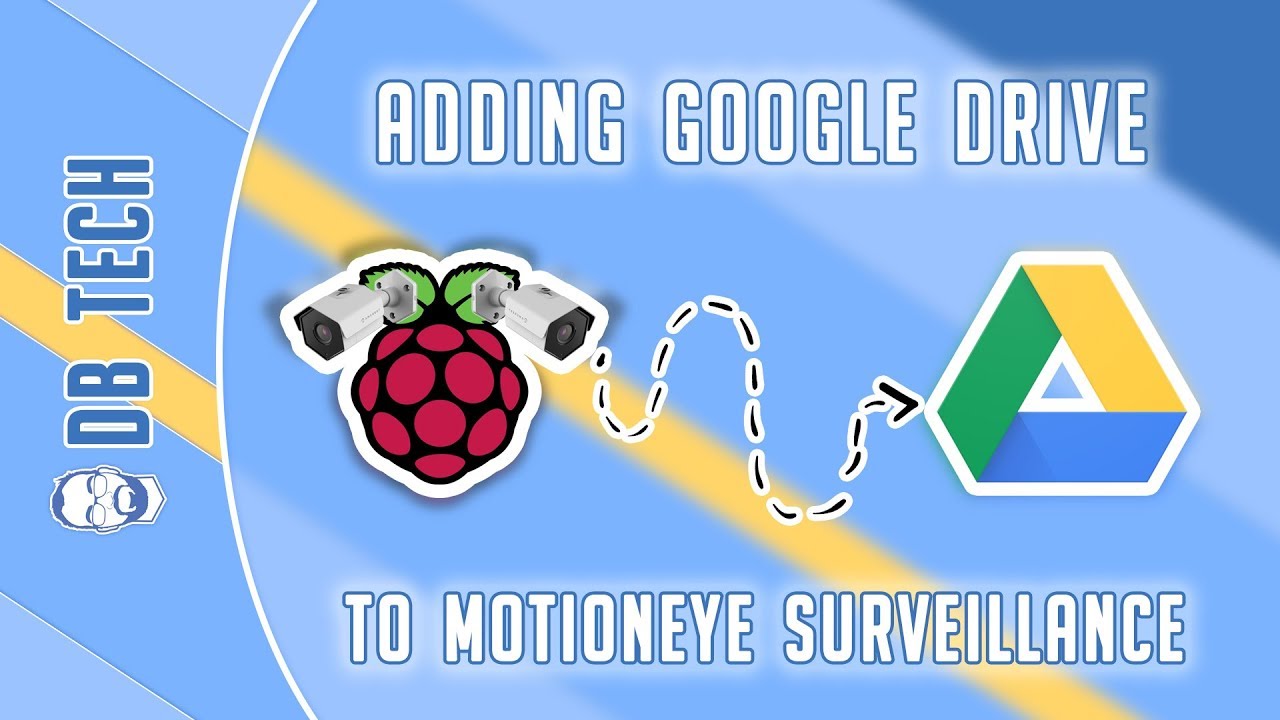
Показать описание
In this video we're going to take a look at Backing Up motionEye to Google Drive.
The process is actually REALLY simple, but it's a bit repetitive.
Once you have your cameras setup, you'll want to make sure you're logged into your MAIN Raspberry Pi. This is where you will be administering all of your cameras.
Go to the top left of the screen and click the hamburger menu.
Then select your first camera.
Scroll down until you get to the section that says "File Storage" and expand that section.
Find the "Upload Media Files" toggle and change it to "On".
Below that, select which types of media you want to backup.
Then select "Google Drive" in the "Upload Service".
In the "Location" option, be sure to give each camera a relevant location. The location should have a forward slash at the beginning and end of it.
It should look like this: /Living Room/
Make sure "Include Subfolders" is set to "On"
The "Authorization Key" field should be empty. Below that, there is a link that says "Obtain Key".
Click that link and authorize the motionEye application to have access to your Google Drive. Also, copy the API key that is generated on the Google Drive site.
Paste the Google Drive API Key into the "Authorization Key" field and click "Test Service".
If you get a success message at the top of your screen, then you're good to go. Otherwise, try again.
Repeat this process for each of the cameras in your system.
/=========================================/
Additional Related Videos
Adding Cameras to motionEye:
Backing Up motionEye to Google Drive:
/=========================================/
DO NOT DM ME ON SOCIAL MEDIA ASKING FOR TECH SUPPORT. LEAVE YOUR QUESTIONS IN THE COMMENT SECTION ON THE APPROPRIATE VIDEO AND I WILL ANSWER IT THERE.
/=========================================/
Here's my Amazon Influencer Shop Link:
/=========================================/
Like what I do? Want to be generous and help support my channel? Here are some ways to support:
/=========================================/
Remember to leave a like on this video and subscribe if you want to see more!
/=========================================/
Follow Me:
#RaspberryPi #motionEye #diy
The process is actually REALLY simple, but it's a bit repetitive.
Once you have your cameras setup, you'll want to make sure you're logged into your MAIN Raspberry Pi. This is where you will be administering all of your cameras.
Go to the top left of the screen and click the hamburger menu.
Then select your first camera.
Scroll down until you get to the section that says "File Storage" and expand that section.
Find the "Upload Media Files" toggle and change it to "On".
Below that, select which types of media you want to backup.
Then select "Google Drive" in the "Upload Service".
In the "Location" option, be sure to give each camera a relevant location. The location should have a forward slash at the beginning and end of it.
It should look like this: /Living Room/
Make sure "Include Subfolders" is set to "On"
The "Authorization Key" field should be empty. Below that, there is a link that says "Obtain Key".
Click that link and authorize the motionEye application to have access to your Google Drive. Also, copy the API key that is generated on the Google Drive site.
Paste the Google Drive API Key into the "Authorization Key" field and click "Test Service".
If you get a success message at the top of your screen, then you're good to go. Otherwise, try again.
Repeat this process for each of the cameras in your system.
/=========================================/
Additional Related Videos
Adding Cameras to motionEye:
Backing Up motionEye to Google Drive:
/=========================================/
DO NOT DM ME ON SOCIAL MEDIA ASKING FOR TECH SUPPORT. LEAVE YOUR QUESTIONS IN THE COMMENT SECTION ON THE APPROPRIATE VIDEO AND I WILL ANSWER IT THERE.
/=========================================/
Here's my Amazon Influencer Shop Link:
/=========================================/
Like what I do? Want to be generous and help support my channel? Here are some ways to support:
/=========================================/
Remember to leave a like on this video and subscribe if you want to see more!
/=========================================/
Follow Me:
#RaspberryPi #motionEye #diy
Комментарии
 0:07:14
0:07:14
 0:07:09
0:07:09
 0:10:14
0:10:14
 0:05:57
0:05:57
 0:03:25
0:03:25
 0:08:47
0:08:47
 0:06:35
0:06:35
 0:01:59
0:01:59
 0:10:38
0:10:38
 0:01:00
0:01:00
 0:02:07
0:02:07
 0:07:17
0:07:17
 0:00:30
0:00:30
 0:00:15
0:00:15
 0:02:06
0:02:06
 0:05:45
0:05:45
 0:19:42
0:19:42
 0:05:54
0:05:54
 0:01:55
0:01:55
 0:05:21
0:05:21
 0:04:21
0:04:21
 0:05:59
0:05:59
 0:12:49
0:12:49
 0:24:49
0:24:49