filmov
tv
Raspberry Pi Pico W LESSON 23: Temperature and Humidity Sensor with LCD Display
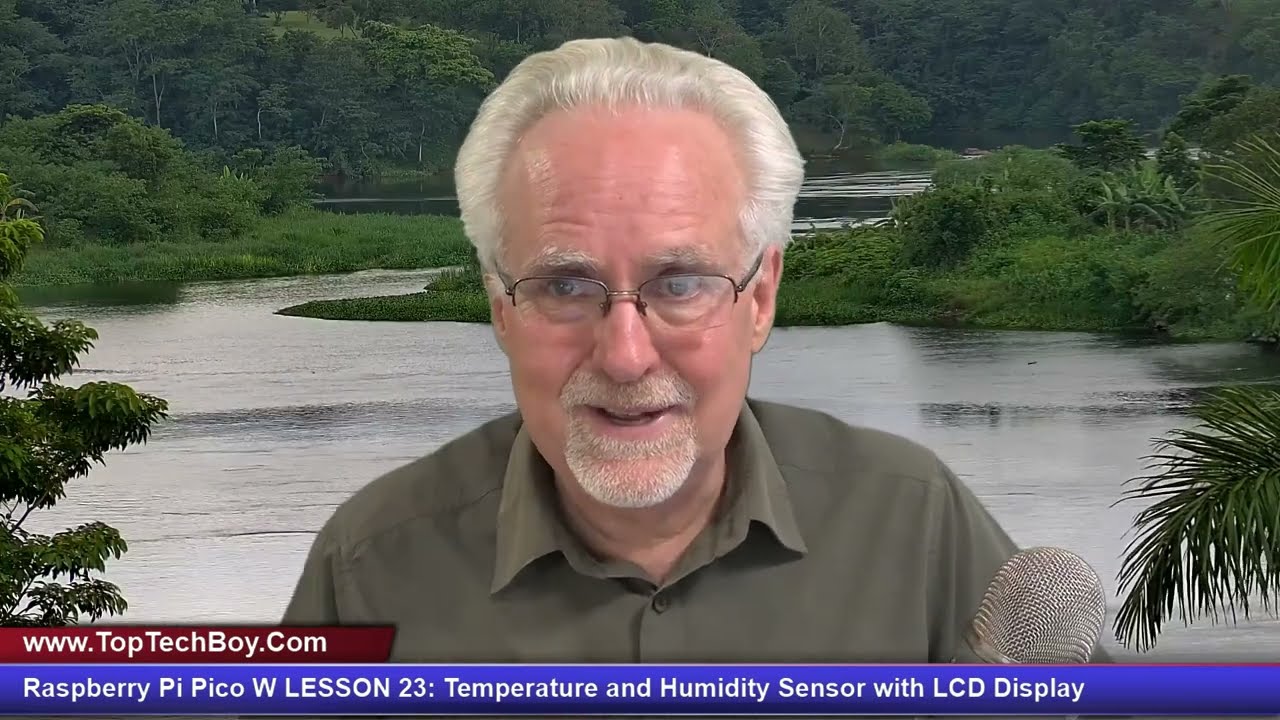
Показать описание
You guys can help me out over at Patreon, and that will help me keep my gear updated, and help me keep this quality content coming:
In this class we will be using the Sunfounder Raspberry Pi Pico W Keppler Kit. It will make things a lot easier if we are working on identical hardware. the link below is to amazon, and is for the identical hardware I will be using in this entire class.
In this introductory video, I will show you how to use the lcd1602 LCD Display with the dht11 temperature sensor and the Raspberry Pi Pico W. We will create a simple project for measuring temperature and humidity, and then displaying results on the LCD display. Then we will toggle between degrees C and degrees F using the pushbutton. We will implement the project using micropython. Enjoy!
#raspberrypipicoW
#lcd1602
#micropython
In this class we will be using the Sunfounder Raspberry Pi Pico W Keppler Kit. It will make things a lot easier if we are working on identical hardware. the link below is to amazon, and is for the identical hardware I will be using in this entire class.
In this introductory video, I will show you how to use the lcd1602 LCD Display with the dht11 temperature sensor and the Raspberry Pi Pico W. We will create a simple project for measuring temperature and humidity, and then displaying results on the LCD display. Then we will toggle between degrees C and degrees F using the pushbutton. We will implement the project using micropython. Enjoy!
#raspberrypipicoW
#lcd1602
#micropython
Raspberry Pi Pico W LESSON 1: Write Your First Program for Absolute Beginners
Raspberry Pi Pico W LESSON 84: Debounce Pushbutton Switches Using Interrupts
Raspberry Pi Pico W LESSON 88: Understanding PIO State Machine Push, Pull, Put and Get
Raspberry Pi Pico W LESSON 83: Using Interrupts in Micropython
Raspberry Pi Pico W LESSON 66: Create Your Own Libraries in Micropython
Raspberry Pi Pico W LESSON 70: Example of Cleanly Exiting Dual Core Program in MicroPython
Raspberry Pi Pico W LESSON 73: Control a RGB LED Using a Dictionary in MicroPython
Raspberry Pi Pico W LESSON 3: Understanding and Using Binary Numbers
Raspberry Pi Pico W LESSON 5: Reading Analog Voltages Using a Potentiometer
Raspberry Pi Pico W LESSON 87: Introduction to Raspberry Pi Pico PIO and State Machines
Raspberry Pi Pico W LESSON 63: Object Oriented Programming in MicroPython with Classes and Methods
Raspberry Pi Pico W Getting Started Tutorial || Wireless Wi-Fi Connectivity to RP2040 Board
Raspberry Pi Pico W LESSON 64: Object Oriented Programming Example in MicroPython with LEDs
Raspberry Pi Pico W LESSON 75: Using an Infrared IR Remote Control in MicroPython
Raspberry Pi Pico W LESSON 72: Understanding Using Dictionaries in MicroPython
Raspberry Pi Pico W LESSON 82: Create an LED Binary Counter Using Only Timers
Raspberry Pi Pico W LESSON 80: Creating and Using Timers in Projects
Raspberry Pi Pico W LESSON 23: Temperature and Humidity Sensor with LCD Display
Raspberry Pi Pico W LESSON 78: Control NeoPixel Array Using an Infrared IR Remote in MicroPython
Raspberry Pi Pico W LESSON 65: Create a Servo Class and Method in MicroPython
Raspberry Pi Pico W LESSON 6: Understanding If Statements in MicroPython
Raspberry Pi Pico - A Beginners Guide
Raspberry Pi Pico W LESSON 67: Use Both Cores on Your Pi Pico with MicroPython
Raspberry Pi Pico W LESSON 61: How to Write Modular Code With Micropython Functions
Комментарии
 0:29:11
0:29:11
 0:38:55
0:38:55
 0:23:27
0:23:27
 0:40:25
0:40:25
 0:27:33
0:27:33
 0:28:37
0:28:37
 0:30:23
0:30:23
 0:30:40
0:30:40
 0:40:29
0:40:29
 1:11:48
1:11:48
 0:38:02
0:38:02
 0:11:40
0:11:40
 0:21:38
0:21:38
 0:35:07
0:35:07
 0:28:38
0:28:38
 0:22:10
0:22:10
 0:25:52
0:25:52
 0:33:47
0:33:47
 0:54:14
0:54:14
 0:18:09
0:18:09
 0:35:39
0:35:39
 0:07:15
0:07:15
 0:29:42
0:29:42
 0:33:49
0:33:49