filmov
tv
Excel Formatting Mastery: Pivot Tables That Stand the Test of Refreshes!

Показать описание
🎯 Never have a pivot table refresh ruin all your great formatting again. These straight forward tips will ensure your great looking Pivot Table formats stay that way forever.
If you want to learn more about pivot tables then have a look at my pivot table tips playlist:
🕑 Video Timings:
00:00 Free Template Download
00:25 Filter Impacts
01:50 Get an Arrow
02:35 Select an Intersect
03:12 Remove Certain Areas
03:53 Switching Views Tip
04:47 Order is Important
05:59 Check Your Settings
📒 The Benefits of this Tutorial:
Save re-work time by making sure pivot table formats stay in place
You only need to format a pivot table or pivot report once and any new data will match the format, even for brand new categories and subtotals
You'll Learn All This:
Ensure any custom formatting done to a pivot table will stay next time you refresh it or change the data that feeds it
Learn how to select data within pivot tables for formatting and ensure that those formats are kept when the pivot table is refreshed
Format only main data areas or just particular types of data within pivot tables that replicated when new data is added
Format only certain parts of pivot tables such as subtotals, even when new subtotals are added
In this Microsoft Excel tutorial, I focus on optimizing pivot table formatting to ensure clear and consistent data analysis. I'll guide you through practical techniques that address common challenges and empower you to maintain effective data presentation across various scenarios.
Topics covered in this tutorial include:
1. Removing Filters Before Formatting: Understand the importance of clearing filters to ensure that formatting changes apply uniformly. This step prevents formatting discrepancies when data is filtered or updated.
2. Retaining Formatting Through Refreshes: Learn how to use Excel's pivot table features effectively, such as conditional formatting and field settings. These techniques ensure that your formatting remains intact even after data refreshes, providing reliable and consistent visual representation.
3. Selective Formatting: Master the skill of applying formatting selectively to specific data points within pivot tables. This approach allows you to highlight key information without altering the overall structure of your pivot table, enhancing clarity and usability.
4. Handling Subtotal and Grand Total Formatting: Explore strategies to manage formatting quirks associated with subtotal and grand total rows. Learn how to format these totals effectively to avoid unintended changes and maintain visual coherence in your reports.
5. Preserving Formatting Settings: Dive into Excel's options for preserving cell formatting. Understand settings like "Preserve cell formatting on update" and "AutoFit column widths" to ensure that your chosen formatting styles persist through data updates and changes.
By implementing these strategies, you'll gain confidence in managing Excel pivot tables effectively. Whether you're a beginner or looking to refine your skills, this tutorial provides actionable insights to optimize your data analysis workflows.
For more in-depth Excel pivot table tips and to access the spreadsheet used in this tutorial, explore my comprehensive playlist dedicated to pivot table techniques. Subscribe to my channel for ongoing updates and tutorials aimed at enhancing your Excel proficiency and data manipulation skills. Start mastering Excel pivot tables today to unlock their full potential for insightful data analysis and reporting.
After mastering these pivot table formatting techniques, you'll gain the confidence to handle diverse data scenarios efficiently. You'll be equipped to create visually appealing and insightful reports that communicate information effectively. By subscribing to my channel, you'll stay updated with new Excel tutorials and advanced tips aimed at enhancing your data manipulation skills.
Explore my comprehensive playlist dedicated to pivot table techniques for further in-depth learning. The spreadsheet used in this tutorial is available for download via the link provided in the description, allowing you to practice these strategies hands-on.
Transform your data analysis capabilities today and unlock the full potential of Excel pivot tables. Whether you're a beginner or looking to refine your skills, these actionable insights will empower you to achieve consistent and impactful results in your data presentations. Join me in mastering Excel for insightful data analysis and reporting.
If you want to learn more about pivot tables then have a look at my pivot table tips playlist:
🕑 Video Timings:
00:00 Free Template Download
00:25 Filter Impacts
01:50 Get an Arrow
02:35 Select an Intersect
03:12 Remove Certain Areas
03:53 Switching Views Tip
04:47 Order is Important
05:59 Check Your Settings
📒 The Benefits of this Tutorial:
Save re-work time by making sure pivot table formats stay in place
You only need to format a pivot table or pivot report once and any new data will match the format, even for brand new categories and subtotals
You'll Learn All This:
Ensure any custom formatting done to a pivot table will stay next time you refresh it or change the data that feeds it
Learn how to select data within pivot tables for formatting and ensure that those formats are kept when the pivot table is refreshed
Format only main data areas or just particular types of data within pivot tables that replicated when new data is added
Format only certain parts of pivot tables such as subtotals, even when new subtotals are added
In this Microsoft Excel tutorial, I focus on optimizing pivot table formatting to ensure clear and consistent data analysis. I'll guide you through practical techniques that address common challenges and empower you to maintain effective data presentation across various scenarios.
Topics covered in this tutorial include:
1. Removing Filters Before Formatting: Understand the importance of clearing filters to ensure that formatting changes apply uniformly. This step prevents formatting discrepancies when data is filtered or updated.
2. Retaining Formatting Through Refreshes: Learn how to use Excel's pivot table features effectively, such as conditional formatting and field settings. These techniques ensure that your formatting remains intact even after data refreshes, providing reliable and consistent visual representation.
3. Selective Formatting: Master the skill of applying formatting selectively to specific data points within pivot tables. This approach allows you to highlight key information without altering the overall structure of your pivot table, enhancing clarity and usability.
4. Handling Subtotal and Grand Total Formatting: Explore strategies to manage formatting quirks associated with subtotal and grand total rows. Learn how to format these totals effectively to avoid unintended changes and maintain visual coherence in your reports.
5. Preserving Formatting Settings: Dive into Excel's options for preserving cell formatting. Understand settings like "Preserve cell formatting on update" and "AutoFit column widths" to ensure that your chosen formatting styles persist through data updates and changes.
By implementing these strategies, you'll gain confidence in managing Excel pivot tables effectively. Whether you're a beginner or looking to refine your skills, this tutorial provides actionable insights to optimize your data analysis workflows.
For more in-depth Excel pivot table tips and to access the spreadsheet used in this tutorial, explore my comprehensive playlist dedicated to pivot table techniques. Subscribe to my channel for ongoing updates and tutorials aimed at enhancing your Excel proficiency and data manipulation skills. Start mastering Excel pivot tables today to unlock their full potential for insightful data analysis and reporting.
After mastering these pivot table formatting techniques, you'll gain the confidence to handle diverse data scenarios efficiently. You'll be equipped to create visually appealing and insightful reports that communicate information effectively. By subscribing to my channel, you'll stay updated with new Excel tutorials and advanced tips aimed at enhancing your data manipulation skills.
Explore my comprehensive playlist dedicated to pivot table techniques for further in-depth learning. The spreadsheet used in this tutorial is available for download via the link provided in the description, allowing you to practice these strategies hands-on.
Transform your data analysis capabilities today and unlock the full potential of Excel pivot tables. Whether you're a beginner or looking to refine your skills, these actionable insights will empower you to achieve consistent and impactful results in your data presentations. Join me in mastering Excel for insightful data analysis and reporting.
Комментарии
 0:07:24
0:07:24
 0:08:02
0:08:02
 0:13:36
0:13:36
 0:06:27
0:06:27
 0:03:31
0:03:31
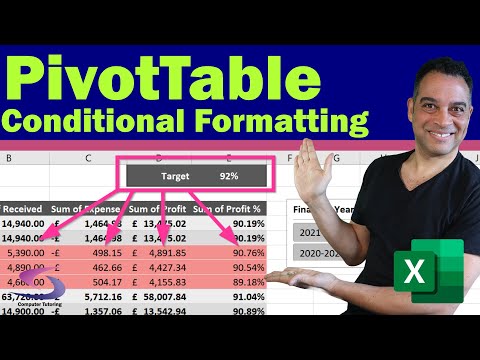 0:08:34
0:08:34
 0:01:25
0:01:25
 0:16:30
0:16:30
 0:06:04
0:06:04
 0:00:57
0:00:57
 0:06:52
0:06:52
 10:37:59
10:37:59
 0:12:01
0:12:01
 0:03:40
0:03:40
 0:01:39
0:01:39
 0:07:01
0:07:01
 0:02:15
0:02:15
 0:00:35
0:00:35
 0:00:33
0:00:33
 0:03:02
0:03:02
 0:06:42
0:06:42
 0:08:27
0:08:27
 0:07:24
0:07:24
 0:11:11
0:11:11